Ultimate Guide: Syncing Outlook with Gmail for Seamless Management
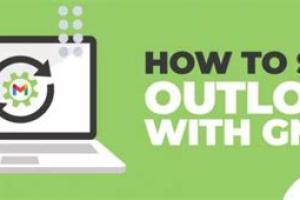
-
Quick Links:
- Introduction
- Why Sync Outlook with Gmail?
- Requirements for Syncing Outlook with Gmail
- Step-by-Step Guide to Sync Outlook with Gmail
- Troubleshooting Common Issues
- Best Practices for Managing Sync
- Real-World Case Studies
- Expert Insights on Email Management
- FAQs
Introduction
In today's digital landscape, managing multiple email accounts can be challenging. Many individuals and businesses use both Outlook and Gmail for various reasons, leading to the necessity of syncing these platforms for efficient email management. This guide aims to provide a comprehensive understanding of how to sync Outlook with Gmail, ensuring that you never miss important emails or calendar events again.
Why Sync Outlook with Gmail?
Syncing Outlook with Gmail offers numerous benefits:
- Centralized Management: Manage all your emails from a single platform.
- Calendar Integration: Keep your appointments in sync across both platforms.
- Improved Productivity: Access to all emails and events without switching accounts.
- Enhanced Collaboration: Easily share calendars and contacts with team members.
Requirements for Syncing Outlook with Gmail
Before you begin syncing, ensure you have the following:
- An active Gmail account.
- Microsoft Outlook installed on your computer.
- Access to your Gmail settings to enable IMAP.
- Basic knowledge of using both Outlook and Gmail interfaces.
Step-by-Step Guide to Sync Outlook with Gmail
Step 1: Enable IMAP in Gmail
- Log in to your Gmail account.
- Go to Settings by clicking the gear icon.
- Select the See all settings option.
- Navigate to the Forwarding and POP/IMAP tab.
- In the IMAP Access section, select Enable IMAP.
- Click Save Changes.
Step 2: Add Your Gmail Account to Outlook
- Open Microsoft Outlook.
- Go to File > Add Account.
- Enter your Gmail email address and click Connect.
- Enter your Gmail password and click Connect again.
- Once connected, click Done.
Step 3: Configure Sync Settings
After adding your Gmail account, configure the sync settings in Outlook:
- Go to File > Account Settings.
- Select your Gmail account and click Change.
- Ensure that the incoming and outgoing server settings are correct:
- Incoming Server: imap.gmail.com
- Outgoing Server: smtp.gmail.com
- Port for IMAP: 993
- Port for SMTP: 465
- Click Next and then Finish.
Troubleshooting Common Issues
If you encounter issues while syncing Outlook with Gmail, consider the following solutions:
- Check IMAP Settings: Ensure IMAP is enabled in your Gmail settings.
- Update Outlook: Make sure you are using the latest version of Outlook.
- Review Firewall Settings: Ensure that your firewall is not blocking Outlook.
- Re-enter Credentials: Sometimes, re-entering your Gmail credentials can resolve sync issues.
Best Practices for Managing Sync
To ensure smooth operation between Outlook and Gmail, consider these best practices:
- Regularly update both Outlook and Gmail apps.
- Monitor your email storage in both platforms to avoid sync interruptions.
- Utilize labels in Gmail to organize emails effectively.
- Backup your Outlook data regularly to prevent data loss.
Real-World Case Studies
Several organizations have successfully integrated Outlook with Gmail:
- Case Study 1: A marketing firm improved team communication by syncing calendars, resulting in a 30% increase in meeting attendance.
- Case Study 2: A small business streamlined its email management process, reducing the time spent on email by 25%.
Expert Insights on Email Management
According to email management experts, syncing Outlook with Gmail can significantly enhance productivity. They recommend regularly reviewing your email settings and utilizing productivity tools to maximize efficiency.
FAQs
1. Can I sync multiple Gmail accounts with Outlook?
Yes, you can add multiple Gmail accounts to Outlook by following the same steps for each account.
2. Will my Gmail labels sync with Outlook?
Gmail labels do not sync directly with Outlook folders, but you can create similar folder structures in Outlook.
3. How often does Outlook sync with Gmail?
Outlook typically syncs with Gmail every few minutes, but you can adjust the settings for more frequent updates.
4. What happens if I delete an email in Outlook?
If you delete an email in Outlook, it will also be deleted from your Gmail account, as the sync is two-way.
5. Can I access my Gmail calendar in Outlook?
Yes, your Gmail calendar will also sync with Outlook, allowing you to view and manage events from both platforms.
6. Is there a limit to the number of emails I can sync?
There is no specific limit, but Gmail accounts have storage limits that may affect syncing if exceeded.
7. Can I sync Outlook with Gmail on mobile devices?
Yes, you can sync Gmail with Outlook on mobile devices using the Outlook app available for iOS and Android.
8. Do I need to pay for Outlook to sync with Gmail?
If you use Outlook as part of Microsoft 365, the service is included. Otherwise, a standalone version may require a purchase.
9. What if I forget my Gmail password?
You can reset your Gmail password through the Google Account Recovery page.
10. Is it safe to sync my Gmail with Outlook?
Yes, syncing is generally safe, but always ensure you use secure connections and keep your software updated.
In conclusion, syncing Outlook with Gmail can significantly enhance your email management capabilities. By following the steps outlined in this guide, you can streamline your workflow and improve your productivity. Don't hesitate to implement these strategies and enjoy the benefits of a synchronized email experience.
For more information on email productivity and management, check out these resources:
- Gmail Help: IMAP Access
- Outlook Help: Add an Email Account
- Forbes: The Importance of Email Management
Random Reads