6 Proven Methods to Resolve "Insufficient Storage Available" on Your Android Device
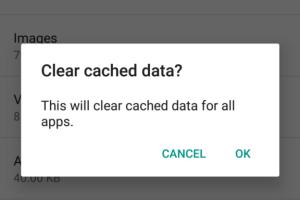
-
Quick Links:
- Understanding the "Insufficient Storage Available" Error
- Method 1: Clear Cached Data
- Method 2: Uninstall Unused Apps
- Method 3: Move Files to an External Storage
- Method 4: Use Storage Management Tools
- Method 5: Factory Reset Your Device
- Method 6: Check for System Updates
- FAQs
Understanding the "Insufficient Storage Available" Error
The "Insufficient Storage Available" error is a common issue faced by Android users. This error typically arises when your device is low on storage space, preventing you from downloading new apps or updates and even capturing photos. Android devices, especially older models, can quickly run out of space due to accumulated data, app caches, and media files.
According to a study by Statista, nearly 70% of smartphone users have experienced storage issues at some point, making it a critical concern for most Android users. Understanding the reasons behind this error is essential before diving into solutions.
Method 1: Clear Cached Data
One of the primary reasons for low storage on an Android device is accumulated cached data. Apps store temporary files to speed up processes, but over time, these files can consume a significant amount of space.
Step-by-Step Guide to Clear Cached Data
- Open the Settings app on your Android device.
- Scroll down and select Storage.
- Tap on Cached data.
- Confirm by selecting OK to clear cached data for all apps.
This method can free up a considerable amount of storage space and resolve the "Insufficient Storage Available" error.
Method 2: Uninstall Unused Apps
Apps can take up substantial storage space, especially games and media apps. Regularly uninstalling apps you no longer use can help maintain ample storage on your device.
How to Uninstall Apps
- Go to the Settings app.
- Select Apps or Application Manager.
- Browse through the list and tap on any app you wish to uninstall.
- Tap Uninstall and confirm your choice.
By keeping only the essential apps, you will not only free up storage but also enhance your device's performance.
Method 3: Move Files to an External Storage
Utilizing an SD card can significantly alleviate storage issues on your Android device. Moving media files like photos, videos, and music to an external storage solution can free up internal space.
Steps to Move Files to an SD Card
- Insert the SD card into your Android device.
- Open the Files app or My Files app.
- Select the files you want to move.
- Tap on Move and choose the SD card as the destination.
This method is particularly useful for users who take a lot of photos or download large files.
Method 4: Use Storage Management Tools
Many Android devices come equipped with built-in storage management tools designed to help users optimize their storage. These tools can identify large files, duplicate files, and unused apps.
Using Storage Management Tools
- Open Settings and go to Storage.
- Look for options like Free up space or Storage Manager.
- Follow the prompts to analyze and remove unnecessary files.
Utilizing these tools can streamline the storage management process, making it easier to identify what can be removed.
Method 5: Factory Reset Your Device
If you have exhausted all options and the "Insufficient Storage Available" error persists, a factory reset may be necessary. This process erases all data from your device, returning it to its original state.
How to Perform a Factory Reset
- Back up all essential data to avoid loss.
- Go to Settings, then select System.
- Tap on Reset options and select Erase all data (factory reset).
- Confirm your choice and let the device reset.
While this method is effective, it should only be used as a last resort due to the data loss involved.
Method 6: Check for System Updates
Keeping your Android device updated can improve performance and potentially resolve storage issues. System updates often include optimizations that can help manage storage better.
Steps to Check for Updates
- Open Settings.
- Scroll down to System.
- Tap System updates.
- Follow the prompts to check for and install any available updates.
Regular updates not only enhance the performance of your device but also ensure it runs smoothly with optimized storage management features.
FAQs
1. What causes the "Insufficient Storage Available" error?
This error generally occurs when your device is low on available storage due to accumulated data, apps, and media files.
2. Can I recover lost files after a factory reset?
Recovering lost files after a factory reset is challenging unless you have backed them up before the reset.
3. How can I avoid storage issues in the future?
Regularly uninstalling unused apps, moving media files to external storage, and clearing cached data can help prevent future storage issues.
4. Is it safe to clear cached data?
Yes, clearing cached data is safe and can free up space without affecting your personal files or app functionality.
5. How do I know which apps to uninstall?
Consider uninstalling apps that you haven’t used in the last few months or that are taking up a significant amount of storage space.
6. What if I don’t have an SD card?
You can use cloud storage services like Google Drive or Dropbox to store your files and free up space on your device.
7. Can I move apps to an SD card?
Some apps can be moved to an SD card, but this option depends on the app and your device settings.
8. Will a factory reset improve device performance?
A factory reset can improve performance by removing all unwanted files and restoring the device to its original state.
9. How often should I clear my cached data?
Clearing cached data once a month is generally sufficient to maintain optimal storage levels.
10. Are there any third-party apps to help with storage management?
Yes, there are numerous third-party apps available that can help optimize storage and manage files effectively.
By implementing these six methods, you can effectively resolve the "Insufficient Storage Available" error and enjoy a smoother experience on your Android device.
Random Reads
- How to format write protected pen drive
- How to free up ram
- Flip image google docs
- Fix stick drift ps5 controller
- How to find mohgwyn palace elden ring
- How to find largest files windows 10
- How to clean maintain hepa filter
- Mastering image resizing
- Mastering image flipping
- Guide to subscene and vlc player