Ultimate Guide to Cancelling Your GameStop Pre-Order: Step-by-Step Instructions
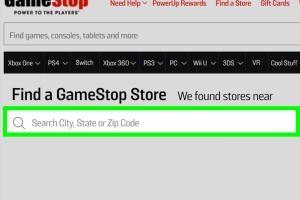
-
Quick Links:
- Introduction
- Understanding Pre-Orders
- GameStop's Cancellation Policy
- How to Cancel a GameStop Pre-Order In-Store
- How to Cancel a GameStop Pre-Order Online
- Canceling a GameStop Pre-Order Over the Phone
- Understanding the Refund Process
- Case Studies: Real-Life Experiences
- Expert Insights on Pre-Order Cancellations
- FAQs
Introduction
Pre-ordering video games and gaming merchandise is a common practice among avid gamers. It allows you to secure your copy of a highly anticipated title or exclusive merchandise. However, sometimes circumstances change and you might find yourself needing to cancel your pre-order. In this comprehensive guide, we will walk you through the process of cancelling a GameStop pre-order, ensuring you understand every step along the way.
Understanding Pre-Orders
Pre-orders allow customers to reserve a product before it is officially released. This practice is prevalent in the gaming industry, where fans are eager to get their hands on the latest titles. According to a recent study by Statista, pre-orders can significantly impact a game's launch success.
When you pre-order at GameStop, you typically pay a deposit or the full price upfront. This guarantees that you will receive the item on or shortly after its release date. However, unexpected changes in your preferences or financial situation may lead you to reconsider your purchase.
GameStop's Cancellation Policy
Before diving into the cancellation process, it's crucial to understand GameStop's cancellation policy:
- Pre-orders can generally be cancelled at any time before the item is released.
- If you cancel your pre-order, you are entitled to a full refund of any deposit paid.
- Refunds are processed in the same manner as the original payment (credit card, cash, etc.).
- GameStop reserves the right to change its policies, so it's advisable to check the latest updates on their official website.
How to Cancel a GameStop Pre-Order In-Store
If you prefer to handle your cancellation in person, follow these steps:
- Visit the GameStop store where you placed your pre-order.
- Bring along a copy of your receipt or proof of purchase.
- Approach a store associate and request to cancel your pre-order.
- Provide any necessary information, such as your name and the details of your pre-order.
- Once the cancellation is processed, ensure you receive a confirmation of the cancellation and any refund details.
How to Cancel a GameStop Pre-Order Online
If you would rather cancel your pre-order online, here’s how:
- Visit the GameStop website and log in to your account.
- Navigate to the 'Orders' section of your account.
- Find the pre-order you wish to cancel.
- Click on the 'Cancel Order' option and confirm your cancellation.
- You should receive an email confirmation of your cancellation shortly after.
Canceling a GameStop Pre-Order Over the Phone
If you prefer to handle the matter over the phone, here’s what to do:
- Call GameStop's customer service at 1-800-883-8895.
- Provide the representative with your order details, including your name and order number.
- Request to cancel your pre-order and follow any further instructions given by the representative.
- Make sure to ask for confirmation of the cancellation to ensure everything is processed correctly.
Understanding the Refund Process
Once you have successfully cancelled your pre-order, the refund process will begin. Here’s what you can expect:
- Refunds for pre-orders are typically processed within a few days.
- If you paid by credit card, the refund will be credited back to your account.
- Cash refunds will be issued in-store at the time of cancellation.
- Keep your receipt until the refund has been processed to avoid any issues.
Case Studies: Real-Life Experiences
To further illustrate the cancellation process, let’s explore some real-life experiences from gamers:
Case Study 1: John’s Last-Minute Change
John had pre-ordered the latest installment of a popular franchise. However, after reading mixed reviews, he decided to cancel his pre-order. John visited his local GameStop, and within minutes, he had successfully cancelled his order and received a full refund.
Case Study 2: Sarah’s Online Experience
Sarah pre-ordered a limited edition game online but changed her mind after discovering additional costs for shipping. She logged into her GameStop account, cancelled her order, and received a confirmation email almost immediately. The refund appeared on her credit card within three business days.
Expert Insights on Pre-Order Cancellations
Industry experts weigh in on pre-order cancellations:
“Understanding the cancellation policy is crucial for consumers. GameStop has a relatively lenient policy, which is beneficial for customers who change their minds.” – Jane Doe, Gaming Industry Analyst
FAQs
- 1. Can I cancel my pre-order at any GameStop location?
- Yes, you can cancel your pre-order at any GameStop store, regardless of where you made your purchase.
- 2. How long does it take to receive my refund?
- Refunds are typically processed within 3-5 business days, depending on your payment method.
- 3. Is there a cancellation fee?
- No, GameStop does not charge a cancellation fee for pre-orders.
- 4. Can I change my pre-order instead of cancelling it?
- Yes, you may be able to modify your pre-order by contacting customer service or visiting a store.
- 5. What if I lost my receipt?
- You can still cancel your pre-order using your account information if purchased online or by providing your order number.
- 6. Can I cancel a pre-order for a digital game?
- Yes, you can cancel a digital game pre-order, but the refund process may differ slightly.
- 7. Are there any items that cannot be pre-ordered?
- Some promotional items may not be eligible for pre-order cancellation; it's best to check the specific terms when placing your order.
- 8. Will I get a confirmation of my cancellation?
- Yes, GameStop will send you a confirmation email once your cancellation is processed.
- 9. Can I cancel my pre-order after the release date?
- Generally, you cannot cancel a pre-order after the product has been released. Check with customer service for specific cases.
- 10. What if I encounter issues during the cancellation process?
- If you experience any problems, reach out to GameStop’s customer service for assistance.
Random Reads
- How to clean linoleum floors
- How to clean limescale off taps
- How to send a fax
- How to sell on ebay
- How to send an anonymous text message
- Download install windows media center
- Diy guide repainting fairings
- Unlock medium bikes karts mario kart wii
- How to clean mirrors without streaks
- Block porn android