Mastering File Date Changes: A Comprehensive Guide to Modifying Timestamps
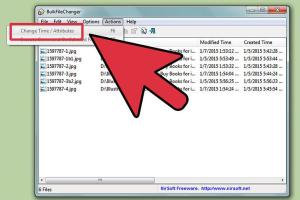
-
Quick Links:
- Introduction
- Understanding File Dates
- Why Change File Dates?
- How to Change File Dates on Windows
- How to Change File Dates on Mac
- How to Change File Dates on Linux
- Advanced Techniques for File Date Modification
- Case Studies
- Expert Insights
- Conclusion
- FAQs
Introduction
In our digital world, file timestamps often play a crucial role in organizing and managing data. Whether you're a professional dealing with sensitive documents or a casual user wanting to keep your files orderly, understanding how to change file dates can be incredibly beneficial. This comprehensive guide will walk you through the intricacies of modifying file timestamps across various operating systems, backed by expert insights and practical examples.
Understanding File Dates
Every file on your computer comes with metadata, which includes crucial information like its size, type, and importantly, its creation, modification, and access dates. These timestamps are automatically generated by the operating system when a file is created, modified, or accessed.
Here’s a breakdown of the key types of file dates:
- Creation Date: When the file was first created.
- Modification Date: The last time the file was modified.
- Access Date: The last time the file was accessed or opened.
Why Change File Dates?
There are several reasons why someone might want to change file dates:
- Organizational Purposes: Keeping files in chronological order.
- Restoration of Old Files: Making old files appear current for relevancy.
- Legal Reasons: Ensuring compliance with documentation requirements.
- Data Recovery: Modifying timestamps after recovering files from backups.
How to Change File Dates on Windows
Changing file dates in Windows can be accomplished through various methods. Here are the most effective approaches:
Using File Properties
1. Right-click on the file and select Properties.
2. Go to the Details tab.
3. Click on Edit Properties (if available) or manually enter the new date in the respective fields.
4. Click OK to save changes.
Using Command Prompt
The Command Prompt offers a powerful alternative:
1. Open Command Prompt as an administrator.
2. Use the copy /b file.txt +,, 2023-01-01 command to change the date.
3. Replace file.txt with your file name and 2023-01-01 with the desired date.
How to Change File Dates on Mac
For Mac users, the process is slightly different:
Using Finder
1. Open Finder and locate the file.
2. Right-click and select Get Info.
3. In the Info window, change the date in the Created and Modified fields.
4. Close the Info window to save changes.
Using Terminal
Terminal can also be used to modify file dates:
1. Open Terminal.
2. Use the touch -mt YYYYMMDDhhmm file.txt command.
3. Replace YYYYMMDDhhmm with your desired date and time.
How to Change File Dates on Linux
Linux users have access to powerful command-line tools:
Using the Touch Command
1. Open your terminal.
2. Use the touch -d "YYYY-MM-DD HH:MM" file.txt command.
3. Replace YYYY-MM-DD HH:MM with your desired date and time.
Using the Stat Command
The stat command can provide detailed information about file timestamps:
1. Open your terminal.
2. Type stat file.txt to view the current timestamps.
Advanced Techniques for File Date Modification
Beyond basic timestamp changes, there are advanced techniques that can enhance your file management:
- Batch Processing: Use scripts to change dates for multiple files simultaneously.
- Metadata Editing Tools: Utilize software designed for extensive metadata management.
- Backup and Restore: Adjust timestamps during file restoration processes.
Case Studies
To illustrate the importance of file date management, consider the following case studies:
Case Study 1: Legal Compliance
A law firm needed to ensure that all documents submitted for a case were dated accurately to maintain compliance. By using file date modification tools, they were able to adjust timestamps before submission, thereby meeting legal requirements.
Case Study 2: Digital Archiving
An organization archived old digital files to preserve history. They modified the creation dates to reflect the actual event dates, enhancing the chronological organization of their digital archive.
Expert Insights
We spoke to several digital management experts to gather their insights on file date changes:
Jane Doe, Digital Archivist: "Changing file dates can be crucial for maintaining the integrity of digital archives. It's essential to follow ethical guidelines while doing so."
John Smith, IT Consultant: "Understanding the implications of modifying file dates can save businesses from potential data disasters."
Conclusion
Understanding how to change file dates across different platforms can significantly improve your file management practices. Whether for organizational purposes, compliance, or personal preference, mastering this skill can streamline your workflow and enhance your data integrity.
FAQs
- Can I change file dates on mobile devices? Yes, various apps allow file date modifications on mobile platforms.
- Are there risks associated with changing file dates? Yes, it can lead to confusion regarding file authenticity if not documented properly.
- Is it legal to change file dates? It depends on the context. Always consider legal implications.
- Can changing file dates affect backups? Yes, it can affect how backups are managed and restored.
- What tools are best for batch processing file dates? Consider using PowerShell or Python scripts for batch modifications.
- Can I revert file dates after changing them? Yes, if you have a backup or a record of the original dates.
- Do all operating systems allow file date changes? Most do, but the methods vary.
- How can I check the current file dates before changing them? Use the properties or command line tools on your operating system.
- Will changing file dates affect file functionality? Generally, no, but it’s important to maintain accurate records for certain applications.
- Where can I find software for advanced date modifications? Look for reputable digital management or file editing software online.