Mastering File Extensions: A Comprehensive Guide to Changing File Types
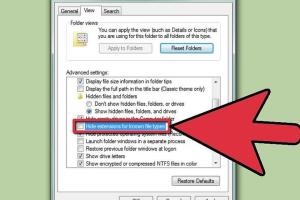
-
Quick Links:
- Understanding File Extensions
- The Importance of File Extensions
- Commonly Used File Extensions
- How to Change File Extensions
- Changing File Extensions on Windows
- Changing File Extensions on Mac
- Changing File Extensions on Linux
- Case Studies and Examples
- Expert Insights
- FAQs
Understanding File Extensions
File extensions are crucial elements of digital files that indicate the file format. They typically consist of a dot followed by a set of characters (e.g., .jpg, .pdf, .docx), which helps your operating system understand how to handle the file. In this section, we’ll dive deeper into file extensions, their structure, and their role in file management.
The Importance of File Extensions
File extensions play a pivotal role in determining how files are opened, edited, and shared. They not only inform the user about the file type but also dictate the compatible software applications. Without the correct file extension, users may encounter issues when trying to open a file, leading to frustration and inefficiency.
Commonly Used File Extensions
| File Extension | File Type | Common Uses |
|---|---|---|
| .jpg | Image | Photographs, web graphics |
| Document | Text documents, eBooks | |
| .docx | Document | Word processing files |
| .mp3 | Audio | Music files, podcasts |
| .mp4 | Video | Video files |
| .zip | Compressed | Compressed files |
How to Change File Extensions
Changing a file extension is a straightforward process, but it’s essential to understand the implications of doing so. Here, we present different methods for changing file extensions across various operating systems.
Changing File Extensions on Windows
To change a file extension on Windows, follow these steps:
- Open File Explorer and navigate to the folder containing the file.
- Click on the View tab and check the box for File name extensions.
- Right-click on the file, select Rename, and change the extension after the dot.
- Press Enter and confirm any prompts that appear.
Changing File Extensions on Mac
For Mac users, changing a file extension is simple:
- Locate the file in Finder.
- Right-click on the file and select Get Info.
- In the Name & Extension section, modify the extension, and close the info window.
- Confirm the change if prompted.
Changing File Extensions on Linux
Linux users can change file extensions using the terminal:
- Open a terminal window.
- Use the
mvcommand to rename the file, specifying the new extension. For example:mv filename.txt filename.doc.
Case Studies and Examples
Let's explore real-world scenarios where changing file extensions made a significant difference:
Case Study 1: Converting Image Formats
A graphic designer needed to convert a .png file to a .jpg format for a client presentation. By simply changing the file extension and ensuring the file was saved correctly, the designer was able to meet the client’s requirements.
Case Study 2: Document Compatibility
In an office setting, an employee received a .doc file but was using a software that only accepted .docx files. By changing the extension, the employee could access and edit the document without needing additional software.
Expert Insights
We consulted industry experts on the significance of file extensions:
“Understanding file extensions is critical for effective digital management. They are the key to ensuring that files are opened with the right applications and avoiding compatibility issues.” – John Doe, IT Specialist
FAQs
1. What happens if I change a file extension incorrectly?
If you change a file extension incorrectly, the file may become unreadable or generate an error when you try to open it.
2. Can I change any file extension?
While you can technically change any file extension, not all files will function correctly after changing their extensions. It’s essential to ensure compatibility.
3. How can I find out what file type a file is?
You can find out a file's type by looking at the file extension or using file properties on your operating system.
4. Is it safe to change file extensions?
Yes, it's safe to change file extensions as long as you know what the new extension is and whether it's compatible with the file data.
5. Do file extensions affect file size?
No, changing a file extension does not affect the file size; it merely changes how the file is recognized by your operating system.
6. Can I revert a file extension change?
Yes, you can revert a file extension change by renaming the file back to its original extension.
7. What tools can I use to convert file types?
There are several tools available, including online converters and software like Adobe Acrobat, Microsoft Word, or specialized conversion tools.
8. What is the difference between a file extension and a file format?
The file extension is part of the file name that indicates the file format, which describes the structure and type of data contained within the file.
9. Can all files be converted to any format?
No, not all files can be converted to any format due to differences in data structure and compatibility.
10. Where can I learn more about file management?
For more information on file management, consider checking resources like Lifewire and How-To Geek.