Ultimate Guide to Cleaning Your Brother Printer: Tips & Tricks for Optimal Performance
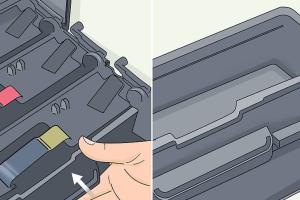
-
Quick Links:
- Introduction
- Importance of Cleaning Your Brother Printer
- Supplies You'll Need for Cleaning
- Step-by-Step Cleaning Process
- Specific Parts to Clean in a Brother Printer
- Troubleshooting Common Printing Issues
- Expert Tips for Maintaining Your Brother Printer
- Case Studies: Real-World Cleaning Success Stories
- FAQs
Introduction
Brother printers are renowned for their reliability and high-quality output. However, like any other machine, they require regular maintenance to ensure they operate at peak performance. A clean printer not only produces better print quality but also extends the lifespan of your device. This comprehensive guide will walk you through the cleaning process, offering expert tips and insights to help you keep your Brother printer in top shape.
Importance of Cleaning Your Brother Printer
Cleaning your Brother printer is essential for several reasons:
- Improved Print Quality: Dust and debris can affect print clarity, leading to streaks or faded prints.
- Extended Lifespan: Regular maintenance can help prevent wear and tear on the printer components.
- Cost Savings: A well-maintained printer can save you money on repairs and replacements.
- Prevention of Jams: Dirt can cause paper jams, which can be frustrating and time-consuming.
Supplies You'll Need for Cleaning
Before you begin the cleaning process, gather the following supplies:
- Microfiber cloths
- Isopropyl alcohol (at least 70%)
- Compressed air canister
- Cotton swabs
- Soft brush or small paintbrush
- Vacuum cleaner with a brush attachment (optional)
Step-by-Step Cleaning Process
The cleaning process can be divided into several key steps:
Step 1: Turn Off and Unplug the Printer
For safety, always start by turning off and unplugging your Brother printer. Wait a few minutes to allow it to cool down before proceeding.
Step 2: Clean the Exterior
Using a microfiber cloth dampened with isopropyl alcohol, wipe down the exterior surfaces of the printer. This includes:
- Control panel
- Paper tray
- Access doors
Step 3: Open the Printer and Remove the Toner Cartridge
Carefully open the printer and remove the toner cartridge. Place it on a clean, dry surface away from sunlight.
Step 4: Clean the Interior
Use compressed air to blow away dust and debris inside the printer. Focus on:
- Drum unit
- Paper feed rollers
- Interior surfaces
Step 5: Wipe the Drum Unit
With a clean microfiber cloth, gently wipe the drum surface to remove any toner residue. Be careful not to touch the drum with your fingers as this can damage it.
Step 6: Reassemble the Printer
After cleaning, reinsert the toner cartridge and close all access doors securely.
Step 7: Run a Test Print
Turn the printer back on, and run a test print to check the print quality. If you notice any issues, additional cleaning might be necessary.
Specific Parts to Clean in a Brother Printer
Some parts of your Brother printer require special attention during the cleaning process:
1. Print Heads
Clogged print heads can lead to poor print quality. Clean them using the printer's built-in cleaning function, or manually clean them with a cotton swab dipped in isopropyl alcohol.
2. Paper Feed Rollers
These rollers can accumulate dust and debris, causing paper jams. Clean them with a damp cloth and allow them to dry completely before use.
3. Ink Cartridges
Inspect the ink cartridges for any leaks or blockages and clean their contact points using a microfiber cloth.
Troubleshooting Common Printing Issues
Cleaning your printer can resolve many common issues:
1. Streaky Prints
Check for dirty print heads and clean them if necessary.
2. Faded Prints
Inspect the toner levels and replace cartridges if they are low.
3. Paper Jams
Clear any obstructions in the paper path and clean the feed rollers.
Expert Tips for Maintaining Your Brother Printer
- Schedule regular cleanings every 3-6 months.
- Use high-quality paper to reduce dust buildup.
- Keep the printer in a dust-free environment.
- Perform a self-cleaning function regularly.
Case Studies: Real-World Cleaning Success Stories
Many users have reported improved print quality and extended printer life after implementing regular cleaning routines. For example, a small business owner noticed a significant reduction in paper jams and improved color quality after cleaning the toner cartridge and print heads every month.
FAQs
- 1. How often should I clean my Brother printer?
- It's recommended to clean your printer every 3-6 months, depending on usage.
- 2. What should I use to clean the printer?
- Use a microfiber cloth, isopropyl alcohol, and compressed air for cleaning.
- 3. Can I use water to clean my printer?
- No, avoid using water as it can damage the printer components.
- 4. How do I know if my print heads are clogged?
- If your prints are streaky or missing, it may indicate clogged print heads.
- 5. What if my printer is still having issues after cleaning?
- If problems persist, consider contacting Brother support for further assistance.
- 6. Is it safe to clean the drum unit?
- Yes, but handle it carefully and avoid touching the drum surface directly.
- 7. Can I use canned air to clean the inside of my printer?
- Yes, canned air is effective for blowing away dust and debris.
- 8. Should I clean the printer if it's not used frequently?
- Yes, infrequent use can still result in dust buildup, so regular cleaning is essential.
- 9. How can I improve the longevity of my Brother printer?
- Regular cleaning, using quality paper, and proper storage can help extend its life.
- 10. What are the signs that my printer needs cleaning?
- Common signs include streaky prints, paper jams, and fading colors.
Random Reads
- Appear offline roblox
- All ways to change into ghoul race blox fruits
- How to chat over lan with command prompt
- Mastering excel labeling graph axes
- Mastering excel freeze panes
- How to install ceiling drywall
- How to install ceiling tiles
- How to contribute subtitles to youtube video
- Mastering adventure rank ascension quests in genshin impact
- How to make a gradient in photoshop