Ultimate Guide on How to Compress Large Files: Techniques & Tools
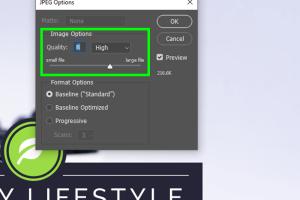
-
Quick Links:
- 1. Introduction
- 2. Why Compress Files?
- 3. Types of Files That Can Be Compressed
- 4. How to Compress Large Files
- 5. Best Tools for File Compression
- 6. Case Studies
- 7. Expert Insights
- 8. Data-Driven Analysis
- 9. Step-by-Step Guide to Compressing Files
- 10. FAQs
1. Introduction
In today’s digital era, sharing and storing files has become an integral part of our lives, whether for personal use or professional purposes. However, large files can pose significant challenges, such as slow upload speeds, difficulty in sharing, and the need for excessive storage space. This comprehensive guide will walk you through the various methods and tools available to effectively compress large files, helping you optimize your digital space and improve your workflow.
2. Why Compress Files?
Compressing files comes with a myriad of benefits:
- Reduced Storage Space: Compressed files take up less space on your hard drive or cloud storage.
- Faster Upload and Download Speeds: Smaller files can be shared and transferred more quickly over the internet.
- Easier to Share: Many email services and file-sharing platforms have size limits; compressed files are easier to send.
- Organized File Management: Compressing files into archives can help organize multiple files into a single file.
3. Types of Files That Can Be Compressed
Not all files compress equally. Here’s a breakdown of file types:
- Documents: PDFs, Word files, and text documents.
- Images: JPEGs, PNGs, and TIFFs.
- Audio Files: MP3s, WAVs, and AACs.
- Video Files: MP4s, AVIs, and MOVs.
- Software: Executable files and installation packages.
4. How to Compress Large Files
There are several methods to compress files, including:
4.1. Using Compression Software
Popular software includes:
- WinRAR: A versatile tool for creating and extracting RAR and ZIP files.
- 7-Zip: An open-source tool that provides high compression ratios.
- PeaZip: A user-friendly file compression software that supports many formats.
4.2. Using Online Compression Tools
Online tools like:
- Compress2Go: A simple online tool for compressing various file types.
- Smallpdf: Excellent for compressing PDF files specifically.
- ILovePDF: Another tool focused on PDF file management.
4.3. Built-in Compression Features
Most operating systems also come with built-in compression features:
- Windows: Right-click on the file or folder and select "Send to" > "Compressed (zipped) folder."
- Mac: Right-click on the file and select "Compress."
5. Best Tools for File Compression
Here’s a closer look at some of the most effective tools for compressing files:
| Tool | Platform | Best For |
|---|---|---|
| WinRAR | Windows, Mac, Linux | General file compression |
| 7-Zip | Windows | High compression ratios |
| Online-Convert | Web-based | Various file types |
| Smallpdf | Web-based | PDF files |
6. Case Studies
Let’s explore some real-world scenarios:
6.1. Case Study: A Graphic Designer
A graphic designer often works with high-resolution images that can take up significant storage space. By utilizing 7-Zip, they managed to reduce their file sizes by up to 70%, allowing them to store more work on their devices and share portfolios with clients seamlessly.
6.2. Case Study: A Video Editor
A video editor needed to send large video files to clients. By using HandBrake, a video compression software, they were able to compress their files significantly without sacrificing quality, thus speeding up their workflow and client satisfaction.
7. Expert Insights
According to data from Statista, the variety of file types continues to grow, highlighting the need for versatile compression tools. Experts recommend regularly compressing files to manage storage effectively, especially for professionals dealing with multimedia content.
8. Data-Driven Analysis
Research by PwC indicates that businesses can save up to 30% in storage costs by adopting efficient file compression strategies. This statistic emphasizes the importance of integrating compression techniques into daily operations.
9. Step-by-Step Guide to Compressing Files
9.1. Compressing Files Using WinRAR
Follow these steps:
- Download and install WinRAR from the official website.
- Right-click on the file or folder you want to compress.
- Select "Add to archive..." from the context menu.
- Choose your preferred compression format and settings.
- Click "OK" to start the compression process.
9.2. Compressing Files Using 7-Zip
Here’s how to do it:
- Download and install 7-Zip.
- Right-click on the file or folder.
- Select "7-Zip" > "Add to archive."
- Choose the archive format and compression level.
- Click "OK" to compress your files.
9.3. Compressing Files Online
To compress files online:
- Visit a reliable online compression tool like Compress2Go.
- Upload your file.
- Select the compression settings.
- Download the compressed file after processing.
10. FAQs
Q1: What is file compression?
A1: File compression is the process of reducing the size of a file or group of files to save space and facilitate easier sharing.
Q2: Can all file types be compressed?
A2: Most file types can be compressed, but some formats (like certain video files) may not see significant size reductions.
Q3: How does compression affect file quality?
A3: Lossy compression reduces file quality for smaller sizes, whereas lossless compression maintains quality but may not reduce size as much.
Q4: Is there a limit to how much I can compress a file?
A4: Yes, the extent of compression varies by file type and content; some files may only see a minimal size reduction.
Q5: Are online compression tools safe to use?
A5: Generally, reputable online tools are safe, but always check for HTTPS and privacy policies before uploading sensitive files.
Q6: What’s the best compression software for Windows?
A6: WinRAR and 7-Zip are among the most popular choices for Windows users.
Q7: Can I compress files on my phone?
A7: Yes, there are various apps available on both iOS and Android for compressing files.
Q8: How do I decompress a file?
A8: You can decompress files by right-clicking the compressed file and selecting "Extract" or using extraction software like WinRAR or 7-Zip.
Q9: Do compressed files lose data?
A9: With lossless compression, no data is lost. With lossy compression, some data may be discarded to reduce file size.
Q10: What is the difference between ZIP and RAR formats?
A10: ZIP is a widely supported format, while RAR typically offers higher compression ratios but requires specific software to open.
Random Reads