Ultimate Guide: How to Connect to an OpenVPN Server on Windows, Mac, Linux, Android, and iOS
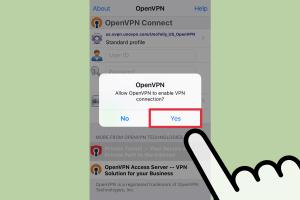
-
Quick Links:
- Introduction
- What is OpenVPN?
- Benefits of Using OpenVPN
- Setting Up OpenVPN
- Connecting to OpenVPN on Windows
- Connecting to OpenVPN on Mac
- Connecting to OpenVPN on Linux
- Connecting to OpenVPN on Android
- Connecting to OpenVPN on iOS
- Troubleshooting OpenVPN Issues
- FAQs
Introduction
In today's digital landscape, online privacy and security are more important than ever. OpenVPN has emerged as one of the most popular VPN (Virtual Private Network) solutions, offering robust encryption and flexibility. This guide will walk you through the steps to connect to an OpenVPN server across various platforms, including Windows, Mac, Linux, Android, and iOS.
What is OpenVPN?
OpenVPN is an open-source VPN protocol that allows users to create secure point-to-point or site-to-site connections in routed or bridged configurations. It uses SSL/TLS for key exchange and can traverse NAT (Network Address Translation) and firewalls, making it versatile for various networking environments.
Benefits of Using OpenVPN
- Security: OpenVPN provides strong encryption methods, ensuring your data remains private.
- Flexibility: It can be configured for different types of connections.
- Compatibility: OpenVPN works on multiple platforms, including Windows, Mac, Linux, iOS, and Android.
- Community Support: Being open-source, it has a large user base, making troubleshooting easier.
Setting Up OpenVPN
Before you can connect to an OpenVPN server, you need to set it up correctly. Here’s a brief overview of the setup process:
- Choose a reliable VPN service that supports OpenVPN.
- Download the OpenVPN client for your operating system.
- Obtain OpenVPN configuration files from your VPN provider.
- Install the OpenVPN client and import the configuration files.
Connecting to OpenVPN on Windows
Follow these steps to connect to an OpenVPN server on Windows:
- Download and install the OpenVPN client from the official website: openvpn.net/community-downloads/.
- Obtain the OpenVPN configuration files from your VPN provider.
- Copy the configuration files to the OpenVPN configuration directory, usually found at
C:\Program Files\OpenVPN\config. - Right-click the OpenVPN GUI and select "Run as Administrator."
- Click the OpenVPN icon in the system tray, and select the server you want to connect to.
- Select "Connect" and wait for the connection to establish.
Connecting to OpenVPN on Mac
To connect to OpenVPN on a Mac, follow these steps:
- Download and install Tunnelblick from tunnelblick.net.
- Obtain the OpenVPN configuration files from your VPN provider.
- Open Tunnelblick and drag the configuration files into the application.
- Click on the Tunnelblick icon in the menu bar and select the server you want to connect to.
- Click "Connect" and enter your VPN credentials if prompted.
Connecting to OpenVPN on Linux
To connect to OpenVPN on a Linux system, you can use the command line:
- Install OpenVPN using your package manager. For example, on Ubuntu, use the command:
sudo apt install openvpn. - Download the OpenVPN configuration files from your VPN provider.
- Open a terminal and navigate to the directory containing the configuration files.
- Run the command:
sudo openvpn --config [filename].ovpn. - Enter your username and password when prompted.
Connecting to OpenVPN on Android
To connect to OpenVPN on Android, follow these steps:
- Download the OpenVPN for Android app from the Google Play Store.
- Obtain the OpenVPN configuration files from your VPN provider.
- Open the OpenVPN app and tap the "+" icon to import the configuration file.
- Select the configuration file and tap "Import."
- Tap the server entry and then tap "Connect."
Connecting to OpenVPN on iOS
To connect to OpenVPN on iOS devices, follow these steps:
- Download the OpenVPN Connect app from the App Store.
- Obtain the OpenVPN configuration files from your VPN provider.
- Email the configuration files to yourself and open the email on your iOS device.
- Tap the attachment and select "Open in OpenVPN."
- Tap "Add" to import the configuration.
- Slide the toggle to connect to the VPN.
Troubleshooting OpenVPN Issues
Despite its reliability, users may encounter issues when using OpenVPN. Here are some common problems and their solutions:
- Connection Fails: Check your internet connection and ensure the server is online.
- Authentication Errors: Verify your username and password.
- DNS Issues: Try changing your DNS settings to a public DNS server like Google (8.8.8.8).
FAQs
1. What is OpenVPN used for?
OpenVPN is used for secure internet connections, protecting your data from spying and enabling access to restricted content.
2. Is OpenVPN free?
OpenVPN is open-source software, but you may need to subscribe to a VPN service that supports OpenVPN for secure connections.
3. Can OpenVPN be used on mobile devices?
Yes, OpenVPN can be installed and used on Android and iOS devices through specific apps available in their respective app stores.
4. What should I do if my OpenVPN connection is slow?
Try switching to a different server location or checking your internet connection for issues. Some VPN services may also offer speed optimization features.
5. Can I use OpenVPN for torrenting?
Yes, many VPN providers allow torrenting on OpenVPN connections, but ensure your provider supports this activity.
6. How secure is OpenVPN?
OpenVPN is considered highly secure, utilizing strong encryption methods and protocols to protect your data.
7. What is the difference between OpenVPN and other VPN protocols?
OpenVPN is open-source and customizable, while other protocols like PPTP and L2TP/IPsec may offer less security and flexibility.
8. Do I need technical skills to set up OpenVPN?
No, many VPN providers offer user-friendly setups and guides for connecting to OpenVPN.
9. Can I connect multiple devices to OpenVPN?
Yes, most VPN services allow multiple simultaneous connections, but check your provider's policy.
10. What if my VPN is blocked?
Some VPNs offer obfuscation features to bypass restrictions. Check with your VPN provider for solutions.