Ultimate Guide: How to Connect Your Xbox 360 Headset Effortlessly
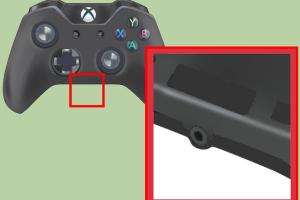
-
Quick Links:
- Introduction
- Understanding Headset Types
- Preparation Steps
- Connecting a Wired Xbox 360 Headset
- Connecting a Wireless Xbox 360 Headset
- Troubleshooting Connection Issues
- Maintaining Your Headset
- Expert Insights
- FAQs
- Conclusion
Introduction
The Xbox 360 remains a beloved gaming console, and part of its appeal is the ability to communicate with friends and teammates through headsets. Whether you're strategizing in a multiplayer match or enjoying a co-op campaign, a headset enhances the gaming experience. This guide will provide you with detailed steps to connect your Xbox 360 headset, troubleshoot issues, and maintain your device for optimal performance.
Understanding Headset Types
Before diving into the connection process, it’s essential to understand the types of headsets compatible with the Xbox 360:
- Wired Headsets: These headsets connect directly to the controller via a 2.5mm audio jack.
- Wireless Headsets: These headsets connect via a wireless transmitter, which may require batteries or charging.
Preparation Steps
Before connecting your headset, follow these preparation steps:
- Ensure your Xbox 360 console is powered on.
- Gather your headset and any necessary accessories (like adapters).
- Check the headset for any visible damage or wear.
Connecting a Wired Xbox 360 Headset
Connecting a wired headset is a straightforward process. Follow these steps:
- Locate the 2.5mm audio jack on your Xbox 360 controller.
- Plug the headset's connector into the audio jack until it clicks into place.
- Adjust the headset for a comfortable fit.
- Test the connection by joining a voice chat or game.
Connecting a Wireless Xbox 360 Headset
For wireless headsets, the connection process involves a few extra steps:
- Turn on your wireless headset and ensure it is charged.
- Locate the wireless adapter for your headset (if applicable).
- Plug the wireless adapter into the USB port on the Xbox 360 console.
- Press the sync button on the headset and the console until the lights indicate a successful connection.
- Check the audio settings on your console to ensure the headset is the selected output device.
Troubleshooting Connection Issues
Sometimes, issues may arise during the connection process. Here are common problems and solutions:
- No Sound: Check the audio settings on your Xbox 360 and ensure the headset is properly connected.
- Static or Poor Audio Quality: Ensure the headset is well charged and check for any physical obstructions.
- Disconnection Issues: Ensure the headset is within range of the console and not experiencing battery issues.
Maintaining Your Headset
Proper maintenance can prolong your headset's life:
- Regularly clean the ear pads and microphone.
- Avoid exposing the headset to extreme temperatures.
- Store the headset in a protective case when not in use.
Expert Insights
According to a recent survey from Game Industry, gamers report a 30% increase in enjoyment when using headsets for communication. Expert gamer and streamer Jason "GameMaster" Lee states, "A good headset can make or break your gaming experience. Clear communication in team games is vital."
FAQs
1. Can I use any headset with my Xbox 360?
No, ensure your headset is specifically designed for Xbox 360 or compatible with its audio outputs.
2. How do I adjust the volume on my headset?
Use the volume control on the headset or adjust it through the Xbox 360 settings menu.
3. Why isn't my headset working?
Check connections, ensure the headset is charged (if wireless), and verify audio settings on the console.
4. Is it possible to use Bluetooth headsets?
No, Xbox 360 does not support Bluetooth headsets. Use wired or specifically designed wireless headsets.
5. How can I tell if my headset is charged?
Most wireless headsets have an LED indicator that shows battery status. Refer to the user manual for specifics.
6. Can I connect multiple headsets to one console?
The Xbox 360 supports one headset at a time for voice chat.
7. What if my headset is not recognized by the console?
Try reconnecting it or resetting your console. If problems persist, consider testing the headset on another device.
8. Are there any specific settings I need to change?
Check the audio settings in the Xbox 360 menu to ensure the correct audio output is selected.
9. How do I reset my wireless headset?
Typically, hold the power button for a few seconds until the LED blinks, indicating it’s reset.
10. Can I use my headset for other devices?
Many Xbox 360 headsets can be used with PCs or other gaming consoles, but check compatibility first.
Conclusion
Connecting your Xbox 360 headset can elevate your gaming experience significantly. By following the steps outlined in this guide, you can ensure a seamless connection and enjoy clear communication with your teammates. Remember to maintain your headset regularly to keep it in top condition. Happy gaming!