Mastering Text Conversion: How to Convert Images and PDF Files to Editable Text
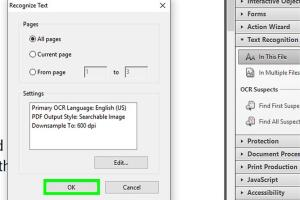
-
Quick Links:
- 1. Introduction
- 2. Why Convert Images and PDF Files to Editable Text?
- 3. Understanding Optical Character Recognition (OCR)
- 4. Tools and Software for Text Conversion
- 5. Step-by-Step Guides
- 6. Case Studies and Real-World Examples
- 7. Best Practices for Effective Conversion
- 8. Troubleshooting Common Issues
- 9. The Future of OCR Technology
- 10. FAQs
1. Introduction
In today's digital age, the ability to convert images and PDF files into editable text is not just a convenience but a necessity. Whether for academic, professional, or personal use, having access to editable documents can streamline workflows, enhance productivity, and improve accessibility. This comprehensive guide will take you through the process of converting images and PDF files to editable text, discussing various methods, tools, and best practices.
2. Why Convert Images and PDF Files to Editable Text?
There are several reasons why someone might need to convert images or PDF files into editable text:
- Accessibility: Editable text can be more easily modified and shared across different platforms.
- Editing: Converting documents allows for easy updates, corrections, and improvements.
- Data Extraction: Extracting valuable information from images or PDFs for analysis or reporting.
- Archiving: Converting files into text formats can help in better archiving and retrieval.
- Collaboration: Editable documents can be easily shared and collaborated on with others.
3. Understanding Optical Character Recognition (OCR)
Optical Character Recognition (OCR) is the technology that enables the conversion of different types of documents, including scanned paper documents, PDF files, or images captured by a digital camera into editable and searchable data. OCR uses machine learning algorithms to recognize text patterns and convert them into digital text.
How OCR Works
OCR works through several steps:
- Image Preprocessing: Enhancing the quality of the image for better recognition.
- Text Recognition: Identifying characters and words using pattern recognition.
- Post-processing: Correcting errors and formatting the output into a readable text format.
4. Tools and Software for Text Conversion
There are numerous tools available for converting images and PDF files to editable text. Here are some popular options:
- Adobe Acrobat: A powerful PDF editor with built-in OCR capabilities.
- ABBYY FineReader: Known for its high accuracy and extensive language support.
- Google Drive: Offers built-in OCR when you upload images or PDF files.
- Online OCR Tools: Websites like OnlineOCR allow for quick conversions without the need for software installation.
- Microsoft OneNote: Can extract text from images added to notes.
5. Step-by-Step Guides
5.1 Converting PDF Files Using Adobe Acrobat
- Open your PDF file in Adobe Acrobat.
- Click on "Edit PDF" in the right panel.
- Use the OCR tool by selecting "Recognize Text" and choosing the pages.
- Once text is recognized, you can edit, copy, or export it as needed.
5.2 Converting Images Using Google Drive
- Upload the image to Google Drive.
- Right-click on the image file and select "Open with" > "Google Docs."
- Google Docs will create a new document with the image at the top and the editable text below.
6. Case Studies and Real-World Examples
To illustrate the effectiveness of these tools and methods, let’s look at some real-world examples:
Case Study 1: Academic Research
A group of researchers needed to extract data from a series of scanned documents. By using ABBYY FineReader, they were able to convert the documents with high accuracy, saving them hours of manual data entry.
Case Study 2: Small Business Invoicing
A small business owner used Adobe Acrobat to convert invoices received as PDFs into editable formats. This allowed for easier tracking of payments and record-keeping.
7. Best Practices for Effective Conversion
To achieve the best results when converting images and PDFs to editable text, consider the following best practices:
- Use High-Quality Images: Ensure that the images or PDFs are clear and high-resolution.
- Correct Orientation: Make sure that the document is properly oriented before conversion.
- Choose the Right Tool: Select the software or tool that best meets your needs based on the complexity of the document.
- Review and Edit: Always proofread the converted text for any errors or formatting issues.
8. Troubleshooting Common Issues
Sometimes, the conversion process may not go as smoothly as expected. Here are some common issues and how to resolve them:
- Low Accuracy: If the text recognition is inaccurate, check the quality of the source image or PDF.
- Formatting Issues: Ensure that the document is clean and free of excessive formatting.
- Compatibility Problems: Make sure the software is updated and compatible with your operating system.
9. The Future of OCR Technology
The future of OCR technology is promising, with advancements in machine learning and artificial intelligence leading to even more accurate and efficient text recognition. As OCR continues to evolve, we can expect:
- Better accuracy for handwritten text.
- Integration with more applications and platforms.
- Real-time text recognition in augmented reality environments.
10. FAQs
1. What is OCR?
OCR stands for Optical Character Recognition, a technology that converts different types of documents into editable and searchable data.
2. Can I convert images for free?
Yes, there are many free online OCR tools available that allow you to convert images to text without cost.
3. How accurate is OCR?
The accuracy of OCR can vary based on the quality of the source document, but advanced tools can achieve over 99% accuracy with clear text.
4. What formats can I convert using OCR?
OCR tools can typically convert images (JPEG, PNG) and PDF files into editable text formats like Word or plain text.
5. Is OCR safe for sensitive documents?
When using online tools, ensure they are reputable and secure. For highly sensitive documents, consider using offline software.
6. Can I edit the text after conversion?
Yes, once the text has been converted, you can edit it as needed using any word processing software.
7. Do I need special software for OCR?
While some specialized software offers advanced features, many free tools provide basic OCR capabilities.
8. How do I choose the right OCR tool?
Consider factors like accuracy, ease of use, supported file formats, and cost when selecting an OCR tool.
9. Can OCR handle multiple languages?
Many OCR tools support multiple languages, but it’s essential to check the tool’s specifications for language capabilities.
10. What should I do if the OCR result is incorrect?
Proofread the converted text and manually correct any errors. If issues persist, try a different OCR tool or improve the source image quality.
In conclusion, converting images and PDF files to editable text is a valuable skill that can save time and enhance productivity. With the right tools and techniques, anyone can master this process and unlock the potential of their documents.