Ultimate Guide: How to Efficiently Copy Save Files to Another Wii
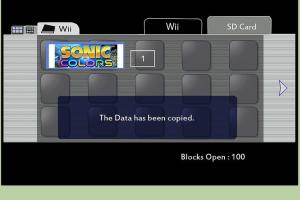
-
Quick Links:
- Introduction
- Why Copy Save Files?
- Understanding Wii Save Files
- Methods to Copy Save Files
- Using an SD Card
- Using Wii Homebrew
- Transferring via USB
- Case Studies
- Expert Insights
- Conclusion
- FAQs
Introduction
The Nintendo Wii has been a beloved console for gaming enthusiasts since its release. However, gamers often face challenges when it comes to transferring save files between different Wii consoles. Whether you’re upgrading to a new console or just want to back up your game progress, knowing how to efficiently copy save files is essential. This comprehensive guide will walk you through various methods to copy save files to another Wii, ensuring you never lose your hard-earned progress.
Why Copy Save Files?
Copying save files can serve several purposes, including:
- Backing Up Your Progress: Protect your gaming achievements from unexpected console failures.
- Upgrading Consoles: When transitioning to a new console, transferring your save files allows you to continue where you left off.
- Sharing with Friends: Let friends experience your gaming journey by sharing your saved games.
Understanding Wii Save Files
Wii save files store your gaming progress and settings. These files are unique to each game and can be found in specific directories on your Wii's internal memory or external storage. Understanding how these files are structured is crucial for successful transfers.
Methods to Copy Save Files
There are several methods to copy save files between Wii consoles:
Using an SD Card
One of the simplest methods to copy save files is by using an SD card. Follow these steps:
- Insert the SD Card: Place the SD card into the Wii console.
- Access Data Management: Navigate to the Wii Options menu and select Data Management.
- Select Save Data: Choose the Save Data option and select the game whose files you wish to copy.
- Copy the Files: Choose the "Copy" option and follow the prompts to save the files to the SD card.
- Transfer to Another Wii: Insert the SD card into the second Wii and repeat the process, selecting "Copy" to transfer the files to the console.
Using Wii Homebrew
The Wii Homebrew Channel allows for advanced file management and transfer capabilities. Here’s how to use it:
- Install Homebrew Channel: If you haven’t already, install the Homebrew Channel on your Wii.
- Download Save Game Manager: Use a save game manager application compatible with Homebrew.
- Transfer Files: Follow the application’s instructions to back up and transfer your save files between consoles.
Transferring via USB
If you prefer a direct transfer, using a USB device is another effective method:
- Connect USB Device: Insert your USB device into the Wii console.
- Access Data Management: Go to the Wii Options menu and select Data Management.
- Select Save Data: Choose the Save Data option for the respective game.
- Copy to USB: Select the files you want to copy and transfer them to your USB device.
- Repeat on Another Console: Connect the USB to the other Wii and transfer the files back to the console.
Case Studies
Let’s look at some real-world examples of gamers who successfully transferred their save files:
Case Study 1: Upgrading Consoles
John had been an avid Wii player for years. When he decided to upgrade to a Wii U, he was concerned about losing his save files. By using an SD card, he was able to back up his save files easily and transfer them to his new console without any issues.
Case Study 2: Sharing Saves with Friends
Sarah wanted to share her Mario Kart progress with her friend. By using the Homebrew Channel, she transferred her save files to a USB device. Her friend was able to import the files into his console, allowing them to race with the same characters and tracks.
Expert Insights
According to gaming expert and author Mark Thompson, “Backing up and transferring save files is crucial in preserving gaming history. The ability to move your achievements from one console to another enhances the gaming experience.”
Conclusion
Transferring save files from one Wii console to another doesn’t have to be complicated. With the right tools and methods, you can ensure your gaming progress is safe and easily transferable. Whether you choose to use an SD card, the Homebrew Channel, or a USB device, maintaining your save files allows you to enjoy your games without losing valuable progress.
FAQs
- 1. Can I copy save files without an SD card?
- Yes, you can use USB devices or the Homebrew Channel for transferring files.
- 2. Is it safe to use the Homebrew Channel?
- While the Homebrew Channel is popular among gamers, it does come with risks including voiding warranties.
- 3. Will transferring save files affect my game progress?
- No, copying save files retains your game progress intact.
- 4. Can I transfer save files between different game versions?
- Transferring files between different versions can lead to compatibility issues; ensure both games are the same version.
- 5. Is there a limit to how many save files I can copy?
- There is no specific limit, but storage capacity may affect the number of files you can save.
- 6. What should I do if my save file doesn’t transfer correctly?
- Check the file format and compatibility, and try the transfer process again.
- 7. Can I transfer files from a Wii to a Wii U?
- Yes, save files can be transferred from a Wii to a Wii U using an SD card or USB device.
- 8. Will my save files be deleted after copying?
- No, the original files remain intact unless you choose to delete them manually.
- 9. How do I know if my save file has copied successfully?
- You can check the data management section in the Wii options to confirm the file is present.
- 10. Can I copy save files to multiple Wiis?
- Yes, as long as you have access to an SD card or USB device, you can copy files to multiple consoles.
Random Reads