Mastering Dropdown Menus with HTML and CSS: A Complete Guide for Beginners
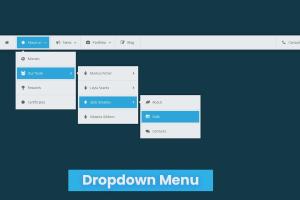
-
Quick Links:
- Introduction
- Understanding Dropdown Menus
- HTML Structure for Dropdown Menus
- Styling Dropdown Menus with CSS
- Making Dropdown Menus Responsive
- Adding Interactivity with JavaScript
- Case Studies and Examples
- Best Practices for Dropdown Menus
- Conclusion
- FAQs
Introduction
Dropdown menus are essential elements in web design, enhancing user experience by organizing content and allowing easy navigation. This comprehensive guide will teach you how to create dropdown menus using HTML and CSS, whether you're a beginner or looking to refine your skills. By the end of this guide, you'll have all the tools to implement effective dropdown menus on your website.
Understanding Dropdown Menus
Dropdown menus are navigational elements that reveal a list of options or links when a user hovers over or clicks a designated menu item. They are widely used in website navigation and can significantly improve the usability of a website by reducing clutter and providing a streamlined experience.
Types of Dropdown Menus
- Simple Dropdowns: Basic menus that reveal options on hover or click.
- Multi-level Dropdowns: Menus that contain nested dropdowns for more complex navigation.
- Responsive Dropdowns: Menus that adapt their design for mobile devices.
HTML Structure for Dropdown Menus
The first step in creating a dropdown menu is to set up the HTML structure. Below is a simple example of a dropdown menu:
<nav>
<ul>
<li>Home</li>
<li>About</li>
<li>Services
<ul class="dropdown">
<li>Web Design</li>
<li>SEO</li>
<li>Content Writing</li>
</ul>
</li>
<li>Contact</li>
</ul>
</nav>In this example, the "Services" item contains a nested unordered list that represents the dropdown menu.
Styling Dropdown Menus with CSS
Once the HTML structure is in place, we can use CSS to style the dropdown menu. Below are some basic CSS styles to get you started:
nav {
background-color: #333;
}
nav ul {
list-style-type: none;
padding: 0;
margin: 0;
}
nav ul li {
display: inline-block;
position: relative;
padding: 15px;
color: white;
}
nav ul li:hover {
background-color: #444;
}
.dropdown {
display: none;
position: absolute;
background-color: #555;
}
nav ul li:hover .dropdown {
display: block;
}This CSS will create a simple horizontal menu with a dropdown that appears when hovering over the "Services" item.
Making Dropdown Menus Responsive
To ensure that your dropdown menus work well on mobile devices, you'll need to implement responsive design principles. This can be achieved using media queries:
@media (max-width: 600px) {
nav ul {
display: block;
}
nav ul li {
display: block;
}
.dropdown {
position: static;
}
}This CSS will stack the menu items vertically on screens smaller than 600 pixels, making it easier for users to navigate on mobile devices.
Adding Interactivity with JavaScript
For more complex dropdown menus, adding JavaScript can enhance the user experience. Below is a simple example of using JavaScript to handle clicks:
document.querySelectorAll('nav ul li').forEach(item => {
item.addEventListener('click', event => {
const dropdown = item.querySelector('.dropdown');
if (dropdown) {
dropdown.style.display = dropdown.style.display === 'block' ? 'none' : 'block';
}
});
});Case Studies and Examples
Let's look at a few examples from popular websites that effectively utilize dropdown menus:
Example 1: Amazon
Amazon uses a multi-level dropdown menu to categorize its vast array of products. This structured approach allows users to navigate directly to specific categories without feeling overwhelmed by options.
Example 2: Apple
Apple’s website showcases a clean and simple dropdown menu that highlights its product offerings while maintaining an elegant design. The responsive nature of their menu ensures a seamless experience across devices.
Best Practices for Dropdown Menus
- Limit Options: Too many options can overwhelm users. Stick to key categories.
- Ensure Accessibility: Make sure your dropdowns are keyboard navigable and screen-reader friendly.
- Test on Multiple Devices: Always test your dropdown menus on different devices and browsers to ensure compatibility.
Conclusion
Creating a dropdown menu using HTML and CSS is an essential skill for web developers. By following this guide, you now have the knowledge to create simple or complex dropdown menus that enhance user experience. Remember to keep practicing and exploring new techniques to stay updated with the latest trends in web design.
FAQs
- What is a dropdown menu? A dropdown menu is a navigational element that reveals additional options when interacted with.
- How do I create a dropdown menu in HTML? Use nested unordered lists within a navigation structure.
- Can I style dropdown menus with CSS? Yes, you can style dropdown menus using CSS for colors, layouts, and hover effects.
- What makes a dropdown menu responsive? Responsive design uses media queries to adjust the layout based on the screen size.
- Do I need JavaScript for dropdown menus? JavaScript can enhance interactivity but is not always necessary for basic functionality.
- How can I ensure my dropdown menu is accessible? Ensure it's keyboard navigable and includes screen-reader support.
- What are some best practices for dropdown menus? Limit the number of options, ensure accessibility, and test on various devices.
- Can dropdown menus be animated? Yes, CSS transitions can be used to create smooth animations for dropdowns.
- What should I avoid in dropdown menu design? Avoid overwhelming users with too many options or complex structures.
- Are there any libraries for dropdown menus? Yes, libraries like Bootstrap and jQuery UI offer pre-built dropdown menu components.
Random Reads
- Guide to disabling write protection
- How to create sql server database
- How to download master controller mod sims 3
- How to download from pirate bay
- How to enable javascript in mozilla firefox
- How to enable macros in microsoft word
- How to clean velcro
- How to clean toilet bowl vinegar baking soda
- How to change a circuit breaker
- How to change a mortise lock cylinder