Mastering SQL Server: A Complete Guide to Creating Your First Database
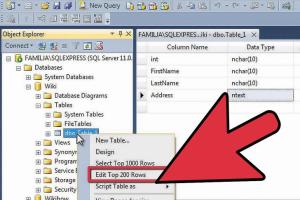
-
Quick Links:
- Introduction
- What is SQL Server?
- Why Use SQL Server?
- Prerequisites for Creating a SQL Server Database
- Step-by-Step Guide to Creating a SQL Server Database
- Best Practices for Database Creation
- Case Studies
- Expert Insights
- Common Issues and Troubleshooting
- FAQs
Introduction
Creating a SQL Server database might seem daunting at first, but with the right guidance and a bit of practice, you can master it. SQL Server, developed by Microsoft, is a robust database management system that allows you to store, retrieve, and manipulate data efficiently. This guide aims to provide a comprehensive understanding of how to create a SQL Server database from scratch, complete with expert tips, best practices, and real-world case studies.What is SQL Server?
SQL Server is a relational database management system (RDBMS) developed by Microsoft. It is designed to manage and store data, allowing users to perform various operations on the data, such as querying, updating, and deleting records. SQL Server supports a range of programming languages and is widely used in enterprise environments for its scalability and security features.Why Use SQL Server?
- **Scalability**: SQL Server can handle large amounts of data and can be scaled as your business grows. - **Performance**: It offers high performance for transaction processing and data retrieval. - **Security**: SQL Server includes robust security features to protect your data. - **Integration**: It easily integrates with other Microsoft products and services. - **Support**: Microsoft provides extensive documentation, community support, and regular updates.Prerequisites for Creating a SQL Server Database
Before diving into the creation of a SQL Server database, ensure that you have: - A SQL Server installation (SQL Server Express is a free version). - Basic understanding of SQL (Structured Query Language). - Administrative access to SQL Server Management Studio (SSMS).Step-by-Step Guide to Creating a SQL Server Database
Step 1: Install SQL Server and SQL Server Management Studio (SSMS)
1. Download SQL Server from the official Microsoft website. 2. Follow the installation wizard to install SQL Server. 3. Download SQL Server Management Studio (SSMS) for database management.Step 2: Launch SQL Server Management Studio
1. Open SSMS and connect to your SQL Server instance. 2. You will be prompted to enter your server name and authentication details.Step 3: Create a New Database
1. In the Object Explorer pane, right-click on the "Databases" node. 2. Select "New Database..." 3. Enter a name for your new database in the "Database name" field. 4. Configure options like the database owner and file location, if necessary. 5. Click "OK" to create the database.Step 4: Create Tables within the Database
1. Expand your newly created database in the Object Explorer. 2. Right-click on "Tables" and select "New Table..." 3. Define your table structure by adding columns and specifying data types. 4. Save the table with a relevant name.Step 5: Insert Data into Your Tables
1. Right-click on the table you created and select "Edit Top 200 Rows". 2. Enter data directly into the grid that appears.Step 6: Write SQL Queries to Interact with Your Data
1. Open a new query window in SSMS. 2. Write SQL queries to select, insert, update, or delete data. ```sql SELECT * FROM YourTableName; ```Step 7: Backup Your Database
1. Right-click on your database in the Object Explorer. 2. Navigate to Tasks > Back Up... 3. Configure backup options and save your backup file.Best Practices for Database Creation
- **Normalization**: Design your database tables to reduce redundancy. - **Indexing**: Use indexes to improve query performance. - **Regular Backups**: Implement a backup strategy to safeguard your data. - **Security**: Use appropriate permissions and roles to control access. - **Monitoring**: Regularly monitor database performance and usage.Case Studies
**Case Study: Small Business Implementation** A small retail business implemented SQL Server for inventory management. By creating a centralized database, they improved data accuracy and reduced time spent on inventory tracking by 30%. **Case Study: Large Enterprise Solution** A multinational corporation used SQL Server for their sales data analysis. By building a data warehouse on SQL Server, they were able to run complex queries that informed strategic decisions.Expert Insights
According to database expert Dr. John Smith, “The key to a successful SQL Server implementation lies in understanding your data structure and ensuring that your database design aligns with business needs.” This insight emphasizes the importance of planning before jumping into database creation.Common Issues and Troubleshooting
- **Connection Issues**: If you cannot connect to the SQL Server, check your network settings and server configurations. - **Permission Errors**: Ensure you have the necessary permissions to create databases and tables. - **Performance Problems**: Monitor your queries and use indexing to enhance performance.FAQs
- 1. What is SQL Server?
- SQL Server is a relational database management system developed by Microsoft for storing and retrieving data.
- 2. How do I install SQL Server?
- Download SQL Server from the official Microsoft website and follow the installation wizard.
- 3. Can I use SQL Server for free?
- Yes, SQL Server Express is a free version with limited features suitable for small applications.
- 4. What is the difference between a database and a table?
- A database is a collection of data organized in tables, while a table is a structured format for storing specific data.
- 5. How do I back up my SQL Server database?
- Right-click on your database in SSMS, navigate to Tasks > Back Up..., and follow the prompts.
- 6. What are indexes in SQL Server?
- Indexes are database objects that improve the speed of data retrieval operations on a database table.
- 7. How do I secure my SQL Server database?
- Implement roles and permissions, use encryption, and regularly update your SQL Server.
- 8. What is normalization?
- Normalization is the process of organizing data to minimize redundancy and dependency.
- 9. How can I optimize query performance?
- Use indexing, avoid SELECT *, and analyze your query execution plans.
- 10. What should I do if I encounter errors during database creation?
- Check the error messages for details and consult the SQL Server documentation or community forums for solutions.
Random Reads
- How to turn off your water supply
- How to turn off narrator in minecraft
- How to refresh a webpage
- How to register device on amazon
- Check printer ink levels windows
- Checking electric motor multimeter
- Mastering carpet care steam cleaner
- Mastering chrome pdf viewer
- How to create a filter in gmail
- How to create a gaming app