Mastering DLL Files: A Comprehensive Guide on How to Safely Delete DLL Files
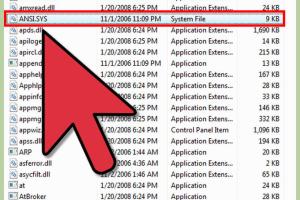
-
Quick Links:
- What are DLL Files?
- Why Would You Need to Delete DLL Files?
- Risks of Deleting DLL Files
- How to Identify DLL Files to Delete
- Step-by-Step Guide to Deleting DLL Files
- Common Problems After Deleting DLL Files
- Best Practices for Managing DLL Files
- Real-World Case Studies
- FAQs
What are DLL Files?
Dynamic Link Libraries (DLLs) are essential components in Windows operating systems. They contain code, data, and resources that can be shared across multiple applications, allowing for efficient memory usage and modular programming. When an application requires a specific function, it can call upon the relevant DLL file instead of containing all the code within itself.
Understanding DLL files is crucial for troubleshooting and system management. Their modular nature allows for updates and changes without requiring a complete application rewrite, but it can also lead to complexities that users must navigate.
Why Would You Need to Delete DLL Files?
While DLL files are vital for system functionality, there are scenarios where you might need to delete them:
- Corruption: If a DLL file becomes corrupted, it may cause application errors or system instability.
- Redundancy: Some applications may install their own versions of DLL files that conflict with existing ones.
- Malware: Malware can disguise itself as a DLL file, necessitating its removal for security purposes.
- Uninstallation: When removing an application, its associated DLL files may need to be deleted to free up space.
Risks of Deleting DLL Files
Deleting DLL files can be risky. Here are some potential consequences:
- System Instability: Removing critical DLL files can lead to system crashes or errors.
- Application Failures: Applications relying on the deleted DLL will fail to run properly.
- Data Loss: In some cases, deleted DLL files may contain important data needed by applications.
It’s essential to exercise caution and ensure you have backups when considering DLL deletion.
How to Identify DLL Files to Delete
Identifying DLL files that can be safely deleted requires understanding their purpose and usage. Here are steps to help you:
- Use Task Manager: Open Task Manager and check the processes running on your system. Right-click and select "Open File Location" to find the associated DLL files.
- Check Application Dependencies: Utilize tools like Dependency Walker to analyze which applications rely on specific DLL files.
- Consult Documentation: Review application documentation or forums to identify DLLs that can be removed after uninstallation.
Step-by-Step Guide to Deleting DLL Files
Here is a detailed step-by-step guide on how to delete DLL files safely:
Step 1: Backup Important Data
Before making changes to system files, back up your data to prevent data loss.
Step 2: Identify the DLL File
Use the methods outlined in the previous section to determine which DLL file you wish to delete.
Step 3: Close Applications
Ensure that no applications using the DLL file are running. You can close them through Task Manager.
Step 4: Delete the DLL File
Navigate to the folder containing the DLL file. Right-click on the DLL and select "Delete." If prompted for administrator permission, grant it.
Step 5: Restart Your Computer
Restarting ensures that any changes take effect and helps identify if any issues arise from the deletion.
Common Problems After Deleting DLL Files
Sometimes, deleting DLL files can lead to unforeseen issues. Common problems include:
- Missing DLL Errors: Applications may throw errors indicating a required DLL file is missing.
- System Crashes: If critical system DLLs are deleted, it may lead to crashes or blue screens.
- Performance Issues: Some applications may experience slow performance if they cannot access the required DLLs.
Best Practices for Managing DLL Files
To effectively manage DLL files and minimize issues, follow these best practices:
- Keep Your System Updated: Ensure that your operating system and applications are up-to-date to reduce compatibility issues.
- Use Trusted Software: Only install applications from reputable sources to avoid malicious DLLs.
- Regular Backups: Maintain regular backups of your system to easily restore functionality if needed.
- Consult Experts: When in doubt, consult a professional or refer to community forums for guidance on DLL management.
Real-World Case Studies
Examining real-world scenarios can provide insight into the implications of deleting DLL files. Here are two case studies:
Case Study 1: Corrupted DLL File
A user experienced frequent application crashes due to a corrupted DLL file. After identifying and safely deleting the corrupted file, they reinstalled the associated application, which replaced the deleted DLL with a fresh copy, resolving the issue.
Case Study 2: Malware Infection
A user discovered suspicious DLL files in their system directory. Upon further investigation, it was determined that these files were malware. The user deleted the files and ran a full system scan, restoring their system's integrity and security.
FAQs
1. What is a DLL file?
A DLL file is a Dynamic Link Library used in Windows that contains code and resources for applications.
2. How do I know if a DLL file is safe to delete?
Research the DLL file and check if it is associated with any installed applications before deletion.
3. Can I restore deleted DLL files?
If you have a backup, you can restore the deleted DLL files from there. Otherwise, reinstalling the related application may help.
4. What happens if I delete a necessary DLL file?
Deleting a necessary DLL file can lead to application errors or system instability.
5. Can malware disguise as DLL files?
Yes, malware can disguise itself as legitimate DLL files, which is why it's crucial to verify the source of the DLL files.
6. How can I prevent DLL issues?
Keep your system updated, use reputable software, and regularly back up your data.
7. Is there software to help manage DLL files?
Yes, there are tools available that can help you manage and troubleshoot DLL files effectively.
8. Can I delete DLL files in Safe Mode?
Yes, booting into Safe Mode can allow you to delete DLL files that are otherwise in use.
9. Should I delete DLL files from the system directory?
It's recommended to avoid deleting DLL files from the system directory unless you are certain they are unnecessary.
10. How often should I check for DLL issues?
Regularly check for DLL issues, especially after software installations, updates, or system crashes.
Random Reads
- How to spot a spy
- How to split pdf files
- How to add video wallpaper android
- How to add users from cmd
- How to test a hygrometer
- How to tell the difference between porcelain and ceramic tile
- How to change resolution in photoshop
- Create website earn money fast
- How to catch eevee omega ruby alpha sapphire
- How to change libreoffice language