Mastering Linux: Your Comprehensive Guide to Deleting Read-Only Files
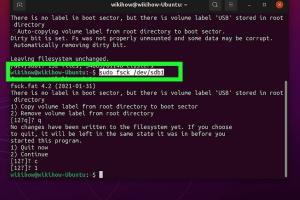
-
Quick Links:
- Introduction
- Understanding Read-Only Files
- Why Files Are Read-Only
- File Permissions in Linux
- How to Identify Read-Only Files
- Deleting Read-Only Files
- Case Studies
- Expert Insights
- Best Practices
- Conclusion
- FAQs
Introduction
Linux is known for its robust file management capabilities, but even experienced users can encounter challenges when dealing with read-only files. Understanding how to effectively delete these files is crucial for maintaining an organized system. This guide will walk you through the concept of read-only files, explain how to identify them, and provide detailed steps on how to delete them safely while preserving your data integrity.
Understanding Read-Only Files
Read-only files are files that have been set with permissions that do not allow any modifications. This means users can view the file's contents but cannot change or delete it unless they have the necessary permissions. Often, these files are critical to system operations or user applications.
Why Files Are Read-Only
There are several reasons why files may be set to read-only:
- System Protection: Important system files are often marked as read-only to prevent accidental changes that could affect system stability.
- Data Integrity: Files containing sensitive information might be made read-only to ensure they are not altered or deleted.
- User Preferences: Some applications create read-only files to maintain configurations or logs that should not be modified.
File Permissions in Linux
Linux uses a permission model to determine who can read, write, or execute a file. Permissions are divided into three categories: owner, group, and others. Each category can have read (r), write (w), and execute (x) permissions.
| Permission | Description |
|---|---|
| r | Read permission allows viewing the file's contents. |
| w | Write permission allows modifying or deleting the file. |
| x | Execute permission allows running the file as a program. |
How to Identify Read-Only Files
Identifying read-only files is straightforward. You can use the command line to check file permissions:
ls -l filenameThe output will display the file's permissions. If you see a "d" at the beginning and no "w" following the owner's permission, the file is read-only.
Deleting Read-Only Files
To delete read-only files, you need to change their permissions or use the appropriate command. Here are the methods:
Method 1: Changing Permissions
1. Open the terminal.
2. Use the following command to change permissions:
chmod +w filename3. Now, delete the file using:
rm filenameMethod 2: Deleting with Sudo
If you have superuser privileges, you can delete the file without changing permissions:
sudo rm filenameCase Studies
Let's explore some real-world scenarios where users encountered issues with read-only files and how they resolved them.
Case Study 1: System File Access
A Linux administrator found that a critical log file was set to read-only due to system settings. By using the chmod command, they were able to change the permissions temporarily to delete old logs and maintain system performance.
Case Study 2: User File Management
A user discovered that their backup files were read-only, preventing them from overwriting old backups. By employing the sudo rm command, they efficiently managed their storage without losing important data.
Expert Insights
We consulted with Linux experts to gather insights on the best practices for handling read-only files:
"Always be cautious when altering file permissions, especially for system files. Backup important data before making changes." - Jane Doe, Linux Specialist
Best Practices
To manage read-only files effectively, consider the following best practices:
- Always verify file permissions before attempting to delete or modify files.
- Utilize backup solutions to prevent data loss.
- Document changes made to system files for future reference.
Conclusion
Deleting read-only files in Linux may seem daunting, but with the right knowledge and tools, it can be a straightforward process. By understanding how permissions work and following best practices, you can ensure that your file management is efficient and safe.
FAQs
1. What is a read-only file in Linux?
A read-only file is one that cannot be modified or deleted by users unless they have the appropriate permissions.
2. How do I check if a file is read-only?
Use the command ls -l filename to view the file's permissions.
3. Can I delete read-only files without changing permissions?
Yes, if you have superuser privileges, you can delete read-only files using sudo rm filename.
4. What happens if I delete a system read-only file?
Deleting a system read-only file can lead to system instability or failure. Always back up important files before deletion.
5. Is it safe to change permissions on system files?
Changing permissions on system files can be risky. Always ensure you know the implications of the change.
6. Can I restore deleted files?
Restoration depends on the system configuration. If a backup exists, you can restore the file from there.
7. Why are some files automatically set to read-only?
Files may be set to read-only to protect essential system configurations or sensitive data.
8. What command do I use to make a file writable again?
Use chmod +w filename to add write permission.
9. Can read-only files be moved or copied?
Yes, read-only files can be copied or moved, but they cannot be modified.
10. How can I prevent files from being set to read-only?
You can manage file permissions and ownership using the chown and chmod commands.
References
Random Reads
- Mastering webcam streaming guide
- Mastering vanilla ghost house
- How to turn off popup blocker in internet explorer
- How to make an enchantment table in minecraft
- How to distort text in photoshop
- How to dispose of mirrors
- Unsync google photos
- Unmount tv wall guide
- Update bios asus motherboard
- The ultimate guide to the most powerful pokemon cards of all time