Ultimate Guide to Designing ID Cards in Adobe Photoshop
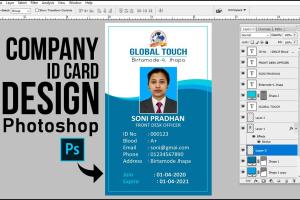
-
Quick Links:
- Introduction
- Understanding ID Cards
- Tools Needed
- Setting Up Adobe Photoshop
- Designing Your ID Card
- Adding Elements to Your ID Card
- Finalizing Your Design
- Case Studies
- Expert Tips
- FAQs
Introduction
Designing an ID card is more than just putting together a few images and texts; it’s about creating a professional look that represents an organization, an event, or a personal brand. In this guide, we will explore how to design an ID card using Adobe Photoshop, a powerful tool favored by graphic designers worldwide. Whether you are a beginner or an experienced designer, this article will walk you through step-by-step instructions, tips, and resources to help you create stunning ID cards.
Understanding ID Cards
ID cards serve various purposes, including identification, access control, and branding. They can be issued for organizations, events, schools, or personal use. Understanding the types of ID cards, their components, and their purposes is crucial in the design process.
Types of ID Cards
- Employee ID Cards
- Student ID Cards
- Event Passes
- Membership Cards
- Visitor Badges
Key Components of an ID Card
- Logo and Branding
- Personal Information (Name, Position)
- Photograph
- Barcode or QR Code
- Contact Information
Tools Needed
To design an ID card using Adobe Photoshop, you will need the following tools:
- Adobe Photoshop: The primary software for design.
- High-Quality Images: For logos and personal photos.
- Fonts: Choose readable and professional fonts.
- Templates (Optional): Utilize pre-made templates for efficiency.
Setting Up Adobe Photoshop
Before you begin designing, it’s essential to set up your Photoshop workspace correctly.
Creating a New Document
- Open Adobe Photoshop.
- Click on “File” > “New”.
- Set the dimensions for your ID card. Common sizes are:
- Credit Card Size: 3.375 x 2.125 inches
- Standard ID Size: 2.5 x 3.5 inches
- Select the resolution (300 DPI is recommended for print).
- Click “Create”.
Designing Your ID Card
Now that your workspace is set, it’s time to start designing your ID card.
Choosing a Background
Your background sets the tone for the entire design. You can use a solid color, gradient, or even an image. Here’s how to add a background:
- Select the “Rectangle Tool” from the toolbar.
- Draw a rectangle over the entire canvas.
- Choose a color or gradient in the properties panel.
Incorporating the Logo
Adding a logo is essential for branding. Ensure it’s clear and placed strategically. Follow these steps:
- Go to “File” > “Place Embedded” to add your logo.
- Position and resize the logo as needed.
Adding Elements to Your ID Card
Now that the background and logo are in place, it’s time to add text and other important elements.
Adding Text
Adding text is straightforward:
- Select the “Type Tool” from the toolbar.
- Click on the canvas and type the necessary information (name, position, etc.).
- Adjust the font size, style, and color in the properties panel.
Inserting a Photo
A photo is often a key component of an ID card:
- Select “File” > “Place Embedded” to add a photo.
- Use the “Elliptical Marquee Tool” to create a circular mask if desired.
- Apply a layer mask to crop the photo to the desired shape.
Adding Barcodes or QR Codes
These are essential for access control:
- Generate a barcode or QR code using an online tool.
- Download and place it onto your ID card design.
Finalizing Your Design
Once all elements are in place, it’s time to finalize your design.
Reviewing Your Design
Take a step back and review your design for coherence and professionalism. Check for:
- Alignment of elements
- Readability of text
- Overall aesthetic
Exporting Your ID Card
To export your design for printing or digital use:
- Go to “File” > “Export” > “Export As”.
- Choose your preferred format (JPEG, PNG, PDF).
- Click “Export” and save your file.
Case Studies
Let’s look at some successful ID card designs and the principles behind them.
Case Study 1: Corporate ID Cards
ABC Corp revamped their employee ID cards to reflect a modern brand identity. They focused on a minimalistic design with a muted color palette, which enhanced brand recognition and professionalism.
Case Study 2: Student ID Cards
XYZ University introduced colorful, vibrant student ID cards that included personalized designs based on major fields of study. This not only boosted school spirit but also improved student engagement.
Expert Tips
Here are some expert tips to enhance your ID card designs:
- Keep it simple – Avoid cluttering your design.
- Choose complementary colors that align with branding.
- Use high-resolution images to ensure quality prints.
- Test print your design to check for any adjustments.
FAQs
1. What is the best size for an ID card design?
The standard size for an ID card is 3.375 x 2.125 inches, similar to a credit card.
2. Can I use free templates for ID cards?
Yes, many websites offer free ID card templates that you can customize in Photoshop.
3. What file format should I save my ID card design in?
For print, save your design as a PNG or PDF. For digital use, JPEG is also acceptable.
4. How can I ensure my ID card design is printer-friendly?
Make sure to set your document resolution to at least 300 DPI and use CMYK color mode for printing.
5. Is Adobe Photoshop the best tool for ID card design?
Adobe Photoshop is one of the best tools for ID design due to its versatility, but alternatives like Canva or Illustrator can also work well.
6. How long does it take to design an ID card?
The time varies based on complexity, but a simple design can take around 1-2 hours.
7. What elements should always be included in an ID card?
Essential elements include a logo, name, position, photograph, and contact information.
8. Can I design an ID card for events?
Absolutely! Event ID cards can enhance security and provide access control.
9. What are the common mistakes to avoid when designing ID cards?
Avoid using too many fonts, overcomplicating the design, and neglecting to proofread text.
10. Can I animate an ID card design?
While Photoshop is not primarily for animations, you can create simple GIFs or animated elements for digital displays.
Conclusion
Designing an ID card using Adobe Photoshop can be a rewarding creative process. By following the steps outlined in this guide and applying the tips and insights provided, you can create professional and effective ID cards that meet your needs. Whether for personal use, corporate branding, or event management, your design skills can make a significant impact.
Additional Resources
For further reading and resources, check out the following links:
- Adobe Photoshop Official Site
- Canva ID Card Templates
- Creative Bloq Photoshop Tips
- Smashing Magazine Graphic Design Tips
- Visme ID Card Design Guide
Random Reads