Step-by-Step Guide to Disabling Avast Antivirus for Enhanced Performance
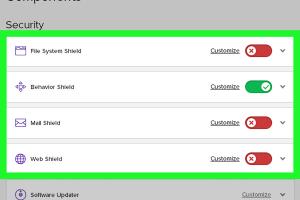
-
Quick Links:
- Introduction
- Understanding Avast Antivirus
- Why Disable Avast Antivirus?
- Disabling Avast on Windows
- Disabling Avast on Mac
- Troubleshooting Common Issues
- Case Studies and Real-World Insights
- Expert Insights on Antivirus Management
- Conclusion
- FAQs
Introduction
In today’s digital age, antivirus software is essential for maintaining the security and integrity of our devices. Avast Antivirus is one of the most popular options available. However, there may be times when you need to disable it temporarily for various reasons, such as troubleshooting a software conflict or improving system performance. This comprehensive guide will walk you through the process of disabling Avast Antivirus on both Windows and Mac systems, ensuring you have all the information you need to do it safely and effectively.
Understanding Avast Antivirus
Avast Antivirus provides robust protection against malware, ransomware, and other cyber threats. However, its real-time protection feature may sometimes hinder the performance of certain applications or updates. Understanding how Avast functions can help you make informed decisions about when and why to disable it.
Why Disable Avast Antivirus?
There are numerous scenarios in which disabling Avast might be necessary:
- Troubleshooting: Certain applications may not function correctly while Avast is running.
- Performance Issues: High resource usage by Avast can slow down your computer.
- Software Installation: Some programs may require antivirus protection to be turned off for installation.
- System Updates: Occasionally, system updates may conflict with antivirus software.
Disabling Avast on Windows
Disabling Avast on Windows is a straightforward process. Follow these steps:
Method 1: Temporarily Disable Avast
- Locate the Avast icon in the system tray (bottom-right corner of your screen).
- Right-click on the icon to open the menu.
- Select Avast shields control.
- Choose a time frame for which you want to disable the shields (e.g., 10 minutes, 1 hour, until computer restart, or permanently).
- Confirm your selection by clicking OK.
Method 2: Uninstalling Avast Temporarily
If you need to fully remove Avast for a short period, consider the following:
- Open the Control Panel.
- Go to Programs and Features.
- Find Avast in the list and right-click on it.
- Select Uninstall and follow the prompts.
- To reinstall, download the installer from the official Avast website.
Disabling Avast on Mac
For Mac users, the process is slightly different:
Method 1: Temporarily Disable Shields
- Open the Avast application from the Applications folder.
- Navigate to Preferences from the menu.
- Click on General and then Shields.
- Toggle the shields off and select a time frame.
Method 2: Uninstalling Avast
- Open the Applications folder.
- Drag the Avast application to the Trash.
- Empty the Trash to complete the uninstallation.
Troubleshooting Common Issues
Sometimes disabling Avast can lead to unexpected problems. Here are some common issues and how to resolve them:
- Cannot Disable Shields: Ensure you are running the latest version of Avast. If issues persist, consider uninstalling and reinstalling the software.
- Performance Drops: After disabling Avast, monitor system performance. If slowdowns continue, check for other running applications.
Case Studies and Real-World Insights
Many users have encountered situations where disabling antivirus software was essential. For example, a software developer needed to disable Avast while installing a new application that conflicted with the antivirus settings. In another case, a gamer found that disabling Avast improved their gaming performance by reducing lag and resource usage.
Expert Insights on Antivirus Management
Experts suggest that while antivirus software is critical for security, users should know when and how to disable it. Regularly updating software and antivirus definitions can mitigate risks associated with disabling antivirus protection.
Conclusion
Disabling Avast Antivirus can be necessary for various reasons, from troubleshooting to improving performance. By following the steps outlined in this guide, you can safely disable the software when needed. Always remember to reactivate your antivirus protection as soon as possible to maintain the security of your device.
FAQs
1. How do I know if I need to disable Avast?
If you’re encountering software conflicts or performance issues, consider disabling Avast temporarily.
2. Can I disable Avast without uninstalling it?
Yes, you can temporarily disable the shields without uninstalling the software.
3. What happens if I forget to re-enable Avast?
Your device may become vulnerable to threats. Always remember to re-enable after troubleshooting.
4. Will disabling Avast affect my system updates?
It might help if you’re experiencing issues with updates. Just ensure to turn it back on afterward.
5. Can I disable Avast for a specific program?
Yes, you can create exceptions within Avast settings for specific applications.
6. How do I uninstall Avast completely?
Use the Control Panel on Windows or drag the application to Trash on Mac to uninstall.
7. Is it safe to disable Avast?
It’s generally safe for short periods, but be cautious and re-enable it as soon as possible.
8. How often should I disable my antivirus?
Only disable it when necessary, such as for installations or troubleshooting.
9. Can I disable specific shields in Avast?
Yes, Avast allows you to disable specific shields temporarily.
10. What should I do if I encounter issues after disabling Avast?
Check for other conflicting software or consider reinstalling Avast if problems persist.