Ultimate Guide: How to Download .exe Files to Your PC Safely and Efficiently
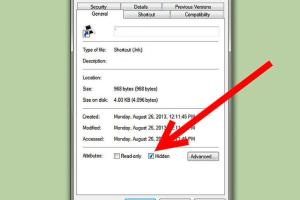
-
Quick Links:
- 1. Introduction
- 2. What Are .exe Files?
- 3. Understanding Downloads
- 4. Preparing Your PC for Downloads
- 5. Where to Download .exe Files
- 6. Step-by-Step Guide to Download .exe Files
- 7. Common Issues and Solutions
- 8. Best Practices for Safe Downloading
- 9. Case Studies
- 10. Expert Insights
- 11. FAQs
1. Introduction
Downloading .exe files can be a daunting task for many users, especially those who are not familiar with the process. Whether you are looking to install new software, games, or utilities, understanding how to safely download executable files is crucial. In this guide, we will take you through the entire process, from understanding what .exe files are, to providing step-by-step instructions on how to download them safely.
2. What Are .exe Files?
Executable files, commonly known as .exe files, are the standard file format for executable programs in Windows operating systems. These files contain a program or application that can be executed directly by the operating system. When you double-click an .exe file, it can launch a program, install software, or perform specific actions defined by the file.
Characteristics of .exe Files
- File Extension: All executable files have the .exe extension.
- Functionality: They can perform a wide range of functions, including installation and execution of software.
- Platform-Specific: Primarily designed for Windows operating systems.
3. Understanding Downloads
Before diving into the downloading process, it’s important to understand how downloads work. When you download a file, you are transferring data from a server on the internet to your local device. The process involves several steps:
How Downloads Work
- Request: Your browser sends a request to the server hosting the file.
- Transfer: The server begins transferring the file data to your device.
- Completion: Once the transfer is complete, the file is saved to your local storage.
4. Preparing Your PC for Downloads
Before you begin downloading .exe files, it’s essential to ensure your computer is prepared:
- Update Your Operating System: Ensure your OS is up-to-date to avoid compatibility issues.
- Check Antivirus Software: Make sure your antivirus software is active and up to date.
- Free Up Disk Space: Ensure you have enough disk space to accommodate the downloaded files.
5. Where to Download .exe Files
There are various sources for downloading .exe files, but not all are safe. Here are some reliable sources:
- Official Software Websites: Always the best option for downloading software.
- Trusted Repositories: Websites like SourceForge and GitHub host legitimate software projects.
- Online Marketplaces: Verified platforms like Microsoft Store or Steam.
6. Step-by-Step Guide to Download .exe Files
Follow these steps to download .exe files safely:
Step 1: Choose Your Source
Select a reputable website to download from. Avoid unknown or suspicious sites.
Step 2: Find the .exe File
Navigate to the software’s download page and locate the .exe file link.
Step 3: Click the Download Link
Click the download link, and your browser will begin the download process.
Step 4: Save the File
Choose a destination folder on your PC to save the .exe file.
Step 5: Run the File
Once downloaded, navigate to the location of the file and double-click it to run the installer.
7. Common Issues and Solutions
Here are some common problems users face when downloading .exe files, along with their solutions:
- File Not Downloading: Check your internet connection and try again.
- Corrupted File: Redownload the file from a different source.
- Antivirus Blocking Download: Temporarily disable your antivirus (if safe) or whitelist the website.
8. Best Practices for Safe Downloading
To ensure a safe downloading experience, adopt the following best practices:
- Verify the source of the .exe file.
- Use antivirus software to scan downloads.
- Read user reviews and ratings before downloading software.
9. Case Studies
Here are some case studies showcasing safe and unsafe downloading practices:
Case Study 1: Safe Download from Official Website
A user downloaded a popular graphic design software directly from the official website, resulting in a smooth installation experience.
Case Study 2: Unsafe Download from Unknown Source
A user downloaded an .exe file from an unknown source, leading to a malware infection on their computer.
10. Expert Insights
Experts recommend always prioritizing safety over convenience when downloading executable files. It’s crucial to educate yourself about the risks associated with downloading and installing software from the internet.
11. FAQs
What is an .exe file?
An .exe file is an executable file format used to run programs on Windows operating systems.
How do I know if a download is safe?
Look for reviews, check the source of the file, and scan it with antivirus software.
Can I download .exe files on Mac?
No, .exe files are designed for Windows. Mac uses .dmg or .pkg files for installations.
What should I do if my antivirus blocks a download?
Check if the file is safe; if you trust it, you can temporarily disable the antivirus or add an exception.
Where can I find .exe files for free?
Free .exe files can be found on official software websites or trusted repositories like SourceForge.
What happens if I download a corrupted .exe file?
It may not install properly, or it could cause errors in your system. Always redownload from a reliable source.
Is it legal to download .exe files?
Yes, as long as you are downloading from legitimate sources and have the right to use the software.
Can I run .exe files on Linux?
Directly, no. However, you can use a compatibility layer like Wine to run some .exe files on Linux.
How do I install software from a downloaded .exe file?
Double-click the downloaded .exe file and follow the on-screen instructions to complete the installation.
What should I do if I download a virus?
Disconnect from the internet and run a full system scan with your antivirus software to remove the threat.