Unlocking Your iPhone: How to Easily Access Call History in 3 Simple Steps
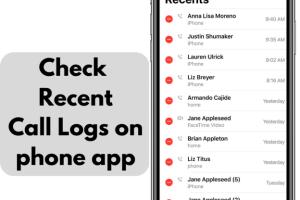
-
Quick Links:
- Introduction
- Method 1: Using the Phone App
- Method 2: Accessing via iCloud
- Method 3: Using Third-Party Apps
- Real-World Case Studies
- Conclusion
- FAQs
Introduction
In our fast-paced digital world, keeping track of our conversations can be crucial. Whether it's for business or personal reasons, knowing how to access your iPhone call history can save you time and effort. In this comprehensive guide, we'll explore three effective methods to view your call history on your iPhone, ensuring you never miss important connections again. Let's dive in!
Method 1: Using the Phone App
One of the simplest ways to view your call history is through the built-in Phone app on your iPhone. This method is straightforward and does not require any additional software. Here’s how you can do it:
Step 1: Open the Phone App
Locate the green Phone icon on your home screen and tap on it.
Step 2: Navigate to Recent Calls
At the bottom of the screen, you will see several options: Favorites, Recents, Contacts, Keypad, and Voicemail. Tap on Recents to view your call history.
Step 3: View Call Details
Your recent calls will be listed here. You can tap the small 'i' icon next to a call to see more details, such as the date, time, and duration of the call.
Method 2: Accessing via iCloud
If you have iCloud backup enabled, you can also access your call history through iCloud. This method is particularly useful if you've lost your device or need to view call logs from a different device.
Step 1: Sign into iCloud
Open a web browser and go to https://www.icloud.com. Sign in with your Apple ID and password.
Step 2: Access Settings
Once logged in, click on Account Settings. Here, you can manage your data.
Step 3: Check Call History (Limitations)
Note that iCloud does not directly show call history. However, backups can be restored on a new device, allowing you to retrieve your call logs. For detailed recovery, consider third-party tools mentioned later.
Method 3: Using Third-Party Apps
If you need more advanced features to manage your call history, consider using third-party apps. Many applications can help you view, export, and manage your call logs effectively. Here’s how to do it:
Step 1: Choose a Third-Party App
Research and select a reliable third-party app from the App Store. Some popular options include:
- PhoneView
- iMazing
- AnyTrans
Step 2: Install the App
Download and install your chosen app on your computer. Follow the installation instructions specific to that app.
Step 3: Connect Your iPhone
Using a USB cable, connect your iPhone to the computer. Open the third-party app and follow the prompts to access your call history.
Real-World Case Studies
Understanding how others have successfully accessed their call history can provide insights into the methods that work best.
Case Study 1: Business User
John, a sales executive, frequently needs to review his call history for follow-up purposes. By using the Phone app, he can quickly access his recent calls to ensure he stays connected with clients.
Case Study 2: Family Connections
Sarah uses iCloud to maintain a backup of her iPhone data. After losing her phone, she restored her data on a new device and retrieved her call logs, allowing her to reconnect with missed calls.
Conclusion
Accessing your iPhone call history is essential for both personal and professional communication. Whether you prefer the simplicity of the Phone app, the reliability of iCloud, or the advanced features of third-party apps, there’s a method that suits your needs. Keep your connections strong by staying informed about your call history!
FAQs
- Can I see my entire call history on my iPhone? Yes, you can view recent calls directly through the Phone app, but older calls may not be accessible without third-party software.
- How far back does iPhone call history go? Typically, call history is stored for 30 days, but this can vary based on your settings and usage.
- Is there a way to recover deleted call history? Yes, using third-party apps or iCloud backups can help recover deleted call logs.
- Do third-party apps charge fees? Many offer free trials, but advanced features may require a purchase.
- Can I access my call history from another device? Yes, if backed up to iCloud, you can restore it to another iOS device.
- Is my call history private? Yes, call history is private; however, be cautious with third-party apps.
- What if my call history is not showing? Restart your iPhone or check for software updates if call history is missing.
- How do I delete my call history? You can delete individual calls or clear all by tapping 'Edit' in the Recents tab.
- Are there limits to the number of calls I can see? Yes, the iPhone typically displays the last 100 calls.
- What should I do if my call history is not syncing with iCloud? Ensure that iCloud Drive is enabled in your settings and try restarting your device.
Random Reads