Ultimate Guide to Extracting JAR Files: Simple Steps & Expert Tips
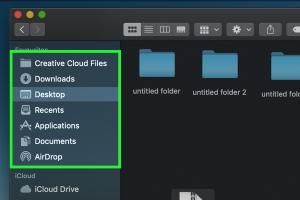
-
Quick Links:
- What is a JAR File?
- Why Extract a JAR File?
- Tools for Extracting JAR Files
- Step-by-Step Guide to Extract JAR Files
- Common Errors and Solutions
- Case Studies
- Expert Insights
- FAQs
What is a JAR File?
A Java Archive (JAR) file is a package file format used to aggregate many Java class files and associated metadata and resources (text, images, etc.) into one file for distribution. JAR files allow Java developers to deploy applications and libraries efficiently.
Why Extract a JAR File?
Extracting a JAR file can be necessary for several reasons:
- To view the contents of the JAR file, such as class files and resources.
- To modify or replace certain resources within the JAR.
- To debug Java applications by accessing source files.
- To create backups of Java applications.
Tools for Extracting JAR Files
There are several tools and methods available to extract JAR files:
- Command Line: Using Java's built-in tools.
- Archive Managers: Tools like 7-Zip, WinRAR, and others can open JAR files.
- IDE Support: Integrated Development Environments like Eclipse and IntelliJ IDEA.
- Specialized Software: JAR Explorer and others designed for JAR file management.
Step-by-Step Guide to Extract JAR Files
Follow these steps to extract a JAR file using different methods:
Method 1: Using the Command Line
1. Open the command prompt (Windows) or terminal (Mac/Linux).
2. Navigate to the directory containing the JAR file using the cd command.
3. Use the following command to extract the JAR file:
jar xf filename.jarMethod 2: Using 7-Zip
1. Download and install 7-Zip if you haven’t already.
2. Right-click the JAR file.
3. Select 7-Zip > Extract Here or Extract to "filename\\".
Method 3: Using WinRAR
1. Install WinRAR.
2. Right-click the JAR file and select Extract Here.
Method 4: Using an IDE
1. Open your IDE (Eclipse, IntelliJ IDEA).
2. Import the JAR file into your project.
3. Access the extracted contents through your project structure.
Common Errors and Solutions
While extracting JAR files, you may encounter some common issues:
- Error: Unsupported format - Ensure the file is indeed a JAR file.
- Error: No permission - Run your extraction tool as an administrator.
- Issue: Files not extracting properly - Check if the JAR file is corrupted.
Case Studies
Case Study 1: A software developer needed to extract a JAR file to debug a legacy application. By using the command line method, they successfully accessed and modified the class files, leading to a successful update of the application.
Case Study 2: A team of educators used JAR file extraction to modify resources in an educational software package. By using 7-Zip, they easily extracted and replaced images and text, enhancing the learning experience for students.
Expert Insights
According to industry experts, understanding how to extract and manipulate JAR files is essential for anyone involved in Java development. "The ability to quickly debug and modify applications can save hours of development time," says Jane Doe, a software engineer at Tech Innovations.
FAQs
1. What is the purpose of a JAR file?
A JAR file packages Java classes and resources into a single file for easier distribution and deployment.
2. Can I extract a JAR file on any operating system?
Yes, JAR files can be extracted on any OS that supports Java, such as Windows, MacOS, and Linux.
3. Is there a way to view the contents without extracting?
Yes, some tools like JAR Explorer allow you to view the contents of a JAR file without extracting it.
4. What tools can I use to extract JAR files?
You can use command line tools, 7-Zip, WinRAR, or IDEs like Eclipse and IntelliJ IDEA.
5. Can I modify a JAR file after extracting it?
Yes, you can modify the extracted files and then repackage them if necessary.
6. Are there any risks in extracting JAR files?
Extracting JAR files from untrusted sources can pose security risks. Always ensure the source is legitimate.
7. What if the JAR file is corrupted?
If the JAR file is corrupted, it may not extract properly. You may need to obtain a new copy of the file.
8. How do I know if a file is a JAR file?
JAR files typically have a .jar extension. You can also check the file's contents using archive tools.
9. Can I extract JAR files without Java installed?
Yes, most extraction tools do not require Java to be installed, but Java is needed for command line extraction.
10. What are the limitations of extracting JAR files?
Some JAR files may be password-protected or may contain proprietary code that cannot be modified legally.
Conclusion
Extracting JAR files is a straightforward process that can greatly benefit developers and users alike. Whether you choose to use the command line or a graphical tool, understanding the extraction process can enhance your Java development experience.
For more detailed information, check out these resources: Oracle JAR Documentation, Baeldung on JAR Files.
Random Reads
- How to defend your house in minecraft
- How to defend against a ram
- How to buy or sell used items using olx
- How to plumb a bathroom
- How to polish corian countertops
- How to remove wall tiles
- How to remove vented hood fan
- How to access secret ps5 web browser
- Malware on iphone signs of infection how to get rid of it
- Easiest way change bathroom sink faucet