Ultimate Guide to Factory Reset Any Chromecast Device: Step-by-Step Instructions
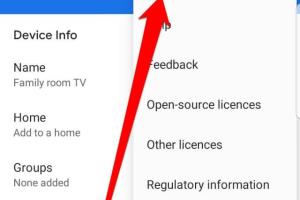
-
Quick Links:
- Introduction
- Why Reset Your Chromecast?
- Types of Chromecast Devices
- Pre-Reset Steps
- Factory Reset Chromecast Using the Google Home App
- Factory Reset Chromecast Using Physical Buttons
- Troubleshooting Post-Reset Issues
- Case Studies
- Expert Insights on Resetting Streaming Devices
- Conclusion
- FAQs
Introduction
Chromecast has become one of the most popular streaming devices globally, allowing users to enjoy their favorite shows, movies, and music on their TVs. However, there may come a time when you need to factory reset your Chromecast, whether it's not working as expected, you're selling it, or you simply want to start fresh. This comprehensive guide will walk you through the process of factory resetting any Chromecast device, offering step-by-step instructions and additional insights.
Why Reset Your Chromecast?
Factory resetting your Chromecast can be beneficial for several reasons:
- Troubleshooting: If your device is acting sluggish or not responding, a reset can often resolve the issue.
- Changing Ownership: When transferring your device to someone else, a reset ensures all your personal data is removed.
- Network Issues: If you're having trouble connecting to your Wi-Fi network, a reset may help clear any configuration errors.
- Starting Fresh: A reset can restore your Chromecast to its original settings, giving you a clean slate.
Types of Chromecast Devices
Before diving into the reset process, it's essential to know the different types of Chromecast devices available:
- Chromecast (1st Generation) - The original model, which introduced the concept of casting.
- Chromecast (2nd & 3rd Generation) - Improved versions with better performance and features.
- Chromecast Ultra - Supports 4K streaming, offering the highest video quality.
- Chromecast with Google TV - Combines streaming capabilities with a user interface and remote control.
Pre-Reset Steps
Before proceeding with a factory reset, consider these preliminary steps:
- Ensure your Chromecast is powered on and connected to your TV.
- Check your Wi-Fi connection to ensure it's stable.
- Take note of any settings or accounts you may need to reconfigure post-reset.
Factory Reset Chromecast Using the Google Home App
The Google Home app allows for a convenient way to reset your Chromecast. Follow these steps:
- Open the Google Home app on your smartphone or tablet.
- Select the Chromecast device you want to reset.
- Tap on the settings icon (gear icon) in the upper right corner.
- Scroll down and select Factory Reset.
- Confirm the action by tapping OK.
Once completed, your Chromecast will restart and revert to its original settings.
Factory Reset Chromecast Using Physical Buttons
If you can't access the Google Home app, you can reset your Chromecast using the physical buttons on the device itself. Here’s how:
- Locate the reset button on your Chromecast device.
- While the device is plugged into the TV, press and hold the reset button.
- Hold the button for about 25 seconds, or until the LED light begins to flash orange.
- Release the button once the light turns white, indicating it's resetting.
Your Chromecast will now reset and restart, returning to factory settings.
Troubleshooting Post-Reset Issues
After resetting your Chromecast, you may encounter some issues. Here are some common problems and their solutions:
- Cannot Connect to Wi-Fi: Ensure your Wi-Fi network is functioning and that you are entering the correct password.
- Device Not Recognized: Restart your TV and Chromecast and check the HDMI connection.
- Streaming Issues: Check for updates on the Google Home app and your streaming applications.
Case Studies
Understanding real-world scenarios can help contextualize the reset process:
Case Study 1: Troubleshooting Streaming Lag
A user reported significant lag when streaming videos on their Chromecast. After attempting various troubleshooting methods, they decided to perform a factory reset. Post-reset, they observed improved performance as the device was free from unnecessary cached data.
Case Study 2: Changing Ownership
When selling their Chromecast, another user opted for a factory reset to protect their personal information. They followed the steps outlined in this guide, ensuring a smooth transition for the new owner without any lingering account details.
Expert Insights on Resetting Streaming Devices
Industry experts recommend regular maintenance of streaming devices to ensure optimal performance. Regular resets, when experiencing issues, can prolong the device's lifespan. Additionally, understanding the device's capabilities and limitations can aid users in troubleshooting.
Conclusion
Factory resetting your Chromecast is a straightforward process that can help resolve various issues and prepare the device for new ownership. Whether you choose to reset via the Google Home app or the physical buttons, following the steps outlined in this guide will ensure a successful reset.
FAQs
- 1. How often should I reset my Chromecast?
- It's advisable to reset your Chromecast only when experiencing issues, not on a regular basis.
- 2. Will a factory reset delete my Google account from Chromecast?
- Yes, a factory reset will remove all accounts and settings associated with the device.
- 3. Can I reset my Chromecast if I don't have the Google Home app?
- Yes, you can reset your Chromecast using the physical buttons on the device.
- 4. What should I do if my Chromecast won't reset?
- Make sure you're holding the reset button for the appropriate duration and check the power source.
- 5. Does factory resetting improve performance?
- Yes, it can improve performance by clearing cached data and resolving configuration issues.
- 6. Can I reset my Chromecast remotely?
- No, you need physical access to the device to perform a reset.
- 7. Is my data safe after a factory reset?
- Yes, all personal data will be erased during the reset process.
- 8. Can I reset a Chromecast with Google TV?
- Yes, the process is similar; you can reset it through the settings or using the remote.
- 9. What happens to my apps after a factory reset?
- All apps will be uninstalled, and you'll need to reinstall them after the reset.
- 10. Can I perform a factory reset while the Chromecast is plugged into a power source?
- Yes, your Chromecast should be plugged in to perform a reset.
Random Reads