Ultimate Guide: How to Fax from a Computer in 2023
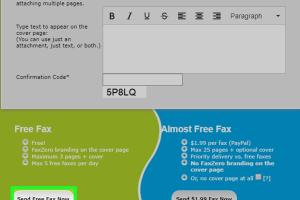
-
Quick Links:
- Introduction
- What is Faxing?
- Why Use a Computer to Fax?
- Methods to Fax from a Computer
- Step-by-Step Guide to Fax from a Computer
- Security Considerations
- Case Studies
- Expert Insights
- FAQs
Introduction
Faxing remains a critical communication tool in many industries. Although the technology has evolved, the need for sending documents securely and efficiently continues. This guide will explore how to fax from a computer, providing you with the knowledge to make the process effortless.
What is Faxing?
Faxing refers to the transmission of scanned printed material (both text and images) via a telephone line or the internet. The information is converted into a format suitable for transmission and sent to a receiving fax machine or service, where it is printed out.
Why Use a Computer to Fax?
- Convenience: No need for a physical fax machine.
- Cost-effective: Reduces costs associated with paper and ink.
- Accessibility: Send faxes from anywhere with an internet connection.
- Integration: Easily integrates with other digital tools and workflows.
Methods to Fax from a Computer
Using Online Fax Services
Online fax services allow you to send faxes directly from your computer without needing a dedicated fax machine. These services typically offer a web-based platform where users can upload documents, enter the recipient's fax number, and send faxes securely.
Popular services include:
- eFax: Offers a user-friendly interface and mobile app.
- MyFax: Allows sending and receiving faxes via email.
- FaxBurner: A free service for occasional faxing needs.
Using Fax Software
Some software applications allow you to send faxes straight from your computer. These programs often require a connection to a physical fax machine or a fax modem.
Examples of popular fax software include:
- WinFax: An older but reliable option for Windows users.
- FaxTalk: Supports both sending and receiving faxes.
Faxing with Multi-Function Printers
Many modern printers come with fax capabilities. You can connect your printer to your computer or network and send faxes directly from any document on your PC.
Steps to fax using a multi-function printer:
- Connect the printer to the phone line.
- Install necessary drivers and software on your computer.
- Open the document you wish to fax and select 'Print'.
- Choose the printer and set it to fax mode.
- Enter the recipient's fax number and send.
Step-by-Step Guide to Fax from a Computer
Here’s a detailed step-by-step guide to sending a fax using an online fax service:
- Choose an Online Fax Service: Select a service that fits your needs.
- Create an Account: Sign up and verify your account.
- Prepare Your Document: Make sure your document is in a compatible format (PDF, DOC, etc.).
- Upload Your Document: Use the service’s interface to upload your document.
- Enter the Recipient’s Fax Number: Type in the number correctly.
- Send the Fax: Click on send and wait for confirmation.
Security Considerations
When faxing sensitive documents, security is paramount. Here are some tips:
- Use services that offer encryption.
- Check the provider’s compliance with regulations like HIPAA.
- Avoid sending sensitive information over unsecured networks.
Case Studies
Various industries rely on digital faxing for daily operations. For instance:
- Healthcare: Medical offices use online fax services to send patient records securely.
- Legal: Law firms send contracts and legal documents quickly and securely.
Expert Insights
Experts recommend leveraging online fax services for efficiency and security. According to a survey by TechSavvy, 78% of businesses have transitioned to digital faxing for its convenience.
FAQs
1. Can I send a fax from my computer for free?
Yes, some online fax services offer free plans with limited features.
2. Do I need a fax number to send a fax from my computer?
Yes, you will need a fax number, typically provided by the online fax service.
3. What file formats can I fax from my computer?
Most services accept PDF, DOC, and image files.
4. Is sending a fax from a computer secure?
It can be secure if you use a reputable online fax service that offers encryption.
5. Can I receive faxes on my computer?
Yes, many online fax services allow you to receive faxes via email or their web portal.
6. How long does it take to send a fax?
Sending a fax typically takes less than a minute, depending on the service.
7. Can I send multiple documents in one fax?
Most services allow you to send multiple documents in one fax transmission.
8. Do I need a phone line for online faxing?
No, online fax services use the internet, eliminating the need for a traditional phone line.
9. What should I do if my fax fails to send?
Check the recipient's fax number and ensure your internet connection is stable.
10. Are there any limitations on online fax services?
Yes, free plans may have limits on the number of pages or faxes you can send.
Random Reads
- Simple ways to set up dual monitors
- How to make a basement french drain
- How to maintain dirt gravel drive
- How to view your web browser history
- How to change screen brightness windows 10
- How to change router password
- Best ways to clean plantation shutters
- Best ways to convert powerpoint to jpeg
- Remove sticky tack stains
- Remove stickers from laptop