Mastering Your Network: A Comprehensive Guide to Finding Your IP Address on Windows and Linux
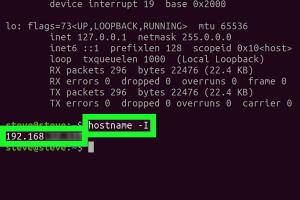
-
Quick Links:
- Introduction
- What is an IP Address?
- Types of IP Addresses
- How to Find Your IP Address on Windows
- How to Find Your IP Address on Linux
- Troubleshooting Tips
- Privacy Concerns
- Case Studies
- Expert Insights
- FAQs
Introduction
In today's digital age, understanding your network configuration is crucial for smooth online activities. Whether you're troubleshooting connectivity issues, configuring network settings, or simply curious, knowing how to find your IP address is an essential skill. This comprehensive guide will walk you through the steps to locate your IP address on both Windows and Linux operating systems, alongside practical insights and expert tips.
What is an IP Address?
An Internet Protocol (IP) address is a unique identifier assigned to each device connected to a network that uses the Internet Protocol for communication. It serves two main functions: identifying the host or network interface and providing the location of the device in the network.
IP addresses are essential for routing traffic across the internet and are akin to a postal address for your computer.
Types of IP Addresses
1. IPv4
IPv4 addresses are the most commonly used addresses and consist of four sets of numbers ranging from 0 to 255, separated by periods (e.g., 192.168.1.1). With a range of 4.3 billion possible addresses, IPv4 addresses are becoming scarce due to the growing number of internet-connected devices.
2. IPv6
To combat the limitations of IPv4, IPv6 was introduced, offering a vastly larger address space. IPv6 addresses are alphanumeric and separated by colons (e.g., 2001:0db8:85a3:0000:0000:8a2e:0370:7334).
How to Find Your IP Address on Windows
Method 1: Using Command Prompt
- Press Windows Key + R to open the Run dialog.
- Type cmd and press Enter to open Command Prompt.
- Type ipconfig and press Enter.
- Your IP address will be displayed under the section labeled IPv4 Address.
Method 2: Using Settings
- Click on the Start Menu and go to Settings.
- Navigate to Network & Internet.
- Select Status on the left sidebar.
- Click on Properties under your network connection.
- Your IP address will be displayed in the connection details.
How to Find Your IP Address on Linux
Method 1: Using Terminal
- Open the Terminal application.
- Type ifconfig and press Enter.
- Locate your IP address next to the inet field under your active network interface (often eth0 or wlan0).
Method 2: Using GUI (Graphical User Interface)
- Click on the network icon in the system tray.
- Select Connection Information or Network Settings.
- Your IP address will be displayed in the details section.
Troubleshooting Tips
If you encounter issues while trying to find your IP address, consider the following tips:
- Ensure you are connected to the internet.
- Check that your network adapter is enabled.
- Restart your computer or router.
- Try using both command line and GUI methods to cross-verify.
Privacy Concerns
Your IP address can reveal your approximate location and can be used to track your online activities. Consider using a VPN (Virtual Private Network) to mask your IP address and enhance your privacy while browsing.
Case Studies
Case Study 1: A Home User
A home user needing to troubleshoot a connectivity issue found their IP address easily through the command prompt. They discovered that their IP was conflicting with another device, which they resolved by changing their IP settings.
Case Study 2: A Small Business
A small business owner wanted to set up a new printer on their network. By locating their IP address through network settings, they were able to successfully configure the printer's network settings.
Expert Insights
Networking experts recommend regularly checking your IP address, especially after moving to a new location or changing your ISP. Keeping track of your IP address can help in troubleshooting and maintaining secure connections.
FAQs
1. What is the difference between a public and private IP address?
A public IP address is assigned to your network by your ISP and can be accessed over the internet. A private IP address is used within your internal network and is not routable on the internet.
2. Can I change my IP address?
Yes, you can change your IP address by restarting your router or contacting your ISP for a new assignment.
3. Why is my IP address important?
Your IP address is important for routing internet traffic to your device. It also plays a role in online security and privacy.
4. What tools can I use to find my IP address?
You can use built-in tools like Command Prompt for Windows or Terminal for Linux. There are also online services that can display your public IP address.
5. How often does my IP address change?
Your IP address can change frequently, especially if you use a dynamic IP address assigned by your ISP.
6. Is my IP address static or dynamic?
This depends on your ISP. A static IP address remains constant, while a dynamic one can change periodically.
7. Can someone track me using my IP address?
Yes, your IP address can be used to approximate your location and track internet activities. Using a VPN can help enhance privacy.
8. How do I find my IP address on a mobile device?
On most mobile devices, you can find your IP address in the Wi-Fi settings under the network information section.
9. What should I do if my IP address is not responding?
If your IP address is not responding, check your network settings, restart your router, and ensure your firewall is not blocking connections.
10. What is a VPN and why should I use one?
A VPN (Virtual Private Network) encrypts your internet traffic and masks your IP address, providing enhanced security and privacy while browsing.
References
- What is an IP Address? - Cloudflare
- How to Find Your IP Address - Lifewire
- How to Find Your IP Address on Linux - How-To Geek
- How to find your IP address - Computer Hope
Random Reads
- Wordpress api key guide
- Windows xp repair install
- How to detect water leaks in walls
- How to access find my iphone from computer
- How to convert numbers to xls
- How to convert password form into text
- Turn off autocorrect
- Turn off compatibility mode microsoft word
- How to create a forum signature
- How to make sword in minecraft