Unlocking Your Computer's Potential: A Comprehensive Guide to Finding Maximum RAM Capacity
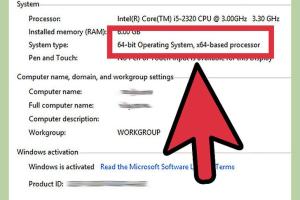
-
Quick Links:
- Introduction
- Understanding RAM: What You Need to Know
- Factors Affecting RAM Capacity
- How to Find Out the Maximum RAM Capacity for Your Computer
- Case Studies: Real-World Examples
- Common Questions About RAM
- FAQs
- Conclusion
Introduction
In today's digital age, understanding the capabilities of your computer is more important than ever. One of the most critical components that influence your computer's performance is its Random Access Memory (RAM). Whether you're a gamer, a designer, or someone who juggles multiple applications, knowing how much RAM your computer can handle is essential for optimizing performance. This guide will walk you through the steps to find out your computer's maximum RAM capacity, ensuring you can make informed decisions about upgrades and enhancements.Understanding RAM: What You Need to Know
Random Access Memory (RAM) is a type of volatile memory used by computers to temporarily store data that is actively being used or processed. Unlike permanent storage solutions such as hard drives or SSDs, RAM is fast and allows for quick access to data, which significantly improves system performance. ### What Does RAM Do? - **Temporary Storage**: RAM holds data that is in use, allowing for quick read and write access. - **Multitasking**: More RAM enables better multitasking capabilities, allowing multiple applications to run smoothly. - **Improved Performance**: Adequate RAM helps in minimizing lag and enhances overall system performance. ### Types of RAM 1. **DRAM (Dynamic RAM)**: Commonly used for main memory in computers. 2. **SRAM (Static RAM)**: Faster and more expensive, used in cache memory. 3. **DDR (Double Data Rate)**: The most common form of RAM today, with various generations such as DDR3, DDR4, and DDR5. ### Why is Knowing Your RAM Capacity Important? Understanding your computer's RAM capacity helps you determine if an upgrade is necessary. Insufficient RAM can lead to slower performance, especially during resource-intensive tasks.Factors Affecting RAM Capacity
Several factors influence the maximum RAM capacity your computer can support: 1. **Motherboard Specifications**: The motherboard has a predetermined limit on how much RAM it can accommodate. 2. **Operating System**: Different operating systems have varying limits on RAM usage. For example, a 32-bit OS can typically address up to 4GB of RAM, while 64-bit systems can handle much more. 3. **RAM Slot Availability**: The number of RAM slots on your motherboard affects how much RAM you can install. 4. **RAM Type Compatibility**: The type of RAM (DDR3, DDR4, etc.) supported by your motherboard is crucial for compatibility.How to Find Out the Maximum RAM Capacity for Your Computer
Finding out the maximum RAM capacity for your computer involves several steps, ranging from checking the motherboard specifications to using software tools. ### Step 1: Check Your Computer’s Specifications - **For Windows Users**: - Right-click on 'This PC' or 'My Computer'. - Select 'Properties'. The RAM capacity will be displayed under the 'System' section. - **For Mac Users**: - Click on the Apple logo in the top-left corner. - Select 'About This Mac'. The RAM details will be shown in the overview window. ### Step 2: Consult the Motherboard Manual The motherboard manual is the most reliable source for information on maximum RAM capacity. It will list the maximum RAM supported and the specifications for each RAM slot. ### Step 3: Use System Information Tools Several software tools can provide detailed information about your computer's hardware: - **CPU-Z**: A free tool that offers in-depth details about your system's RAM. - **Speccy**: Provides a user-friendly overview of your system’s specifications, including RAM capacity. ### Step 4: Online Resources You can also check online databases and websites dedicated to computer hardware specifications, such as: - **Crucial** (https://www.crucial.com) - **Kingston** (https://www.kingston.com) ### Step 5: Contact Manufacturer Support If all else fails, contacting your computer’s manufacturer support can provide clarity on your system’s RAM limitations.Case Studies: Real-World Examples
Let's explore a few real-world scenarios to illustrate the importance of knowing your RAM capacity. ### Case Study 1: Gaming Performance A gamer with a mid-tier laptop noticed lag during gameplay. By checking the RAM capacity using CPU-Z, he found that his laptop could support an additional 8GB of DDR4 RAM. After upgrading, he experienced significantly smoother gameplay and improved loading times. ### Case Study 2: Graphic Design Workstation A graphic designer working with large files in software like Adobe Photoshop found that her system was frequently running out of memory. After consulting her motherboard manual, she learned her system could support up to 32GB of RAM. Upgrading from 16GB to 32GB allowed her to work on multiple projects without performance issues. ### Case Study 3: Office Productivity An office worker using a desktop for multitasking between spreadsheets and video calls struggled with system slowdowns. By checking the system properties, he discovered his computer could handle an upgrade from 8GB to 16GB of RAM. Post-upgrade, he was able to switch between applications seamlessly, improving productivity.Common Questions About RAM
1. **What is the difference between RAM and storage?** - RAM is temporary memory used for active processes, while storage refers to long-term data storage. 2. **Can I mix different RAM sizes?** - Yes, but it’s best to use RAM sticks of the same size and speed for optimal performance. 3. **Will adding more RAM increase my computer's speed?** - More RAM can improve speed, especially when multitasking or running memory-intensive applications. 4. **What happens if I exceed the maximum RAM capacity?** - The computer will not recognize or utilize the extra RAM; it may not function correctly. 5. **Is it difficult to install RAM?** - Installing RAM is generally straightforward, requiring only basic tools and knowledge. 6. **How do I know what type of RAM my computer uses?** - You can check the specifications on the manufacturer's website or use software tools like CPU-Z. 7. **Does the operating system affect RAM usage?** - Yes, different operating systems have different RAM usage limitations. 8. **Can I upgrade my laptop's RAM?** - Most laptops allow RAM upgrades, but some are soldered to the motherboard. 9. **What are the signs that I need more RAM?** - Signs include slow performance, frequent freezes, and difficulty running multiple applications. 10. **How do I find out the number of RAM slots available?** - You can check your motherboard manual or use system information tools.FAQs
### 1. How can I check my computer's maximum RAM capacity? Check your motherboard manual, use software like CPU-Z, or consult online databases. ### 2. What is the maximum RAM I can install on a 64-bit operating system? The maximum RAM limit varies but can be significantly higher than 4GB, often up to 128GB or more, depending on the motherboard and OS version. ### 3. Is there a performance difference between DDR3 and DDR4 RAM? Yes, DDR4 RAM is generally faster and more efficient than DDR3, offering better performance in many applications. ### 4. Can I use different brands of RAM together? While it's possible, using the same brand and model is recommended for optimal compatibility and performance. ### 5. Do I need to know the maximum RAM capacity before upgrading? Yes, knowing the maximum RAM capacity ensures compatibility and prevents unnecessary purchases. ### 6. What tools can I use to monitor my RAM usage? You can use Task Manager in Windows, Activity Monitor in macOS, or third-party tools like Speccy and RAMMap. ### 7. Can I easily install RAM myself? Yes, installing RAM is usually a straightforward process, but ensure you follow proper safety precautions. ### 8. What if my computer doesn't boot after a RAM installation? This could indicate compatibility issues or improper installation. Try reseating the RAM or checking for compatibility. ### 9. Does adding more RAM help with gaming performance? Yes, additional RAM can enhance gaming performance, particularly in modern games that require more memory. ### 10. Are there any risks involved in upgrading RAM? If installed incorrectly, there can be risks of damaging the motherboard or RAM. Always follow guidelines.Conclusion
Understanding how to find out your computer's maximum RAM capacity is essential for optimizing performance and ensuring that your system meets your needs. By taking the time to check your specifications, consult resources, and consider potential upgrades, you can significantly enhance your computing experience. Whether you are a casual user or a power user, investing in the right amount of RAM can lead to smoother operations, faster load times, and improved multitasking capabilities. As technology continues to evolve, staying informed about your computer's capabilities will help you unlock its full potential. Don't hesitate to explore your options and make upgrades as needed to keep your system running at its best.Random Reads
- How to remove dirt and grime from your optical mouse
- How to change wifi to 2 4 ghz on iphone
- How to facetime without wifi
- How to factory reset an xbox 360
- How to drop a stack of items in minecraft
- How to drill out a lock
- Easily remove read only usb drive pc
- Easily access icloud
- How to get tar out of carpet
- How to get the best ending in black ops 2