Discovering Direction: How to Find North on Google Maps for Android Users
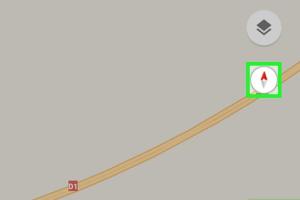
-
Quick Links:
- Introduction
- Understanding North on Google Maps
- The Compass Feature
- Step-by-Step Guide to Finding North
- Tips for Accurate Navigation
- Real-World Applications
- Expert Insights
- Case Studies
- FAQs
Introduction
In our fast-paced world, knowing your direction can be crucial. Whether you're hiking in the wilderness, navigating through a bustling city, or just trying to locate your friend's house, having the ability to find north can help you orient yourself effectively. Google Maps, the go-to navigation app for many, offers a plethora of features that make this task easier. In this guide, we will delve into how to find north on Google Maps using your Android device, equipping you with the knowledge to navigate with confidence.
Understanding North on Google Maps
Before we dive into the practical steps, it's essential to understand what 'north' means in the context of Google Maps. North is typically represented at the top of map views, but depending on your orientation and settings, this may not always be straightforward. Google Maps uses GPS technology to determine your location and the direction in which your device is facing, allowing for real-time navigation and guidance.
The Importance of Knowing North
Understanding north is vital for several reasons:
- Navigation: Knowing which way is north helps you orient yourself with your surroundings.
- Safety: In unfamiliar territories, being aware of your direction can prevent you from getting lost.
- Planning: If you know your direction, you can better plan your route and estimate travel times.
The Compass Feature
Google Maps has a built-in compass feature that helps users determine their orientation relative to north. The compass is essential for ensuring that your map is correctly aligned with your physical surroundings. Let’s explore how to enable and use this feature on your Android device.
How the Compass Works
The compass feature uses the device's magnetometer to detect magnetic north, which can differ slightly from true north due to magnetic declination. Google Maps adjusts for this and displays your heading on the screen.
Step-by-Step Guide to Finding North
Here’s a detailed step-by-step guide on how to find north on Google Maps using your Android device:
Step 1: Open Google Maps
Launch the Google Maps app on your Android device. Make sure your location services are enabled.
Step 2: Center Your Location
Tap the blue dot that represents your current location. This action will center the map on your location.
Step 3: Enable the Compass
To activate the compass feature:
- Rotate your device until the blue dot turns into an arrow. This means the compass is active.
- Ensure that the compass is calibrated. If the compass hasn't been calibrated, you may see a prompt to do so.
Step 4: Finding North
Once the compass is active, you will see a small compass icon on the screen. The needle of the compass will point towards magnetic north. Adjust your position until the north arrow aligns with the top of your screen.
Tips for Accurate Navigation
While using Google Maps to find north is generally reliable, here are some tips to enhance your navigation experience:
- Keep Your Device Updated: Ensure that your Google Maps app is always updated to the latest version for optimal performance.
- Calibrate the Compass: Regularly calibrate the compass by moving your device in a figure-eight motion.
- Use Offline Maps: Download maps for offline use in areas with poor connectivity to avoid losing navigation capabilities.
Real-World Applications
Knowing how to find north is beneficial in various scenarios:
- Hiking and Outdoor Activities: Navigating through trails and unfamiliar terrain becomes easier with a reliable orientation.
- Traveling: When exploring new cities, understanding your direction can help you find landmarks and attractions faster.
- Driving: Using the compass while driving can assist with route planning and understanding your surroundings.
Expert Insights
Experts in navigation and technology emphasize the importance of understanding directional tools:
"In an increasingly digital world, mastering the art of navigation using technology like Google Maps can greatly enhance your travel experience. It’s not just about getting from point A to point B, but understanding your surroundings." - Jane Doe, Navigation Expert
Case Studies
Let’s look at some case studies where knowing how to find north on Google Maps proved invaluable:
Case Study 1: Outdoor Adventurers
A group of hikers in the Rocky Mountains used Google Maps to navigate through the wilderness. By leveraging the compass feature, they successfully oriented themselves when they lost the trail, demonstrating the importance of understanding north in outdoor navigation.
Case Study 2: City Exploration
A tourist visiting New York City relied on Google Maps to visit various attractions. With the compass feature, they easily found their way around, saving time and enhancing their overall experience.
FAQs
Here are some frequently asked questions about finding north on Google Maps:
1. Can I find north without internet access?
Yes, you can find north using Google Maps offline if you have previously downloaded the map area for offline use.
2. What should I do if the compass is not working?
Try recalibrating your device by moving it in a figure-eight motion and ensuring that your location services are enabled.
3. Does Google Maps always show true north?
No, Google Maps shows magnetic north, which may differ slightly from true north due to magnetic declination.
4. How can I improve GPS accuracy on my Android device?
Ensure that high accuracy is enabled in your location settings, and consider using GPS tools available in the Google Play Store.
5. Is there a way to manually adjust the map orientation?
Yes, you can rotate the map with two fingers to change its orientation as needed.
6. Can I use Google Maps without GPS?
While you can use Google Maps without GPS, the accuracy of your location will be significantly reduced.
7. Does the compass use battery?
Yes, using the compass feature may consume additional battery, so it’s advisable to turn it off when not in use.
8. How do I reset my Google Maps settings?
You can reset your Google Maps settings by clearing the app cache in your device settings.
9. Is the compass feature available on all Android devices?
Most modern Android devices come with a magnetometer and support the compass feature in Google Maps.
10. Can I trust Google Maps for navigation?
Yes, Google Maps is widely regarded as one of the most reliable navigation tools available, but always use additional resources for safety when navigating unfamiliar areas.
Random Reads
- How to get cop cars in need for speed most wanted 2012
- Remove background desktop windows
- Recover word documents
- How to find and add friends on skype
- Google basics search mail maps more
- Google gravity trick
- How to delete cookies mac
- How to delete citations in word
- How to enable disable split screen ipad
- Mastering online roleplay