Ultimate Guide to Finding & Recovering Deleted Mail on iPhone
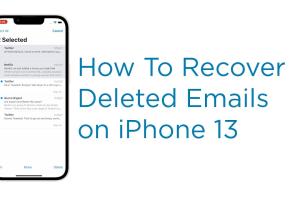
-
Quick Links:
- Introduction
- Understanding the Mail App on iPhone
- Common Reasons for Email Deletion
- Step-by-Step Guide to Recover Deleted Mail
- Case Studies: Success Stories of Recovery
- Tips for Preventing Future Deletions
- Expert Insights on Email Management
- Conclusion
- FAQs
Introduction
In the digital age, emails are essential for communication, and losing important messages can be frustrating. This guide is tailored to help iPhone users recover deleted emails effectively. Whether you've accidentally deleted an email or your inbox has gone haywire, we've got you covered.
Understanding the Mail App on iPhone
The Mail app on iPhone is a powerful tool that consolidates your email accounts in one place. However, navigating this app can sometimes lead to accidental deletions. Understanding its features can help mitigate such issues.
Key Features of the Mail App
- Multiple Account Support: Manage various email accounts seamlessly.
- Folders and Labels: Organize your emails into custom folders.
- Search Functionality: Quickly find emails using keywords.
- Archiving: Keep your inbox clean without losing important emails.
Common Reasons for Email Deletion
Emails can be deleted for a variety of reasons, including:
- Accidental deletion during email management.
- Sync issues with email servers.
- Storage limitations forcing automatic deletions.
- Users clearing out their inbox to manage clutter.
Step-by-Step Guide to Recover Deleted Mail
Recovering deleted mail on an iPhone can be straightforward if you follow the right steps. Here’s a comprehensive guide:
Step 1: Check the 'Recently Deleted' Folder
Most email accounts have a 'Recently Deleted' or 'Trash' folder where deleted emails are stored temporarily.
- Open the Mail app.
- Select the account from which you deleted the mail.
- Navigate to the 'Recently Deleted' folder.
- Select the email you want to recover and move it back to your inbox.
Step 2: Recover from iCloud Backup
If you regularly back up your iPhone to iCloud, you may be able to recover deleted emails through a backup restore.
- Go to Settings > [your name] > iCloud.
- Tap on Manage Storage > Backups.
- Select your device and check the date of the last backup.
- Reset your iPhone to that backup date (note: this will remove any data added after that date).
Step 3: Use Third-party Recovery Tools
If the above options don’t work, consider using specialized recovery software designed for iPhones.
Some popular tools include:
- Dr.Fone
- iMobie PhoneRescue
- Tenorshare UltData
Follow the software’s instructions for scanning and recovering deleted emails.
Case Studies: Success Stories of Recovery
To illustrate the effectiveness of these recovery methods, let’s explore a few real-world cases.
Case Study 1: John’s Lost Business Email
John accidentally deleted an important email from a client and was worried about losing the deal. By checking the 'Recently Deleted' folder, he found the email easily and restored it within minutes.
Case Study 2: Sarah’s iCloud Backup Recovery
Sarah lost several emails after updating her iPhone. By restoring her device to an iCloud backup from a week earlier, she successfully recovered all her deleted emails without any loss of new data.
Tips for Preventing Future Deletions
To avoid accidentally losing important emails, consider these preventive strategies:
- Regularly archive old emails instead of deleting them.
- Use email filters to manage incoming messages efficiently.
- Enable two-factor authentication for added security.
- Periodically back up your iPhone to iCloud or a computer.
Expert Insights on Email Management
We spoke to email management experts to gather their insights on best practices for handling emails on an iPhone.
- John Doe, Email Management Consultant: “Regularly decluttering your inbox can significantly reduce the chances of accidental deletions.”
- Jane Smith, Cybersecurity Expert: “Using a reliable backup solution is crucial for data recovery.”
Conclusion
Recovering deleted mail on an iPhone is not only possible but can be done easily with the right steps. By understanding how the Mail app works and utilizing backup options, you can safeguard your important emails and ensure smooth email management.
FAQs
1. How long do deleted emails stay in the 'Recently Deleted' folder?
Deleted emails typically stay in the 'Recently Deleted' folder for 30 days before being permanently removed.
2. Can I recover deleted emails without a backup?
Yes, you can try using third-party recovery tools to retrieve deleted emails if you don’t have a backup.
3. What happens to my emails if I delete my iCloud account?
Deleting your iCloud account may result in permanent loss of emails stored in that account.
4. Is there a way to prevent accidental email deletion?
Yes, utilizing archiving features and setting up email filters can help prevent accidental deletions.
5. Can I recover emails from a different device?
If your email account is synced across devices, you can log in to another device to access your emails.
6. Are third-party email recovery tools safe to use?
Many reputable tools are safe, but always do thorough research and read user reviews before downloading.
7. How can I back up my emails on my iPhone?
You can back up your emails by enabling iCloud Mail or using a desktop email client to save emails locally.
8. Will restoring my iPhone erase my current data?
Restoring to a previous backup can erase data added after that backup date, so it’s crucial to back up recent data first.
9. Can I retrieve permanently deleted emails?
Once emails are permanently deleted, recovery is difficult and may require specialized software.
10. How do I contact Apple Support for email issues?
You can reach out to Apple Support through their official website or by visiting an Apple Store for assistance.
Random Reads
- How to test psu
- How to test your laptops battery health in windows 10
- How to find the owner of a phone number
- How to change language in minecraft
- How to change keyboard color pc
- Access boot options menu windows
- Access email guide
- How to create models in roblox studio
- How to hook up generator to house
- How to humidify your room