Mastering WhatsApp: How to Reply to Specific Messages in Individual and Group Chats
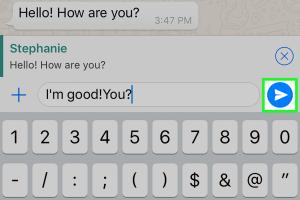
-
Quick Links:
- Introduction
- Understanding WhatsApp Messaging
- How to Reply to Specific Messages
- Replying in Individual Chats
- Replying in Group Chats
- Advanced Techniques for Message Replies
- Case Studies and Real-World Applications
- Conclusion
- FAQs
Introduction
WhatsApp has become a cornerstone of communication for millions across the globe. As more people migrate to this messaging platform, understanding its features is crucial. One essential feature is the ability to reply to specific messages, which enhances clarity and context in conversations, especially in group chats.
Understanding WhatsApp Messaging
WhatsApp is not just a messaging app; it is a versatile platform that offers voice and video calls, file sharing, and much more. According to Statista, WhatsApp had over 2 billion users worldwide as of 2023. With such a large user base, effective communication is vital. This section will explore the importance of replying to specific messages, enhancing conversation flow.
Why Replying to Specific Messages Matters
- Clarity: Helps maintain context in conversations.
- Efficiency: Saves time by directly addressing specific points.
- Engagement: Encourages active participation in group discussions.
How to Reply to Specific Messages
This section will provide a step-by-step guide on how to reply to specific messages in both individual and group chats. The methods vary slightly, so it's important to understand the nuances.
Step-by-Step Guide for Individual Chats
- Open the individual chat you want to reply to.
- Find the message you wish to respond to.
- Long press on the message until a menu appears.
- Tap on the “Reply” option.
- Type your response and hit send.
Step-by-Step Guide for Group Chats
- Navigate to the group chat.
- Locate the specific message you want to reply to.
- Long press on the message.
- Select the “Reply” option from the menu.
- Compose your reply and send it.
Replying in Individual Chats
Individual chats provide a straightforward experience when replying to specific messages. By following the aforementioned steps, you can maintain the flow of conversation without confusion. Below, we will explore some additional tips to enhance your messaging experience.
Tips for Effective Replies in Individual Chats
- Use emojis to convey tone.
- Keep your responses concise to avoid overwhelming the recipient.
- Follow up with a question to keep the dialogue going.
Replying in Group Chats
Group chats can become chaotic, making it essential to reply to specific messages for clarity. This section will delve deeper into best practices for group chats.
Best Practices for Group Chats
- Use mentions (@) to address specific members directly.
- Summarize points before replying to keep everyone updated.
- Be mindful of the group's dynamics; avoid flooding the chat with too many messages.
Advanced Techniques for Message Replies
Once you've mastered basic replies, it's time to explore advanced techniques that can enhance your WhatsApp experience.
Using Quick Replies
If you find yourself replying to similar messages frequently, consider using WhatsApp's quick replies feature available for business accounts. This allows you to save and reuse responses.
Incorporating Multimedia
Enhance your replies by incorporating images, GIFs, or voice notes. This not only makes your responses more engaging but also helps convey emotions more effectively.
Case Studies and Real-World Applications
To illustrate the importance of replying to specific messages effectively, we will look at a couple of case studies from businesses utilizing WhatsApp for customer service and internal communication.
Case Study 1: Customer Service in E-commerce
A leading e-commerce company implemented WhatsApp as a customer service channel. By training their staff on replying to specific inquiries, they saw a 40% increase in customer satisfaction ratings.
Case Study 2: Team Communication in Tech Startups
A tech startup adopted WhatsApp for team communication. Using the reply feature, they streamlined project discussions, reducing email traffic by 60% and improving project turnaround times.
Conclusion
Replying to specific messages in WhatsApp, whether in individual or group chats, is a crucial skill that enhances communication. By mastering this feature, you can navigate conversations more effectively, whether for personal use or business purposes. As WhatsApp continues to evolve, staying updated on its features will ensure you maximize your communication potential.
FAQs
- Can I reply to a specific message in WhatsApp without long-pressing it?
No, long-pressing is necessary to activate the reply option.
- What happens if I reply to a message in a group chat?
Everyone in the group will see your reply along with the original message for context.
- Can I edit my reply after sending it?
No, once you send a message, it cannot be edited, but you can delete it and resend a corrected version.
- Is there a limit to the number of replies I can make?
No, you can reply as many times as you wish, but consider the flow of the conversation.
- Can I use quick replies on a personal WhatsApp account?
No, quick replies are currently only available for WhatsApp Business accounts.
- How can I manage notifications for group chats?
You can mute notifications for specific groups in the chat settings.
- What should I do if a group chat becomes overwhelming?
Consider muting the chat or limiting your participation to essential messages.
- Can I reply to a specific message if I’m offline?
No, you must be online to send replies, but you can prepare your response and send it later.
- Is there a way to see all replies in a group chat?
Currently, WhatsApp does not have a feature to filter replies, so you'll need to scroll through the chat.
- Are replies visible to everyone in a group chat?
Yes, all members of the group can see your reply along with the original message.
Random Reads
- How to replace countertops
- How to replace damaged roof shingles
- Received by line haul office aliexpress
- Rebuild ps4 ps5 database
- How to stop all ads in hotmail
- How to start a gang in gta san andreas
- How to turn on backlit keyboard lenovo
- Unlock extinction mode cod ghosts
- How to measure a screen door
- How to measure a roof