Unlocking Windows 7: How to Find Your Product Key Easily with CMD, Registry & More
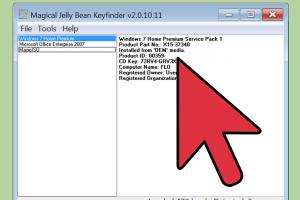
-
Quick Links:
- Introduction
- Understanding Windows 7 Product Keys
- Why You Need Your Product Key
- Methods to Find Your Product Key
- Troubleshooting Common Issues
- Case Studies
- Expert Insights
- Conclusion
- FAQs
Introduction
For many users, locating their Windows 7 product key can be a daunting task, especially if they have misplaced their original packaging or documentation. This article provides detailed methods to help you recover your product key using various tools, including CMD and the Windows Registry. By following the instructions laid out in this guide, you can quickly regain access to your Windows operating system features.
Understanding Windows 7 Product Keys
A Windows 7 product key is a unique 25-character code used to activate Microsoft Windows. This key is essential for installing and validating your operating system. Without it, you might face limitations in accessing features or even using the software altogether.
Why You Need Your Product Key
- Activation: It is necessary for activating your Windows operating system.
- Reinstallation: If you need to reinstall Windows 7, the product key is essential.
- Upgrades: To upgrade to a newer version of Windows, you may need the key.
- Support: Microsoft support might require you to provide your product key for assistance.
Methods to Find Your Product Key
1. Using CMD
Using the Command Prompt (CMD) is one of the quickest methods to retrieve your Windows 7 product key.
- Click on the Start button.
- Type cmd in the search box.
- Right-click on Command Prompt and select Run as administrator.
- In the command window, type the following command and press Enter:
- Your product key will be displayed on the screen.
wmic path softwarelicensingservice get OA3xOriginalProductKey
2. Using the Registry
The Windows Registry is another reliable source for locating your product key.
- Press Windows + R to open the Run dialog.
- Type regedit and press Enter to open the Registry Editor.
- Navigate to the following path:
- Look for the entry labeled ProductId or DigitalProductId.
- Right-click on it and select Export to save the registry key.
HKEY_LOCAL_MACHINE\SOFTWARE\Microsoft\Windows NT\CurrentVersion
3. Third-Party Software
If the above methods do not work for you or seem too technical, various third-party software applications can help you recover your product key with ease. Some popular options include:
- ProduKey: A lightweight utility from NirSoft that can show your product keys for Windows and other Microsoft software.
- Belarc Advisor: This tool not only retrieves your product key but also provides a detailed report of your system.
4. Visual Basic Script
Another simple method to find your product key is by using a Visual Basic script. Here’s how:
- Open Notepad on your computer.
- Copy and paste the following code into Notepad:
- Save the file with a .vbs extension, for example, GetKey.vbs.
- Double-click the saved file, and a message box will display your product key.
Set WshShell = CreateObject("WScript.Shell")
MsgBox "Your Product Key is: " & WshShell.RegRead("HKLM\SOFTWARE\Microsoft\Windows NT\CurrentVersion\DigitalProductId")
5. Manual Check
If you purchased a physical copy of Windows 7, the product key would typically be found on the packaging or included in the documentation. Always check:
- The CD/DVD case.
- The original purchase receipt.
- Your email confirmation if purchased online.
Troubleshooting Common Issues
Sometimes, users may encounter problems when trying to find their product key. Here are some common issues and how to resolve them:
- Key Not Found: Ensure you are using the correct methods and have administrative privileges.
- Invalid Key: Double-check the key you retrieved. It must be entered correctly during activation.
- Missing CMD or Registry Access: Ensure your user account has the necessary permissions.
Case Studies
Many users have found themselves in situations where they needed to recover their Windows 7 product keys. Here are a few notable examples:
- Case Study 1: A small business that lost their product key during an office move successfully recovered it using the CMD method.
- Case Study 2: A freelance graphic designer who bought a second-hand laptop was able to retrieve the product key using third-party software, allowing them to install Windows updates.
Expert Insights
According to IT experts, the best practice is to keep a record of your product key in a secure location. Using password management software or a secure note-taking app can help ensure you never lose access to it. Additionally, regularly backing up your system can save you from future headaches.
Conclusion
Finding your Windows 7 product key doesn’t have to be a stressful experience. With the methods outlined in this article, you should be able to recover your key quickly and efficiently. Remember to keep your product key secure for future use and consider upgrading to a newer version of Windows to ensure you have the latest features and security updates.
FAQs
- 1. What should I do if I can’t find my Windows 7 product key?
- If you can’t find your product key using the outlined methods, consider using third-party software or consult with Microsoft support for assistance.
- 2. Can I use a product key from another Windows version?
- No, product keys are version-specific. You must use a product key that corresponds to your version of Windows 7.
- 3. Is there a way to find my product key if I upgraded from Windows XP?
- Yes, if you upgraded to Windows 7, your original Windows XP product key may still work for activation.
- 4. Will my product key work if I change my hardware?
- In most cases, changing significant hardware like the motherboard may require you to reactivate Windows with your product key.
- 5. Can I retrieve my product key from a non-booting system?
- Yes, by removing the hard drive and connecting it to another working computer, you can access the registry files to find the product key.
- 6. What happens if I enter the wrong product key?
- Entering the wrong product key will result in an activation failure. You will need to enter the correct key to activate Windows.
- 7. Is it legal to use third-party software to retrieve my product key?
- Yes, using reputable third-party software to retrieve your product key is legal, as long as you own a valid license for the software.
- 8. How often should I back up my product key?
- It’s recommended to back up your product key whenever you upgrade your system or after a fresh installation of Windows.
- 9. Can I use my product key on multiple computers?
- No, a single Windows 7 product key can only be used on one computer at a time unless it’s a volume license.
- 10. What should I do if I lost my original packaging?
- If you lost your original packaging, try the methods above to recover your key or check your email for a digital purchase receipt.
Random Reads
- Mastering screenshot techniques dell
- How to save battery power on an iphone
- How to save a webpage
- Unlocking apple itunes account
- Unlock super smash bros brawl characters
- How to set up your roku player and connect it to a tv
- How to set up your playstation 1
- Mastering fifa on wii
- Mastering find my mobile
- Retrieve mobile number sim