Mastering TGZ: How to Install Linux Programs from TGZ Files in 7 Easy Steps
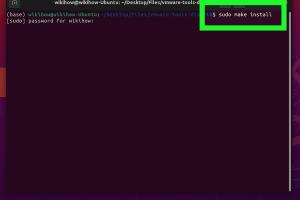
-
Quick Links:
- Introduction
- Understanding TGZ Files
- Preparation for Installation
- Step 1: Download the TGZ File
- Step 2: Open the Terminal
- Step 3: Navigate to the Directory
- Step 4: Extract the TGZ File
- Step 5: Install the Program
- Step 6: Cleanup
- Step 7: Verifying Installation
- Case Studies
- Expert Insights
- Conclusion
- FAQs
Introduction
Installing software on Linux can be a bit tricky, especially for newcomers. One of the common file formats for distributing software is the TGZ file. This guide will walk you through the process of installing Linux programs from TGZ files in just 7 easy steps. Whether you're a tech novice or an experienced user, you’ll find this guide helpful.
Understanding TGZ Files
Before diving into the installation process, it’s essential to understand what a TGZ file is. A TGZ file is a compressed archive file that combines the benefits of both TAR and GZIP formats. TAR (Tape Archive) is used to bundle multiple files into a single file, while GZIP compresses that file to save space.
Commonly, TGZ files are used to distribute source code or software packages in Linux environments. They are common in open-source software distributions, making it crucial to learn how to handle them.
Preparation for Installation
Before proceeding with the installation, ensure that you have the necessary permissions and tools installed on your system. Here’s what you need:
- Access to a terminal emulator.
- Basic command line knowledge.
- Root or sudo privileges.
- Dependencies for the software you plan to install (check the software documentation).
Step 1: Download the TGZ File
First, you need to obtain the TGZ file for the software you want to install. This can typically be downloaded from the official website of the software. Make sure you’re downloading from a trusted source to avoid any security risks.
Step 2: Open the Terminal
To install the software, you’ll need to use the command line. Open your terminal by searching for it in your applications or using the keyboard shortcut (usually Ctrl + Alt + T on most distributions).
Step 3: Navigate to the Directory
Once the terminal is open, use the cd command to change directories to where you downloaded the TGZ file. For example:
cd ~/DownloadsThis command changes your current directory to the Downloads folder.
Step 4: Extract the TGZ File
To extract the contents of the TGZ file, use the following command:
tar -xvzf filename.tgzReplace filename.tgz with the actual name of the downloaded file. This command will decompress and unpack the TGZ file into the current directory.
Step 5: Install the Program
After extracting the files, navigate into the newly created directory using:
cd extracted-directoryNow, look for installation instructions. Typically, you might find a README or INSTALL file. Follow the instructions provided there, but a common method is:
./configuremakesudo make installThis three-step process configures the software, compiles it, and installs it into your system.
Step 6: Cleanup
Once the installation is complete, it’s a good practice to clean up the system. You can remove the extracted files if you no longer need them:
rm -rf extracted-directoryThis command deletes the directory created during extraction.
Step 7: Verifying Installation
Finally, it’s essential to verify that the software has been installed successfully. You can usually do this by running the program from the terminal or checking its version:
program-name --versionReplace program-name with the name of the installed program.
Case Studies
To better understand the installation process, let’s take a look at a few real-world examples:
Case Study 1: Installing GIMP from a TGZ File
GIMP, a popular open-source image editing software, is often distributed as a TGZ file. Users have reported that by following the steps outlined above, they successfully installed the software without issues. Many appreciated the simplicity and clarity of the command line instructions.
Case Study 2: Installing VLC Media Player
VLC is another widely used application that can be installed from a TGZ file. Users found that the installation process was straightforward and hassle-free, especially when they followed the README instructions within the extracted folder.
Expert Insights
According to Linux experts, the use of TGZ files is becoming less common with the advent of package managers like APT and YUM. However, understanding how to install software from TGZ files remains a valuable skill for Linux users, especially when dealing with niche or specialized applications.
Conclusion
Installing Linux programs from TGZ files may seem daunting, but with this guide, you can easily master the process. By following the seven steps outlined, you can confidently install software and enhance your Linux experience. Don’t hesitate to dive into the world of open-source software!
FAQs
1. What is a TGZ file?
A TGZ file is a compressed archive file that combines TAR and GZIP formats, commonly used for distributing software in Linux.
2. How do I know if my software is available as a TGZ file?
Check the official website of the software or repositories like GitHub. TGZ files are typically used for source code releases.
3. Can I install TGZ files without root access?
While you can extract files without root access, installation usually requires sudo privileges to write to system directories.
4. What if I encounter errors during installation?
Refer to the README or INSTALL files for troubleshooting steps, or check online forums for assistance.
5. Are TGZ files safe to install?
Always download TGZ files from trusted sources to minimize security risks.
6. Can I uninstall software installed from a TGZ file?
Uninstalling may vary; sometimes, you can run make uninstall in the installation directory or manually remove the installed files.
7. Do I need to install dependencies for TGZ files?
Yes, check the software documentation for any required dependencies before installation.
8. Can I use a package manager instead of TGZ files?
Yes, using a package manager is often easier as they handle dependencies and installations automatically.
9. What tools can I use to extract TGZ files?
Most Linux distributions come with the tar command pre-installed for extracting TGZ files.
10. Is there a graphical way to install TGZ files?
Some desktop environments may offer graphical archive managers that can handle TGZ files, but command line is more common for installations.