Effortlessly Forward Text Messages to Another Phone: A Complete Guide
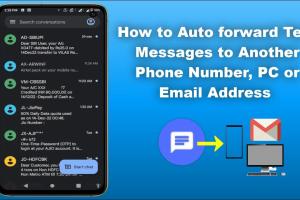
-
Quick Links:
- Introduction
- Why Forward Text Messages?
- Methods to Automatically Forward Text Messages
- Case Studies
- Expert Insights
- Step-by-Step Guide
- Common Issues and Troubleshooting
- FAQs
Introduction
In today's fast-paced world, staying connected with your loved ones or managing business communications efficiently is crucial. One effective way to ensure you never miss an important text message is by automatically forwarding it to another phone. This comprehensive guide will walk you through the various methods to achieve this, along with expert insights and practical examples to help you make an informed decision.
Why Forward Text Messages?
There are several reasons why someone might want to forward text messages:
- Business Efficiency: Professionals can manage their communications better by forwarding messages to a central device.
- Family Safety: Parents might want to monitor their children's messages for safety.
- Device Limitations: Users who have multiple phones may want to consolidate conversations.
- Travel: While traveling, users may want to keep their communications in one place.
Methods to Automatically Forward Text Messages
There are several approaches to automatically forward text messages, each varying based on the operating system and user preferences. Below, we'll explore the methods for both Android and iOS devices, as well as third-party applications designed for this purpose.
Using Android Devices
Android devices come with built-in features and settings that allow users to forward text messages. Here’s how:
Method 1: Using Google Voice
- Download the Google Voice app from the Google Play Store.
- Create a Google Voice account if you don’t have one.
- Link your phone number to your Google Voice account.
- Go to Settings > Messages and enable message forwarding.
- Choose the number to which you will forward the messages.
Method 2: Carrier Settings
Some mobile carriers offer built-in forwarding services that can be enabled via their website or customer service:
- Contact your mobile carrier for specific instructions.
- Check if your plan includes SMS forwarding features.
Using iOS Devices
For iPhone users, Apple has made it straightforward to forward messages:
Method 1: Using iCloud
- Open Settings on your iPhone.
- Tap on your name, then select iCloud.
- Ensure that Messages are enabled.
- On your other device, sign in with the same Apple ID to receive forwarded messages.
Method 2: Using Text Message Forwarding
- Go to Settings > Messages.
- Select Text Message Forwarding.
- Choose the devices that you want to forward messages to.
- Enter the verification code sent to the other device.
Using Third-Party Apps
If built-in options don’t meet your needs, consider using third-party apps:
- IFTTT: A powerful tool that allows you to create "recipes" for forwarding messages under specific conditions.
- SMS Forwarder: This app allows you to automatically forward SMS messages to another number.
- Zapier: Similar to IFTTT, it integrates with various apps and can automate SMS forwarding.
Case Studies
Let's look at some real-world examples of how automatic SMS forwarding has benefited users:
Case Study 1: A Small Business Owner
Jane owns a small retail shop and often misses important customer inquiries while on the go. By setting up SMS forwarding to her personal phone, she managed to increase response rates by 50% over a month.
Case Study 2: A Parent Monitoring Children's Messages
Tom wanted to ensure his teenage daughter was safe while texting. By employing SMS forwarding, he could stay updated on her communications without invading her privacy, fostering trust and safety.
Expert Insights
We consulted with several technology experts to gain insights into the effectiveness and challenges of SMS forwarding:
Expert Opinion 1: Data Privacy Concerns
Dr. Sarah Lee, a cybersecurity expert, emphasizes the importance of data privacy: "While SMS forwarding can be convenient, users should be aware of the potential risks, especially when using third-party apps."
Expert Opinion 2: Business Efficiency
John Smith, a business consultant, notes, "For small businesses, SMS forwarding can streamline communications and improve customer satisfaction significantly."
Step-by-Step Guide
To ensure you successfully set up SMS forwarding, follow this comprehensive guide:
Step 1: Assess Your Needs
Understanding why you need to forward messages will help you choose the right method. Consider:
- Do you need it for personal or business use?
- Are you comfortable using third-party applications?
Step 2: Choose Your Method
Select one of the methods outlined above that best suits your needs. Whether it’s built-in features or third-party apps, ensure it aligns with your requirements.
Step 3: Follow the Instructions
Carefully follow the step-by-step instructions provided for your chosen method. Take your time to ensure everything is set up correctly.
Step 4: Test Your Setup
Once you’ve set up SMS forwarding, conduct tests to confirm that it’s working as intended. Send text messages to your original device and verify if they appear on the forwarded device.
Step 5: Monitor and Adjust
Regularly check your forwarding settings and adjust them as necessary. If you encounter issues or change phones, you may need to update settings accordingly.
Common Issues and Troubleshooting
While setting up SMS forwarding is generally straightforward, you may encounter some common issues:
- Messages Not Forwarding: Ensure that the forwarding settings are correctly configured and that you have a stable internet connection.
- Privacy Concerns: Be cautious with third-party apps and ensure they are reputable before providing any personal information.
- Compatibility Issues: Not all methods work on every device, so confirm compatibility before proceeding.
FAQs
1. Can I forward text messages from one iPhone to another?
Yes, by using the Text Message Forwarding feature in the iPhone settings.
2. Is there a way to forward messages without an app?
Most carriers offer built-in SMS forwarding options that can be accessed through their website.
3. Will forwarding SMS messages cost me extra?
This depends on your mobile plan. Forwarding messages typically incurs standard messaging fees.
4. Can I forward messages to an email address?
Some third-party apps allow you to forward SMS messages to an email address.
5. How do I stop forwarding messages?
You can disable forwarding by going back into the settings of the method you used to set it up.
6. Are there privacy concerns with SMS forwarding?
Yes, especially with third-party apps. Always review privacy policies and permissions before use.
7. What if my forwarding isn’t working?
Double-check your settings and ensure both devices have a stable connection. Restarting the devices can also help.
8. Can I forward messages from Android to iPhone?
Yes, using third-party applications or services like Google Voice can facilitate this.
9. Is SMS forwarding secure?
Security varies by method. Built-in features are generally more secure than third-party apps.
10. Do I need permission to forward someone else's messages?
Yes, it is important to respect privacy and obtain consent before forwarding another person's messages.
Random Reads