How to Turn Off Screen Time: 4 Simple Methods You Can Try
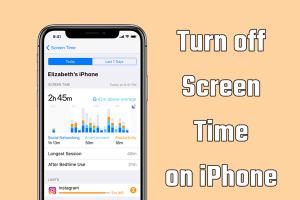
-
Quick Links:
- Introduction
- Understanding Screen Time
- Method 1: Turning Off Screen Time on iOS Devices
- Method 2: Disabling Screen Time on macOS
- Method 3: Removing Screen Time via Resetting Settings
- Method 4: Using Third-party Applications
- Real-World Case Studies
- Expert Insights
- FAQs
Introduction
Screen Time is a feature introduced by Apple to help users manage their device usage. While it can promote healthier digital habits, there may come a time when you want to turn it off for a variety of reasons, such as improved productivity, reduced stress, or simply because you prefer unrestricted access to your device. In this comprehensive guide, we’ll explore four simple methods to turn off Screen Time, along with practical tips and insights.
Understanding Screen Time
Before diving into the methods, it’s essential to understand what Screen Time is and why it was created. Screen Time tracks the amount of time you spend on your device, providing insights into your app usage, notifications, and more. This feature is particularly beneficial for parents who wish to monitor their children’s device use.
According to a Pew Research study, 54% of teens feel they spend too much time on their devices. Screen Time aims to address this concern, but it can feel restrictive for some users. Understanding how to disable it can empower you to take control of your digital experience.
Method 1: Turning Off Screen Time on iOS Devices
If you’re using an iPhone or iPad, turning off Screen Time is straightforward. Follow these steps:
- Open the Settings app on your device.
- Scroll down and tap on Screen Time.
- Tap on Turn Off Screen Time.
- Enter your Screen Time passcode if prompted.
- Confirm your choice to disable Screen Time.
For those who forget their passcode, you may need to reset it using Apple ID verification, which can be an additional hurdle.
Method 2: Disabling Screen Time on macOS
Turning off Screen Time on a Mac is equally simple. Here’s how:
- Click on the Apple menu in the top-left corner of your screen.
- Select System Preferences.
- Click on Screen Time.
- Select Options in the lower-left corner.
- Click on Turn Off to disable Screen Time.
This action will disable all Screen Time restrictions and allow unfettered use of your Mac.
Method 3: Removing Screen Time via Resetting Settings
If you are unable to turn off Screen Time using the above methods, resetting your device settings may be a viable option. Note that this will remove all personalized settings:
- Open the Settings app.
- Navigate to General.
- Scroll down and tap on Transfer or Reset iPhone.
- Choose Reset and then select Reset All Settings.
This method is more drastic and should be used as a last resort, as it will reset all personalized settings, including Wi-Fi passwords and wallpaper.
Method 4: Using Third-party Applications
If you find the built-in Screen Time feature too restrictive or challenging to manage, consider using third-party applications. These apps can provide similar monitoring capabilities without the same restrictions. Some popular options include:
- Freedom: Block distracting websites and apps across all your devices.
- RescueTime: Track your digital habits and productivity.
- StayFocusd: Limit the time spent on unproductive websites.
These tools often come with customizable settings that can help balance productivity while still allowing access to your device.
Real-World Case Studies
To illustrate the impact of disabling Screen Time, let’s look at a few case studies:
- Case Study 1: Emily's Productivity Boost
Emily, a freelance graphic designer, found Screen Time overly restrictive. After turning it off, she reported a 30% increase in productivity, allowing her to focus on her creative work without interruptions. - Case Study 2: The Family Dynamics
The Johnson family used Screen Time to manage their children's device use. After disabling it, they found that open communication about screen time and setting mutual agreements led to a healthier relationship with technology.
Expert Insights
Experts in digital well-being emphasize the importance of balance in technology use. Dr. Jane Smith, a psychologist specializing in digital behavior, states, “Disabling Screen Time can foster a more natural relationship with technology, but it must be paired with conscious choices about usage.”
Engaging with technology mindfully rather than restricting it can lead to healthier habits. This perspective suggests that rather than disabling Screen Time completely, users should learn to manage their screen time effectively.
FAQs
1. How do I turn off Screen Time without a passcode?
If you forget your passcode, you can reset it using your Apple ID or perform a factory reset, which will erase all data.
2. Can I turn off Screen Time for specific apps only?
Yes, you can manage app limits within Screen Time settings without turning off the entire feature.
3. Will turning off Screen Time affect my parental controls?
Yes, disabling Screen Time will remove all parental controls set through this feature.
4. What happens if I reset all settings on my device?
Resetting all settings will erase personalized settings but keep your data intact.
5. Are there any risks associated with disabling Screen Time?
Without Screen Time, you may lose insight into your usage patterns, which can lead to increased screen time without awareness.
6. Can I re-enable Screen Time after turning it off?
Yes, you can re-enable Screen Time anytime through the Settings app.
7. How can I encourage better device usage habits?
Consider setting specific goals and time limits for device use, and engage in activities that do not involve screens.
8. Do third-party apps help in managing screen time effectively?
Many third-party apps offer more customizable features than Screen Time, allowing users to manage their device usage more effectively.
9. Is it possible to disable Screen Time during certain hours?
No, once Screen Time is turned off, it disables all features until it is turned back on.
10. What if I have multiple Apple devices?
If you have Screen Time enabled across devices, turning it off on one will disable it on all connected devices.
Random Reads
- How to setup and play visualboy advance
- How to set up tekkit server
- How to sign out of icloud
- How to show hidden columns in microsoft excel
- How to see if someone read your text on samsung galaxy
- Install windows xp mode windows 7
- Invert image colors photoshop
- How to unlock a safe
- The fastest easiest ways to charge your apple magic mouse
- How to speed up browsers