Ultimate Guide to Installing Mods on Minecraft PE: A Step-by-Step Approach
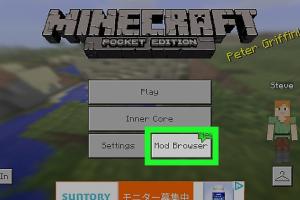
-
Quick Links:
- 1. Introduction
- 2. Understanding Mods in Minecraft PE
- 3. Required Tools for Installing Mods
- 4. Step-by-Step Guide to Installing Mods
- 5. Troubleshooting Common Issues
- 6. Popular Mods for Minecraft PE
- 7. Case Studies: Modding Success Stories
- 8. Expert Insights on Modding
- 9. FAQs
1. Introduction
Minecraft Pocket Edition (PE) has captivated millions of players worldwide, offering a unique mobile experience of the beloved sandbox game. One of the most exciting aspects of Minecraft PE is the ability to customize gameplay through mods. This guide will provide a comprehensive overview of how to install mods on Minecraft PE, enhancing your gaming experience and creativity.
2. Understanding Mods in Minecraft PE
Mods are user-created modifications that allow players to change various aspects of the game. This can include new items, gameplay mechanics, graphics enhancements, and much more. Understanding the types of mods available for Minecraft PE is crucial before diving into the installation process.
- Texture Packs: Change the visual appearance of the game.
- Gameplay Mods: Alter game mechanics, such as crafting recipes or mob behavior.
- Utility Mods: Improve user interface or add helpful tools.
- Maps: Introduce new worlds or scenarios to explore.
3. Required Tools for Installing Mods
Before installing mods, ensure you have the necessary tools:
- File Manager: A file management app helps navigate your device's files.
- Mod Installer Apps: Tools like BlockLauncher or MCPE Master simplify the mod installation process.
- Backup Tool: It's essential to back up your game data to avoid losing progress.
4. Step-by-Step Guide to Installing Mods
Follow these steps to install mods on Minecraft PE:
Step 1: Backup Your Game
Before making any changes, back up your Minecraft PE data. Use your chosen backup tool to save your current progress.
Step 2: Download Mod Files
Find a reliable source for downloading mods. Websites like MCPEDL offer a vast collection of mods. Ensure the mod is compatible with your version of Minecraft PE.
Step 3: Install Mod Installer
If you haven't already, download a mod installer app such as BlockLauncher. This app allows you to load and manage mods easily.
Step 4: Load the Mod
Open BlockLauncher and tap on the wrench icon to access the settings. Choose “Manage Mod Pe” and then “Import.” Select the downloaded mod file to load it into Minecraft PE.
Step 5: Launch Minecraft PE
With the mod loaded, exit BlockLauncher and launch Minecraft PE. You should see the effects of the mod in your game!
5. Troubleshooting Common Issues
Even with a straightforward installation process, you might encounter issues. Here are some common problems and solutions:
- Game Crashes: Ensure the mod is compatible with your Minecraft PE version. Remove incompatible mods.
- Mods Not Showing: Check if the mod is correctly loaded in BlockLauncher. Re-import if necessary.
- Performance Issues: Some mods can be resource-intensive. Disable or remove mods if you experience lag.
6. Popular Mods for Minecraft PE
Here are some popular mods that enhance gameplay:
- Too Many Items: A utility mod that gives players access to all items in the game.
- Lucky Block: Adds a new block that gives random rewards or challenges when broken.
- Shaders: Enhance graphics with realistic lighting and effects.
- Custom Maps: Explore unique adventures created by other players.
7. Case Studies: Modding Success Stories
Many players have transformed their Minecraft PE experience through mods. For instance, a player named Alex created a survival map that offers challenging gameplay mechanics. By incorporating mods, Alex enhanced the map's features, attracting thousands of downloads and positive reviews. This showcases how mods can significantly enrich the gaming experience.
8. Expert Insights on Modding
We reached out to Minecraft modding experts who shared valuable insights:
"Always ensure your mods are up to date. Minecraft updates can break older mods, so check for compatibility regularly." - Jamie, Minecraft Mod Developer.
"Experiment with different mods to find the perfect combination that suits your playstyle. The beauty of modding is in customization!" - Sam, Gaming Influencer.
9. FAQs
Q1: Can I install mods on Minecraft PE for free?
A1: Yes, most mods are available for free from various online sources.
Q2: Will installing mods affect my game progress?
A2: If done correctly, it should not. Always back up your game progress before installing mods.
Q3: Can I install multiple mods at once?
A3: Yes, but ensure they are compatible to avoid crashes.
Q4: Is it safe to download mods?
A4: Download mods from reputable sites to minimize risks.
Q5: How do I uninstall a mod?
A5: Open your mod installer app, navigate to the mod management section, and remove the mod you wish to uninstall.
Q6: Do mods work on all devices?
A6: Mods are generally designed for mobile devices running Minecraft PE but always check compatibility.
Q7: What are the best websites for downloading mods?
A7: Websites like MCPEDL and Minecraft Forum are great resources.
Q8: Can I create my own mods?
A8: Yes, there are resources and tools available for creating your own mods.
Q9: What happens if a mod is not updated?
A9: It may become incompatible with the latest version of Minecraft PE, potentially causing crashes.
Q10: Are mods legal?
A10: Yes, as long as they do not infringe on copyright or violate the game's terms of service.
Random Reads