Ultimate Guide to Disabling Password Login on Windows 10: Step-by-Step Instructions
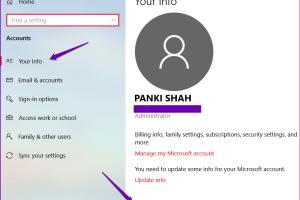
In an age where convenience is paramount, many users may prefer to bypass the password login feature on their Windows 10 systems. This guide will take you through the steps required to disable password login, ensuring a seamless experience while maintaining a good security posture. Whether you're looking to speed up your login process or simply prefer a password-free experience, this guide covers everything you need to know.
-
Quick Links:
- Introduction
- Understanding Passwords and Security
- Pre-requisites for Disabling Password Login
- Step-by-Step Guide to Disable Password Login
- Additional Methods to Bypass Password Login
- Considerations Before Disabling Password Login
- Case Studies: Real-World Examples
- Expert Insights on Security
- Conclusion
- FAQs
Introduction
Windows 10 has integrated various security features, with password login being one of the primary methods of user authentication. However, for users who work alone on their devices or prefer quicker access, disabling this feature can enhance usability. This article will provide you with a comprehensive understanding of how to disable password login, including potential risks and alternatives.
Understanding Passwords and Security
Password protection serves as the first line of defense against unauthorized access to your computer. It’s crucial to understand the implications of disabling this feature:
- Increased Risk: Without a password, anyone can access your personal files and data.
- Convenience: Eliminating password login can save time, especially for users who work from home.
- Data Protection: Consider how sensitive your data is before making this decision.
Pre-requisites for Disabling Password Login
Before you proceed with disabling password login, ensure that:
- You are the sole user of the device.
- No sensitive information is stored that could be compromised.
- You have administrative privileges on the Windows 10 system.
Step-by-Step Guide to Disable Password Login
Follow these detailed steps to disable password login on Windows 10:
Step 1: Open User Accounts
- Press Windows + R to open the Run dialog.
- Type netplwiz and hit Enter.
Step 2: Modify User Account Settings
- In the User Accounts window, select your account.
- Uncheck the box that says Users must enter a user name and password to use this computer.
Step 3: Confirm Changes
- Click Apply. A new window will prompt you to enter your password.
- Enter your password and click OK to confirm.
Step 4: Restart Your Computer
- Once completed, restart your computer to apply the changes.
- You should now be able to log in without entering a password.
Additional Methods to Bypass Password Login
Besides the above method, here are other ways to manage password login:
- Using Local Group Policy Editor: For Pro editions of Windows 10, you can configure settings through the Local Group Policy Editor.
- Utilizing Windows Hello: Set up facial recognition or fingerprint scanning for quicker access.
Considerations Before Disabling Password Login
Before making the switch to a password-free login, consider the following:
- Device Sharing: If others use your device, it’s advisable to keep password protection.
- Data Security: Think about the implications of data theft or loss.
- Restore Options: Be aware of how you can restore password protection if needed.
Case Studies: Real-World Examples
Understanding the experiences of other users can shed light on the pros and cons of disabling password login:
Case Study 1: A Freelance Graphic Designer
Anna, a graphic designer, opted to disable her password login for quicker access between client meetings. While this increased her efficiency, she later regretted the decision when her laptop was stolen, leading to a significant data loss.
Case Study 2: A Family Computer
A family using a shared computer decided to keep password login enabled due to multiple users accessing sensitive information. This decision safeguarded their privacy, showing that context matters.
Expert Insights on Security
Experts often recommend balancing convenience with security. Here are some insights:
- Consider using a strong password manager if you choose to disable login passwords.
- Regularly back up your data to ensure you don’t lose important files in case of theft.
- Evaluate the use of biometric options like Windows Hello for a secure yet convenient login experience.
Conclusion
Disabling password login on Windows 10 can lead to enhanced convenience for users who prioritize speed over security. However, it’s essential to assess the risks and consider alternative security measures. By following the steps outlined in this guide, you can make an informed decision that best suits your needs.
FAQs
1. Can I re-enable password login after disabling it?
Yes, you can easily re-enable password login by going back to the User Accounts settings and checking the box again.
2. Is it safe to disable password login?
This depends on your situation. If you’re the only user and your data isn’t sensitive, it may be acceptable. However, it increases risks if others can access your device.
3. Will disabling password login affect my system’s performance?
No, disabling password login does not affect your system’s performance; it only changes the login method.
4. Can I use a PIN instead of a password?
Yes, Windows Hello allows you to set up a PIN for quick access without needing a full password.
5. What if I forget my PIN or password?
If you forget your PIN, you can reset it through the Windows settings. For passwords, you may need to reset your account password.
6. Can I disable the password for a specific user account?
Yes, you can disable password login for specific user accounts while keeping it enabled for others.
7. What are the risks of not using a password?
The main risk is unauthorized access to your personal information, which could lead to data theft.
8. How does Windows Hello work?
Windows Hello uses biometric authentication methods like facial recognition or fingerprint scanning for access.
9. Is there a way to disable password login temporarily?
While there’s no direct way to temporarily disable it, you can switch to a different login method that’s faster, like a PIN.
10. Are there alternatives to password login?
Yes, alternatives include using a PIN, biometric authentication, or security keys.
Random Reads
- Simple ways to add photo google site
- How to wire an electric cooker
- How to wire a potentiometer
- How to make a compass in minecraft
- How to make a dnd character
- How to open tmp files
- How to open torrent file
- How to make transparent image gimp
- How to make text blink in html
- The easiest ways to stop gifs on your web browser