Mastering DMG Files: A Comprehensive Guide on Creating DMG Files on a Mac
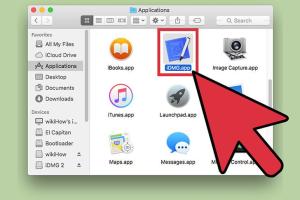
-
Quick Links:
- Introduction
- What is a DMG File?
- Why Use DMG Files?
- How to Create a DMG File on a Mac
- Step-by-Step Guide to Creating DMG Files
- Advanced Options for DMG Files
- Case Study: Using DMG Files Effectively
- Common Issues When Creating DMG Files
- FAQs
- Conclusion
Introduction
Creating DMG files on a Mac is essential for software distribution, backup solutions, and file organization. This guide will walk you through everything you need to know about DMG files, including their creation, benefits, and even advanced features.
What is a DMG File?
A DMG file, or Disk Image file, is a mountable disk image used on macOS. It can contain files, applications, and folders, packaged into a single file that can be easily shared or backed up. DMG files are similar to ISO files on Windows, but they have unique features tailored for macOS.
Why Use DMG Files?
- Compression: DMG files can compress data to save disk space.
- Encryption: You can encrypt DMG files for security.
- Ease of Use: DMG files are easy to create and mount.
- Distribution: Ideal for software distribution, ensuring that all necessary files are packaged together.
How to Create a DMG File on a Mac
Creating a DMG file is a straightforward process. Let’s explore the methods available on macOS.
Step-by-Step Guide to Creating DMG Files
Method 1: Using Disk Utility
- Open Disk Utility from your Applications > Utilities folder.
- Click on File > New Image > Image from Folder.
- Select the folder you want to convert into a DMG file.
- Name your DMG file and choose a location to save it.
- Select the desired options such as encryption or compression.
- Click Save to create your DMG file.
Method 2: Using Terminal
For those who prefer command-line tools, you can create a DMG file using the Terminal:
- Open Terminal from Applications > Utilities.
- Run the command
hdiutil create -volname "VolumeName" -srcfolder /path/to/your/folder -ov -format UDZO /path/to/save/yourfile.dmg. - Replace
VolumeName,/path/to/your/folder, and/path/to/save/yourfile.dmgwith your specific values.
Advanced Options for DMG Files
- Encryption: You can encrypt your DMG files for sensitive information.
- Custom Icons: Customize the icon that appears when the DMG is mounted.
- Background Images: Use a background image for a better user interface when the DMG is opened.
Case Study: Using DMG Files Effectively
Consider a software company that distributes applications via DMG files. They package their software into DMG files that not only ensure all necessary files are included but also provide a professional appearance with custom backgrounds and icons. This practice has led to improved user experience and reduced support calls, as users find it easy to install the software.
Common Issues When Creating DMG Files
- Disk Utility Not Responding: Sometimes Disk Utility may freeze. Restarting your Mac can help.
- File Size Limitations: Be aware of the maximum size limit for DMG files.
- Unsupported File Formats: Ensure that you’re using compatible file types and sizes.
FAQs
1. What is the purpose of a DMG file?
DMG files are used to distribute software on macOS and can also serve as a backup solution.
2. Can I compress a DMG file?
Yes, when creating a DMG file, you can choose to compress it to save space.
3. How do I mount a DMG file?
Double-click the DMG file, and it will mount on your desktop or Finder.
4. Is it possible to encrypt a DMG file?
Yes, you can encrypt DMG files during the creation process by selecting the encryption option.
5. Can I create a DMG file from a single file?
Yes, you can create a DMG file from a single file or a folder.
6. What happens if the DMG file won’t mount?
Check if the file is corrupted or try using Disk Utility to verify the DMG file.
7. Are there any size limits for DMG files?
There is no strict limit, but very large files may have performance issues during creation.
8. Can I password-protect a DMG file?
Yes, you can set a password when creating a DMG file to protect its contents.
9. How do I delete a DMG file?
Simply drag the DMG file to the Trash, or use the command line to delete it.
10. Can DMG files be used on Windows?
DMG files are primarily for macOS. Windows users may need third-party software to open them.
Conclusion
Creating DMG files on a Mac is a simple yet powerful skill that can enhance your software distribution and file management. By following this guide, you can easily create, customize, and troubleshoot DMG files, ensuring a smooth experience for both you and your users.