Unlocking DXF Files: The Ultimate Guide to Open, Edit, and Utilize DXF Formats
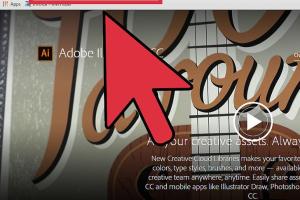
-
Quick Links:
- 1. Introduction
- 2. What is a DXF File?
- 3. Why Use DXF Files?
- 4. How to Open DXF Files
- 5. Software Options for Opening DXF Files
- 6. Step-by-Step Guide to Open DXF Files on Different Platforms
- 7. Common Issues When Opening DXF Files
- 8. Best Practices for Working with DXF Files
- 9. Conclusion
- 10. FAQs
1. Introduction
DXF (Drawing Exchange Format) files are a popular file format used for CAD (Computer-Aided Design) drawings. Whether you're an architect, engineer, or hobbyist, understanding how to open and work with DXF files is essential in today's technology-driven world. In this guide, we will provide you with comprehensive information on how to open DXF files, explore the software options available, and address common issues that you might encounter.
2. What is a DXF File?
DXF files are vector image files created by Autodesk for enabling data interoperability between AutoCAD and other software. The format was developed to facilitate data exchange and is widely adopted in various industries for architectural, engineering, and manufacturing purposes.
2.1 Key Features of DXF Files
- Textual data representation, allowing easy editing.
- Support for 2D and 3D drawings.
- Compatibility with numerous CAD software applications.
3. Why Use DXF Files?
DXF files are integral to the CAD ecosystem for several reasons:
- **Interoperability:** They facilitate the sharing of drawings between different CAD programs.
- **Flexibility:** They can store complex designs in a compact format.
- **Industry Standard:** Many industries mandate the use of DXF files for plans and designs.
4. How to Open DXF Files
Opening DXF files can be done through various software programs or online tools. Depending on your needs, you can choose from free viewers to professional CAD applications. Below are the common methods for opening DXF files.
5. Software Options for Opening DXF Files
There are numerous software options available for opening DXF files. Here are some of the most popular ones:
- AutoCAD: The industry standard for CAD software that fully supports DXF files.
- DraftSight: A professional-grade 2D and 3D CAD solution for viewing and editing DXF files.
- LibreCAD: A free open-source 2D CAD application that supports DXF files.
- Inkscape: A vector graphics editor that can import DXF files for editing.
- Online DXF Viewers: Websites like ViewCADFiles allow you to upload and view DXF files directly in your web browser.
6. Step-by-Step Guide to Open DXF Files on Different Platforms
Let’s dive deeper into how to open DXF files using various methods.
6.1 Opening DXF Files in AutoCAD
- Launch AutoCAD on your computer.
- Go to the "File" menu and select "Open...".
- Browse to the location of your DXF file and select it.
- Click on "Open" to view your DXF file.
6.2 Using DraftSight
- Open DraftSight.
- Select "Open" from the file menu or use the keyboard shortcut Ctrl+O.
- Locate your DXF file and click "Open".
6.3 Using LibreCAD
- Start LibreCAD.
- Select "File" and then "Open" from the menu.
- Find your DXF file and click "Open".
6.4 Using Online Tools
- Go to an online DXF viewer such as ViewCADFiles.
- Upload your DXF file from your computer.
- Once uploaded, the viewer will display your DXF file for viewing.
7. Common Issues When Opening DXF Files
While opening DXF files is generally straightforward, you might encounter some common issues:
- File Corruption: If a file is corrupted, it may not open properly. Try restoring from a backup if possible.
- Unsupported Version: Some software may not support newer DXF versions. Consider saving your file in an older version if you face compatibility issues.
- Missing Software Features: Some features in a DXF file may not be supported by all software. Check the compatibility of the software you are using.
8. Best Practices for Working with DXF Files
To get the most out of your DXF files, consider the following best practices:
- **Keep your software updated** to ensure compatibility with the latest DXF versions.
- **Regularly backup your DXF files** to prevent data loss.
- **Use layers effectively** to organize different elements within your DXF files.
- **Optimize file size** by simplifying complex drawings whenever possible.
9. Conclusion
Opening DXF files is a crucial skill for anyone involved in design and engineering. By using the right software and following the steps outlined in this guide, you can easily access and utilize DXF files for your projects. Whether you are a seasoned professional or a beginner, understanding the nuances of DXF files will enhance your workflow and productivity.
10. FAQs
1. What is a DXF file used for?
DXF files are primarily used for CAD drawings and designs, allowing for data interoperability between different software applications.
2. Can I convert a DXF file to a PDF?
Yes, many CAD software and online tools allow you to convert DXF files to PDF for easier sharing and printing.
3. Are there free tools to open DXF files?
Yes, tools like LibreCAD and online viewers such as ViewCADFiles offer free options to view DXF files.
4. Why won’t my DXF file open?
Your file may be corrupted, saved in an unsupported version, or you might be using incompatible software.
5. Can I edit DXF files?
Yes, many software applications allow you to edit DXF files, including AutoCAD, DraftSight, and LibreCAD.
6. What are the benefits of using DXF files?
DXF files offer compatibility, flexibility, and serve as an industry standard for sharing designs between CAD programs.
7. Can I open DXF files on my mobile device?
Yes, there are mobile applications available for both Android and iOS that support opening and viewing DXF files.
8. What should I do if my DXF viewer is not displaying the file correctly?
Check for software updates, try opening the file in another viewer, or verify the file for corruption.
9. Are DXF files 2D or 3D?
DXF files can store both 2D and 3D designs, depending on how they were created.
10. How do I ensure my DXF files are compatible with other software?
Use standardized DXF versions and test your files in multiple software environments to ensure compatibility.
Random Reads
- How to install quarter round
- How to install scripts into gimp
- How to transfer photos from iphone to ipad
- How to kill herobrine minecraft
- How to write shell script bash ubuntu
- How to write rpg rules
- How to reset firefox
- How to reset frigidaire dishwasher
- How to protect mobile phone from theft
- How to protect stainless steel