Unlocking the Secrets: How to Open Notepad on Any Device
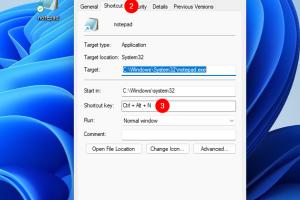
-
Quick Links:
- Introduction
- What is Notepad?
- Why Use Notepad?
- How to Open Notepad on Windows
- How to Open Notepad on Mac
- How to Open Notepad on Linux
- Alternative Text Editors
- Notepad Tips and Tricks
- Case Studies
- Expert Insights
- FAQs
Introduction
Notepad is a simple yet powerful text editor that has been a staple of the Windows operating system for decades. However, many users may not be aware of the various ways to access this essential tool. In this comprehensive guide, we will explore how to open Notepad on different devices, its features, and some tips to enhance your experience.
What is Notepad?
Notepad is a basic text editor that allows users to create and edit plain text files. It is widely used for simple note-taking, code editing, and various other tasks that require text manipulation without formatting.
Key Features of Notepad
- Lightweight and fast
- Simple interface
- Supports various file formats
- Easy to use for beginners and experts alike
Why Use Notepad?
Notepad is favored by many for its simplicity and speed. It does not come with bloatware, allowing users to focus solely on their text. Here are some reasons why it's useful:
- Perfect for quick notes
- Ideal for coding and scripting
- Great for saving simple text files
How to Open Notepad on Windows
Opening Notepad on Windows is straightforward. Here are several methods:
Method 1: Using the Start Menu
- Click on the Start Menu or press the Windows key.
- Type "Notepad" in the search bar.
- Click on the Notepad application from the search results.
Method 2: Using Run Command
- Press Windows + R to open the Run dialog box.
- Type
notepadand hit Enter.
Method 3: Using Command Prompt
- Open Command Prompt by searching for "cmd" in the Start Menu.
- Type
notepadand press Enter.
How to Open Notepad on Mac
Although Notepad is not natively available on Mac, you can use TextEdit as an alternative. Here’s how to access it:
Method 1: Using Spotlight
- Press Command + Space to open Spotlight.
- Type "TextEdit" and press Enter.
Method 2: Using Finder
- Open Finder.
- Navigate to the Applications folder.
- Locate and open "TextEdit".
How to Open Notepad on Linux
Linux offers various text editors, and while Notepad isn’t available, alternatives like Gedit or Nano can serve the same purpose. Here’s how to open them:
Using Terminal
- Open the Terminal window.
- Type
geditfor the GUI ornanofor the command-line version. - Press Enter to launch the editor.
Alternative Text Editors
While Notepad is excellent for basic tasks, there are alternatives that offer more features:
- Sublime Text: A sophisticated text editor for code, markup, and prose.
- Notepad++: A free source code editor with advanced features.
- Atom: A hackable text editor for the 21st century.
Notepad Tips and Tricks
Get the most out of Notepad with these handy tips:
- Utilize keyboard shortcuts for efficiency.
- Save your frequently used scripts as templates.
- Use Notepad for quick coding tests.
Case Studies
Here are a few examples of how individuals and companies have successfully utilized Notepad for their daily operations:
Case Study 1: Freelance Writers
Many freelance writers use Notepad for drafting their articles due to its distraction-free environment.
Case Study 2: Programmers
Programmers often resort to Notepad for quick code snippets and debugging.
Expert Insights
Experts recommend integrating Notepad into your workflow for its simplicity and speed. It’s a tool that serves both novices and seasoned professionals effectively.
FAQs
1. Can I download Notepad for my Mac?
No, Notepad is not available for Mac, but you can use TextEdit as an alternative.
2. Is Notepad suitable for coding?
Yes, many people use Notepad for quick coding tasks due to its simplicity.
3. How do I save a file in Notepad?
Click on File > Save As, choose your desired location, name your file, and click Save.
4. Can I customize Notepad?
Notepad offers limited customization options compared to advanced text editors.
5. Is there a mobile version of Notepad?
There is no official mobile version, but many note-taking apps mimic its functionality.
6. How do I find Notepad if I can’t see it in the Start Menu?
You can use the search bar or Run command to locate it if it’s not pinned in the Start Menu.
7. What types of files can I open with Notepad?
Notepad can open and edit any plain text file, such as .txt, .log, and .csv files.
8. How do I change the font in Notepad?
Go to Format > Font to select a different font and style.
9. Can I use Notepad to write HTML code?
Yes, Notepad can be used to write HTML code; however, it lacks syntax highlighting.
10. What is the difference between Notepad and Notepad++?
Notepad++ is a more advanced text editor that supports syntax highlighting and additional programming features.
Random Reads
- How to quickly make a table for wordpad
- How to make a great password that youll actually remember
- How to view source code
- How to view your web browser history
- Simple ways to download outlook
- Simple ways to dispose of old laptops
- How to order alphabetically in sql
- How to organize a dresser drawer
- How to make an mp3 file
- How to make bar graphs