Unlocking RAR Files: A Comprehensive Guide to Accessing Your Archived Data
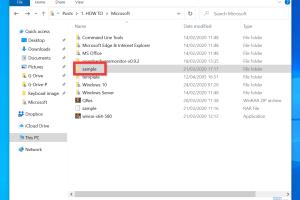
-
Quick Links:
- 1. Introduction
- 2. What is a RAR File?
- 3. Why Use RAR Files?
- 4. How to Open RAR Files
- 5. Step-by-Step Guide for Different Platforms
- 6. Common Tools to Open RAR Files
- 7. Case Studies and Real-World Applications
- 8. Troubleshooting Common Issues
- 9. Expert Insights on File Management
- 10. FAQs
- 11. Conclusion
1. Introduction
In today's digital age, managing files efficiently is crucial. Among various file formats, RAR (Roshal Archive) files are a popular choice for compressing and archiving data. This guide aims to help you understand what RAR files are and how to open them seamlessly.
2. What is a RAR File?
A RAR file is a compressed archive format developed by Eugene Roshal. It allows users to compress files into a single archive, making it easier to store and share large amounts of data. RAR files can also include error recovery and file spanning, which are beneficial for data integrity.
3. Why Use RAR Files?
Using RAR files offers several advantages:
- Space-saving: RAR files significantly reduce the size of files, making storage and transfer more efficient.
- Encryption: RAR files can be password-protected, ensuring secure data sharing.
- Multi-volume archives: Large files can be split into smaller parts, simplifying distribution.
4. How to Open RAR Files
Opening RAR files is a straightforward process, provided you have the right tools. Below are detailed steps and methods you can employ to access your RAR files effectively.
5. Step-by-Step Guide for Different Platforms
5.1 Opening RAR Files on Windows
To open RAR files on Windows, follow these steps:
- Download a RAR extraction tool. Popular options include WinRAR, 7-Zip, and PeaZip.
- Install the software by following the installation prompts.
- Right-click on the RAR file you want to open.
- Select “Extract Here” or “Extract to [Folder Name]” from the context menu.
- Access the extracted files in the designated folder.
5.2 Opening RAR Files on macOS
For macOS users, the procedure is slightly different:
- Download and install The Unarchiver or Keka.
- Open the application and navigate to the RAR file you wish to extract.
- Drag the RAR file into the application window or right-click and select the application to extract.
- The files will be extracted to the same location as the RAR file or a specified folder.
5.3 Opening RAR Files on Linux
Linux users can utilize the command line for extraction:
- Open your terminal.
- Install unrar if it’s not already available:
sudo apt-get install unrar. - Navigate to the directory containing the RAR file:
cd /path/to/your/file. - Run the command:
unrar x yourfile.rar.
5.4 Opening RAR Files on Mobile Devices
To open RAR files on mobile devices:
- Android: Use apps like ZArchiver or RAR for Android.
- iOS: Use iZip or Unarchiver.
6. Common Tools to Open RAR Files
Here are some of the most popular tools available to open RAR files:
| Software | Platform | Cost |
|---|---|---|
| WinRAR | Windows, macOS, Linux | Paid (Trial available) |
| 7-Zip | Windows | Free |
| The Unarchiver | macOS | Free |
| PeaZip | Windows, Linux | Free |
7. Case Studies and Real-World Applications
RAR files have found extensive use in various industries. Here are some examples:
7.1 Software Development
Developers often use RAR files to distribute software packages, as they provide a compact way to bundle multiple files together.
7.2 Media Sharing
Photographers and filmmakers use RAR files to share high-resolution images and videos without compromising quality during transfer.
8. Troubleshooting Common Issues
Sometimes, you may encounter issues when opening RAR files. Here are some common problems and solutions:
- Corrupted RAR File: If the file appears corrupted, try using a repair tool like WinRAR's built-in repair function.
- Password Protection: Ensure you have the correct password to access encrypted RAR files.
- Unsupported Format: Verify that the file is indeed a RAR file and not another format disguised with a .rar extension.
9. Expert Insights on File Management
Experts recommend maintaining an organized digital filing system. Here are their top tips:
- Regularly back up important files to prevent data loss.
- Use a consistent naming convention for ease of access.
- Consider using cloud storage solutions in conjunction with file compression for added safety.
10. FAQs
1. What software do I need to open RAR files?
You can use WinRAR, 7-Zip, The Unarchiver, or PeaZip, depending on your operating system.
2. Are RAR files safe to open?
Generally, RAR files are safe, but ensure they come from a trusted source to avoid malware.
3. Can I open RAR files without software?
Most operating systems do not natively support RAR files, so you will need third-party software.
4. Is it possible to convert RAR files to ZIP?
Yes, you can extract RAR files and then compress them again into ZIP format using compression software.
5. What is the difference between RAR and ZIP files?
RAR files typically offer better compression rates and features like error recovery, while ZIP files are more widely supported.
6. How can I recover a damaged RAR file?
You can use WinRAR’s repair feature to attempt recovery of damaged RAR files.
7. Can RAR files be password-protected?
Yes, RAR files can be encrypted and password-protected for security.
8. How do I know if a RAR file is corrupted?
If you receive errors when attempting to extract the RAR file, it may be corrupted.
9. Are there any online tools to open RAR files?
Yes, there are several online services that allow you to upload and extract RAR files, but be cautious with sensitive data.
10. Can I create RAR files without WinRAR?
Yes, you can use alternatives like 7-Zip or PeaZip to create RAR files.
11. Conclusion
Opening RAR files can enhance your file management capabilities significantly. By following the guidelines and utilizing the recommended tools, you can effortlessly extract and access your archived data. Embrace the convenience of RAR files and optimize your digital storage solutions today!