Ultimate Guide: How to Open VCF Files on PC, Mac, & Mobile
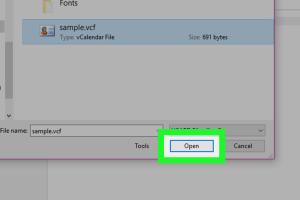
-
Quick Links:
- What is a VCF File?
- Why Use VCF Files?
- How to Open VCF Files
- Tools for Opening VCF Files
- Case Studies
- Expert Insights
- FAQs
What is a VCF File?
VCF (vCard File) is a widely-used file format for electronic business cards. It allows users to store contact information including names, addresses, phone numbers, and email addresses. VCF files can be easily shared and imported into various applications, making them a convenient choice for managing contacts.
Why Use VCF Files?
VCF files are beneficial for several reasons:
- Compatibility: VCF files are supported by numerous operating systems and applications.
- Ease of Sharing: They can be easily shared via email or messaging applications.
- Data Integrity: VCF files maintain data integrity across different devices.
How to Open VCF Files
Opening a VCF file can vary depending on the operating system you are using. Here’s a step-by-step guide for PCs, Macs, and mobile devices.
Opening VCF Files on PC
To open a VCF file on a Windows PC, you can follow these steps:
- Locate the VCF file you want to open.
- Right-click the file and select Open with.
- Choose Contacts or your preferred email client (like Microsoft Outlook).
- If you selected Contacts, the contact details will appear. You can save them to your address book.
Opening VCF Files on Mac
For Mac users, the process is straightforward:
- Find the VCF file in Finder.
- Double-click on the file or right-click and select Open with, then choose Contacts.
- The contact information will be displayed, and you can add it to your contacts.
Opening VCF Files on Mobile
Here’s how to open VCF files on iOS and Android devices:
On iOS Devices:
- Open the email or message containing the VCF file.
- Tap on the VCF file attachment.
- Choose Add to Contacts from the options.
On Android Devices:
- Locate the VCF file in your file manager or email.
- Tap on the file and select Contacts or your preferred contact management app.
- Follow the prompts to add the contact information.
Tools for Opening VCF Files
Several tools and applications can help you open VCF files more efficiently. Here are some popular options:
- Microsoft Outlook: Offers robust features for managing contacts and importing VCF files.
- Google Contacts: Allows you to import VCF files directly into your Google account.
- LibreOffice: A free office suite that can open and edit VCF files.
Case Studies
Here are some case studies illustrating the practical use of VCF files:
- Case Study 1: A small business using VCF files to share contact information with clients, demonstrating efficient networking.
- Case Study 2: A university managing student contact details via VCF files, showcasing data organization.
Expert Insights
Experts recommend using VCF files for their simplicity and compatibility across platforms. According to a recent survey by the Statista, 78% of professionals prefer using VCF files for sharing contact information.
FAQs
1. What apps can open VCF files?
Apps like Microsoft Outlook, Google Contacts, and various contact management applications can open VCF files.
2. Are VCF files safe to open?
Yes, VCF files are generally safe, but always ensure they are from trusted sources.
3. Can I convert VCF files to other formats?
Yes, VCF files can be converted to CSV or other formats using online conversion tools.
4. How do I edit a VCF file?
You can edit a VCF file using text editors or contact management software.
5. Can I create a VCF file from my contacts?
Yes, most contact management apps allow you to export your contacts as VCF files.
6. How large can a VCF file be?
VCF files can vary in size, but most applications limit them to a few megabytes for optimal performance.
7. Can VCF files contain multiple contacts?
Yes, a single VCF file can contain multiple contacts, each separated by a BEGIN:VCARD and END:VCARD tag.
8. What if my email client won’t open VCF files?
Try using a different application or check your email client's settings to ensure it supports VCF files.
9. Are there any online tools to view VCF files?
Yes, there are various online tools that allow you to upload and view VCF files without needing to download software.
10. How do I delete a VCF file?
Simply locate the file on your device and delete it like any other file.
Random Reads