Mastering VOB Files: A Complete Guide on How to Play Them Easily
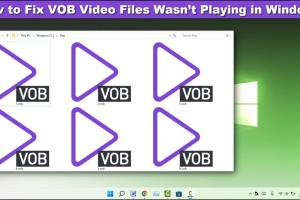
-
Quick Links:
- Introduction
- What Are VOB Files?
- Why Use VOB Files?
- How to Play VOB Files
- Troubleshooting Common Issues
- Advanced Usage of VOB Files
- Case Studies and Real-World Applications
- FAQs
- Conclusion
Introduction
Video Object (VOB) files are a popular format used for storing video on DVDs, and they can contain various types of multimedia data, including video, audio, subtitles, and even navigation information. Despite their widespread use, many users find themselves struggling to play these files due to compatibility issues with standard media players. In this comprehensive guide, we will explore everything you need to know about VOB files, including how to play them, troubleshooting common issues, and insights for advanced users.
What Are VOB Files?
VOB (Video Object) files are a container format that is part of the DVD-Video media specification. They are typically found in the VIDEO_TS folder on a DVD. VOB files can hold video, audio, subtitles, and menu navigation data. The format supports both MPEG-2 video and audio streams, which makes it suitable for high-quality video playback.
Key Characteristics of VOB Files
- Typically have a .vob file extension.
- Support multiple audio tracks and subtitle streams.
- Can be quite large, often exceeding 1 GB per file.
- Stored in a specific structure on DVDs, making direct access tricky without proper software.
Why Use VOB Files?
VOB files are advantageous for several reasons:
- High Quality: VOB files support high-quality video and audio, making them ideal for movies and television shows.
- Multi-Stream Support: They can contain multiple audio tracks and subtitles, allowing for a versatile viewing experience.
- DVD Compatibility: As a standard format for DVDs, VOB files are widely supported across various devices.
How to Play VOB Files
Playing VOB files can be straightforward if you have the right tools. Below we will cover the two main methods: using media players and converting VOB files.
Using Media Players
Many media players can play VOB files directly. Here are some of the most popular options:
1. VLC Media Player
VLC is one of the most versatile media players available. It is free, open-source, and supports a wide range of file formats, including VOB.
- Download VLC: Visit the official VLC website to download the player.
- Installation: Follow the installation instructions for your operating system.
- Playing VOB Files: Open VLC, click on
Media>Open File, and select your VOB file.
2. Windows Media Player
Windows Media Player can also play VOB files, but you may need additional codecs.
- Install Codec Pack: Download a codec pack like K-Lite Codec Pack from Codec Guide.
- Open VOB in WMP: Once codecs are installed, you can open VOB files directly in Windows Media Player.
3. Other Media Players
Several other media players can handle VOB files effectively, including:
- PotPlayer
- KMPlayer
- Media Player Classic
Converting VOB Files
If you encounter compatibility issues or prefer a more widely supported format, consider converting VOB files to formats like MP4 or AVI. Here’s how:
Using HandBrake
HandBrake is a free and open-source transcoder for digital video files.
- Download HandBrake: Visit the official HandBrake website.
- Import VOB Files: Open HandBrake and drag your VOB file into the application.
- Select Output Format: Choose MP4 or MKV as your output format from the format options.
- Convert: Click on
Start Encodeto begin the conversion process.
Troubleshooting Common Issues
If you experience problems while playing VOB files, here are some common issues and their solutions:
1. VOB Files Won't Play
Ensure that you are using a compatible media player. If you still encounter issues, check for corrupted files or try converting the file format as described above.
2. No Sound
If the video plays but there is no sound, make sure the audio track is enabled in your media player. You may also need to check your system sound settings.
Advanced Usage of VOB Files
For advanced users, VOB files can be edited and manipulated in various ways:
1. Editing VOB Files
Editing VOB files can be done using video editing software like Adobe Premiere Pro or Final Cut Pro. These programs allow you to cut, trim, and enhance your VOB files professionally.
2. Extracting Audio and Subtitles
You can extract audio or subtitle tracks from VOB files using tools like VLC or dedicated extraction software.
Case Studies and Real-World Applications
Understanding how VOB files are used in real-world applications can provide deeper insights into their importance:
1. Film and Television
Many independent filmmakers use VOB files for DVD releases due to their high quality and compatibility with standard DVD players.
2. Home Video Archiving
Individuals often convert home videos to VOB format to preserve quality while storing them on DVDs.
FAQs
1. What software do I need to play VOB files?
You can use VLC Media Player, Windows Media Player (with codecs), or other media players like PotPlayer or KMPlayer.
2. Can I play VOB files on my smartphone?
Yes, many smartphone video players support VOB files, or you can convert them to a more compatible format.
3. How do I convert VOB files to MP4?
You can use HandBrake or online converters to convert VOB files to MP4 format easily.
4. Are VOB files high quality?
Yes, VOB files maintain high video and audio quality, making them ideal for movies and TV shows.
5. Can VOB files contain subtitles?
Yes, VOB files can include multiple subtitle streams along with video and audio.
6. How do I fix a corrupted VOB file?
You can try using repair software like VLC’s built-in repair function or specialized video repair tools.
7. Are there any limitations to VOB files?
VOB files can be large in size and may not be compatible with all media players, which can be a limitation.
8. Can I burn VOB files to a DVD?
Yes, VOB files are designed to be burned onto DVDs. You can use software like ImgBurn or DVD Styler.
9. What is the difference between VOB and MP4 files?
VOB is primarily used for DVDs, while MP4 is a more versatile format compatible with various devices and platforms.
10. How do I extract audio from a VOB file?
You can use VLC or dedicated audio extraction software to extract audio tracks from VOB files.
Conclusion
VOB files are a powerful and versatile format for video content, particularly for DVD media. With the right tools and knowledge, playing and manipulating VOB files can be a seamless experience. Whether you are a casual viewer or an advanced user, understanding how to handle VOB files will enhance your multimedia experience. Utilize the methods and tips provided in this guide to unlock the full potential of your VOB files.
Random Reads
- How to respond to heart eye emoji
- How to upgrade pip
- How to upgrade your network to gigabit ethernet
- Mastering tricks mario kart wii
- How to run linux from usb
- How to run html file
- Mastering league of legends windowed mode
- How to paint designs on walls
- How to paint fiberglass chairs
- How to open multiple images layers photoshop using bridge