Mastering Document Sharing: How to Put a Word Document on Your Website with Ease
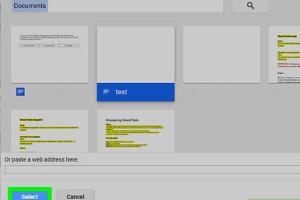
-
Quick Links:
- Introduction
- Why Share Word Documents on Your Website?
- Preparing Your Document
- Methods to Upload Word Documents
- Embedding Word Documents on Your Website
- Case Studies
- Expert Insights
- FAQs
- Conclusion
Introduction
Sharing documents online has become a fundamental aspect of modern web development and communication. Word documents are particularly popular due to their widespread use in professional and educational settings. In this guide, we will explore how to put a Word document on your website, whether for sharing resources, providing downloadable materials, or embedding content directly into your web pages. By the end of this article, you will have a comprehensive understanding of the best methods to integrate Word documents into your online presence.
Why Share Word Documents on Your Website?
Word documents serve various purposes, such as:
- Resource Sharing: Sharing templates, reports, and guides.
- Easy Access: Allowing users to download materials for offline use.
- Embedding Content: Inserting rich content directly into your website without converting files.
Understanding the benefits of sharing Word documents can enhance user engagement and provide value to your audience. By offering downloadable content, you can attract more visitors and keep them coming back.
Preparing Your Document
Before uploading your Word document, consider the following preparation steps:
- Formatting: Ensure your document is properly formatted for readability.
- File Size: Optimize the file size to improve loading times.
- Compatibility: Save your document in a compatible format, preferably .docx or .pdf.
Methods to Upload Word Documents
There are several methods to put a Word document on your website. Here, we will discuss the most effective ones:
1. Using a File Hosting Service
File hosting services like Google Drive, Dropbox, or OneDrive allow you to upload your Word document and share it via a link. Here’s how:
- Upload your document: Sign in to your preferred file hosting service and upload your Word document.
- Get the shareable link: After uploading, right-click on the file and select the option to get a shareable link.
- Embed the link on your website: Use HTML anchor tags to create a clickable link.
2. Direct Upload to Your Website
If you’re using a content management system (CMS) like WordPress, you can directly upload your Word document:
- Log in to your CMS: Access your website’s admin panel.
- Navigate to the media library: Go to the media section and click on 'Add New.'
- Upload your document: Select your Word document and upload it.
- Insert into a post/page: Copy the URL of the uploaded file and link it in your content.
3. Embedding Using Google Docs
Google Docs allows you to embed a Word document on your website seamlessly:
- Upload to Google Drive: Upload your Word document to Google Drive.
- Open with Google Docs: Right-click the document and select 'Open with Google Docs.'
- Publish to the web: Click on 'File' > 'Publish to the web' and get the embed code.
- Embed in your website: Paste the embed code into your website’s HTML.
Embedding Word Documents on Your Website
Embedding a Word document allows users to view the content directly on your site without downloading it. Here's how to do it effectively:
Using an iframe
For documents hosted on Google Drive, you can embed them using an iframe:
<iframe src="YOUR_DOCUMENT_LINK" width="600" height="500"></iframe>
Replace "YOUR_DOCUMENT_LINK" with the actual link from Google Drive.
Case Studies
Examining real-world applications can provide insights into how businesses successfully integrate Word documents into their websites.
Case Study 1: Educational Institutions
Many schools and universities share Word documents containing syllabi, assignments, and academic resources. For instance, XYZ University uploads their course materials to their website, allowing students to download and access them easily, enhancing student engagement and resource accessibility.
Case Study 2: Small Businesses
ABC Consultancy uses Word documents for sharing reports and case studies. By embedding these documents on their website, they not only provide valuable insights to potential clients but also improve their SEO by creating relevant content that attracts organic traffic.
Expert Insights
Industry experts emphasize the importance of document accessibility. Dr. Jane Doe, a digital marketing strategist, states, “Providing documents in easily accessible formats can significantly enhance user experience and increase the time spent on your site.”
FAQs
1. Can I upload a Word document to any website?
It depends on the website’s platform. Most CMS systems allow document uploads, but custom websites may require additional steps.
2. What formats are best for uploading documents?
Use .docx or .pdf formats for compatibility and ease of access.
3. How can I track downloads of my Word document?
Use analytics tools or plugins that track file downloads on your website.
4. Is embedding a document better than providing a download link?
Embedding allows users to view documents directly on your site, enhancing engagement, while download links enable offline access.
5. Can I restrict access to my Word document?
Yes, you can set permissions in file hosting services to control who can view or download your documents.
6. How do I ensure my document is search engine friendly?
Use relevant keywords in the document title and description, and optimize the file size.
7. Can I update my Word document after uploading?
Yes, you can replace the file in your CMS or file hosting service without changing the link.
8. What are the best practices for document sharing?
Ensure proper formatting, optimize file size, and provide clear instructions for users.
9. Can I embed a Word document from OneDrive?
Yes, OneDrive also allows you to get an embed code for documents similar to Google Drive.
10. What if my Word document has images or complex formatting?
Test the document after embedding to ensure all elements display correctly. Consider converting to PDF if issues arise.
Conclusion
Sharing Word documents on your website can significantly enhance user engagement and provide valuable resources to your audience. By employing the methods outlined in this guide, you can effectively upload, embed, and share your documents, ensuring they are easily accessible to your users. Remember to consider document formatting, hosting options, and the user experience to maximize the benefits of sharing Word documents online.
Random Reads
- How to play and beat qwop game
- How to polish acrylic
- How to play roms on nintendo ds
- How to make an email address for free
- How to install a built in dishwasher
- How to install a brick driveway
- Ultimate guide laser cutter
- Ultimate guide jailbreak ipad
- How to use tv as second monitor
- How to integrate large data sets in excel