Ultimate Guide to Reducing PDF File Size: Tips, Tools, and Techniques
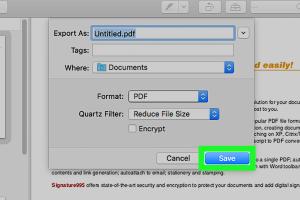
-
Quick Links:
- 1. Introduction
- 2. Importance of Reducing PDF File Size
- 3. Understanding PDF File Structure
- 4. Common Methods to Reduce PDF File Size
- 5. Tools for PDF Compression
- 6. Step-by-Step Guide: How to Reduce PDF File Size
- 7. Real-World Case Studies
- 8. Expert Insights on PDF Optimization
- 9. FAQs
1. Introduction
In an increasingly digital world, sharing documents in a format that is universally accessible is crucial. PDF (Portable Document Format) is one of the most common formats for sharing documents due to its ability to preserve formatting across different devices. However, large PDF files can be cumbersome, leading to issues such as slow loading times and difficulties in sharing. This guide provides you with various techniques to effectively reduce PDF file sizes without compromising on quality.
2. Importance of Reducing PDF File Size
Reducing the size of PDF files is essential for several reasons:
- Faster Sharing: Smaller files can be sent via email and uploaded to the web more swiftly.
- Storage Efficiency: Reducing file size helps save storage space on devices.
- Improved User Experience: Users prefer downloading and viewing smaller files, especially on mobile devices.
- Cost Reduction: In a business context, reducing file sizes can save costs on data usage and storage solutions.
3. Understanding PDF File Structure
Before diving into methods for reducing PDF file size, it's important to understand what makes up a PDF file:
- Text: The textual content of the document.
- Images: Graphics and images embedded within the PDF.
- Fonts: The typefaces used within the document.
- Metadata: Information about the document such as author and creation date.
Each of these components contributes to the overall size of the file. Thus, optimizing any one of them can lead to a smaller PDF size.
4. Common Methods to Reduce PDF File Size
There are several effective methods to reduce the size of PDF files:
- Image Compression: Reducing the resolution and quality of images within the PDF.
- Font Substitution: Using standard fonts that do not need to be embedded in the file.
- Removing Metadata: Stripping unnecessary metadata from the PDF.
- Optimizing Content: Editing and removing unused elements within the document.
5. Tools for PDF Compression
Numerous tools are available for compressing PDF files. Here are some popular ones:
- Adobe Acrobat: A professional tool that offers comprehensive PDF editing and compression capabilities.
- Smallpdf: An online tool that allows users to compress PDFs quickly and easily.
- ILovePDF: Another online platform that offers various PDF tools, including compression.
- PDFsam: A desktop tool that offers PDF splitting and merging along with compression features.
6. Step-by-Step Guide: How to Reduce PDF File Size
Reducing a PDF file size can be done using various methods. Here is a comprehensive step-by-step guide using both online and offline tools:
Using Adobe Acrobat
- Open your PDF file in Adobe Acrobat.
- Navigate to the "File" menu and select "Save As Other."
- Choose "Reduced Size PDF."
- Select the version compatibility and click "OK."
- Save the file.
Using Smallpdf
- Visit Smallpdf.
- Upload your PDF file.
- Choose the compression level (Basic or Strong).
- Click "Compress PDF."
- Download the compressed file.
Using ILovePDF
- Go to ILovePDF.
- Upload your PDF file.
- Select your desired compression level.
- Click "Compress PDF."
- Download the compressed PDF file.
7. Real-World Case Studies
To illustrate the importance of reducing PDF file sizes, consider the following case studies:
Case Study 1: A Marketing Firm
A marketing firm was facing challenges with email deliverability due to large PDF file sizes. By compressing their PDF reports using Adobe Acrobat, they reduced the file size by 70%, significantly improving their email delivery rates and client satisfaction.
Case Study 2: An Educational Institution
An educational institution needed to share course materials with students electronically. By utilizing online compression tools like Smallpdf, they managed to reduce file sizes from 25MB to under 5MB, making them easily accessible on mobile devices.
8. Expert Insights on PDF Optimization
According to document management experts, optimizing PDF files isn't just about compression; it also involves making strategic decisions about what to include in the document. Here are some insights:
- Prioritize Content: Only include necessary images and text to keep file sizes down.
- Regular Maintenance: Regularly audit and compress PDFs to maintain optimal sizes.
- Educate Users: Train staff on best practices for creating and sharing PDF documents.
9. FAQs
Q1: What is the best way to reduce PDF file size?
A1: Utilizing tools like Adobe Acrobat or online services like Smallpdf is effective for reducing PDF file size.
Q2: Can I reduce a PDF file size without losing quality?
A2: Yes, by using appropriate compression methods, you can reduce the file size while maintaining quality.
Q3: Are there any free tools to compress PDF files?
A3: Yes, tools like Smallpdf and ILovePDF offer free PDF compression services online.
Q4: How much can I reduce a PDF file size?
A4: The reduction depends on the content; generally, you can expect a reduction of 50% to 70%.
Q5: Is it safe to use online tools for PDF compression?
A5: Most reputable online tools are safe, but always check their privacy policies before uploading sensitive documents.
Q6: What types of files can be compressed?
A6: You can compress any PDF file, regardless of its content type.
Q7: Do all PDF compression tools provide the same results?
A7: No, results can vary based on the tool and the methods they use for compression.
Q8: Can I edit the PDF after compression?
A8: Yes, you can edit compressed PDFs just like uncompressed ones; however, some features may be limited.
Q9: How often should I compress my PDFs?
A9: It's good practice to compress PDFs whenever they are updated or shared anew.
Q10: What happens if I compress a PDF too much?
A10: Over-compression can lead to loss of quality and readability, so it’s important to find a balance.
Random Reads