Ultimate Guide to Removing Shortcut Virus from Windows PC and Laptop
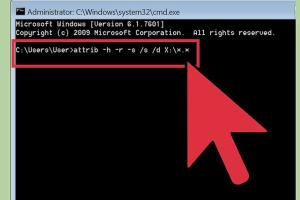
-
Quick Links:
- Introduction
- What is Shortcut Virus?
- How Does Shortcut Virus Spread?
- Identifying the Shortcut Virus
- Removal Methods
- Preventing Future Infections
- Case Studies
- Expert Insights
- FAQs
- Conclusion
Introduction
The shortcut virus is a widespread issue that can turn folders into shortcuts and hide files without your consent. Understanding how to remove this virus is crucial for maintaining your data integrity and protecting your computer. This guide will provide you with detailed methods to eliminate the shortcut virus from your Windows PC or laptop effectively.
What is Shortcut Virus?
The shortcut virus is a type of malware that creates shortcuts to files and folders while hiding the original files. It primarily affects USB drives and external storage devices but can spread to your computer's local drives as well. When you click on these shortcuts, they lead to malicious software or simply do not function as intended.
How Does Shortcut Virus Spread?
The shortcut virus can spread through various means, including:
- Infected USB drives or external hard drives
- Downloading infected files from the internet
- Email attachments containing the virus
- Visiting malicious websites
Identifying the Shortcut Virus
Identifying the shortcut virus is often straightforward. Here are the common signs:
- Your folders turn into shortcuts.
- Original files become hidden.
- Unusual files or folders appear.
- Increased system sluggishness.
Removal Methods
There are multiple methods to remove the shortcut virus from your Windows PC or laptop. Here, we will discuss the most effective approaches.
Manual Removal
This method involves using the Command Prompt to reveal hidden files and remove the virus:
- Open the Command Prompt by searching for "cmd" in the Start menu.
- Type
attrib -h -r -s /s /d G:\*.*(replace G: with your drive letter). - Press Enter. This command will unhide the files on your USB drive.
- Delete the shortcut files and any suspicious files.
Using Antivirus Software
Using reliable antivirus software is one of the most effective ways to remove the shortcut virus:
- Install a reputable antivirus program (e.g., Bitdefender, Norton, or Malwarebytes).
- Run a full system scan.
- Follow the instructions provided by the antivirus software to remove detected threats.
File Restoration
If you have lost files due to the shortcut virus, you can attempt file restoration:
- Check the Recycle Bin for deleted files.
- Use file recovery software (like Recuva or EaseUS Data Recovery Wizard).
Preventing Future Infections
To protect your Windows PC or laptop from future shortcut virus infections, consider the following preventive measures:
- Keep your operating system and software updated.
- Use a strong antivirus program and keep it running.
- Avoid using unknown USB drives.
- Be cautious with email attachments and downloads.
Case Studies
Here are some real-world examples to illustrate the effectiveness of the methods discussed:
- Case Study 1: A user successfully removed the shortcut virus using the Command Prompt method, restoring access to their files.
- Case Study 2: Another user utilized Malwarebytes to detect and eliminate the virus, preventing further data loss.
Expert Insights
Experts recommend regular backups and using multiple antivirus tools to ensure comprehensive protection against viruses like the shortcut virus. Additionally, practicing safe browsing habits can greatly reduce the risk of infection.
FAQs
Here are the most commonly asked questions about removing the shortcut virus:
-
What is the shortcut virus?
The shortcut virus is malware that converts folders into shortcuts while hiding the actual files.
-
How can I tell if my computer has the shortcut virus?
Signs include folders turning into shortcuts and original files being hidden.
-
Can antivirus software remove the shortcut virus?
Yes, reliable antivirus software can effectively remove the shortcut virus.
-
Is manual removal effective?
Yes, using the Command Prompt can effectively reveal and delete the virus.
-
How can I prevent future infections?
Keep your software updated, use antivirus programs, and be cautious with external drives.
-
Will I lose my files if I remove the shortcut virus?
Not if you follow the right steps, such as using the Command Prompt to reveal hidden files.
-
What should I do if I can't find my files after removal?
Consider using file recovery software to restore lost files.
-
Can I get the shortcut virus from the internet?
Yes, downloading infected files or visiting malicious sites can introduce the virus.
-
Do I need technical skills to remove the shortcut virus?
No, the methods discussed are user-friendly and do not require advanced technical skills.
-
What is the best antivirus software for removing the shortcut virus?
Programs like Bitdefender, Norton, and Malwarebytes are highly recommended.
Conclusion
Removing the shortcut virus from your Windows PC or laptop is essential for protecting your data and ensuring the smooth operation of your system. By following the methods outlined in this guide, you can effectively eliminate the virus and safeguard your computer against future threats. Remember to practice safe computing habits to minimize the risk of infections.
Random Reads
- Reset huawei router password
- Reset xfinity remote
- Increase video quality resolution color more
- How to play a game of marbles
- How to plaster a wall
- How to insert an image in photoshop
- Mastering the art of duel in red dead redemption
- What to do if your phone or sim card is cloned
- What pokemon am i
- How to integrate large data sets in excel