Mastering Dial-Up: A Complete Guide to Setting Up Your Dial-Up Internet Connection
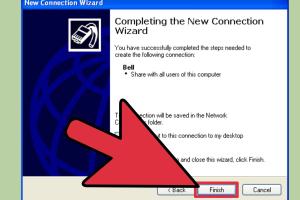
-
Quick Links:
- Introduction
- What is Dial-Up Internet?
- How Dial-Up Works
- Equipment Needed for Dial-Up
- Setting Up Dial-Up Internet Connection
- Troubleshooting Dial-Up Connections
- Case Studies: Dial-Up in Today's World
- Expert Insights on Dial-Up Usage
- FAQs
Introduction
In an era dominated by high-speed broadband and fiber optics, you might wonder why anyone would want to set up a dial-up internet connection. However, dial-up is still relevant for specific use cases, such as in remote areas where modern internet infrastructure is lacking, or for those who wish to experience the nostalgia of the early internet days. This guide covers everything you need to know about setting up a dial-up internet connection, from the necessary equipment to troubleshooting tips.
What is Dial-Up Internet?
Dial-up internet refers to a method of connecting to the internet via a standard telephone line. It uses a modem to connect to an Internet Service Provider (ISP) by dialing a specific phone number, establishing a connection that allows data transmission over the phone line. Although it's considerably slower than modern broadband connections, dial-up can be a viable option for specific scenarios.
History of Dial-Up Internet
Dial-up internet became popular in the 1990s, allowing users to connect to the internet at speeds ranging from 56 Kbps to 128 Kbps. With the advent of broadband in the early 2000s, dial-up began to decline, but it has not disappeared entirely.
How Dial-Up Works
Dial-up services connect your computer to the internet through a modem that translates digital data into analog signals. Here’s a step-by-step breakdown of how it works:
- The user picks up the phone and dials the ISP's access number.
- The modem in your computer communicates with the modem at the ISP's end.
- If the connection is successful, the user is assigned an IP address, allowing internet access.
- Data is transmitted over the phone line, and the modem converts the signals back and forth between analog and digital.
Equipment Needed for Dial-Up
To establish a dial-up internet connection, you will need the following equipment:
- Dial-Up Modem: This can be an internal modem (installed in your computer) or an external modem connected via USB or serial port.
- Telephone Line: You need an active phone line for your modem to connect to the ISP.
- Computer: A computer with an operating system capable of supporting dial-up connections.
- ISP Account: A subscription with a dial-up internet service provider.
Setting Up Dial-Up Internet Connection
Here’s a step-by-step guide to setting up a dial-up internet connection:
Step 1: Install the Modem
If you are using an external modem, connect it to your computer via USB or the appropriate port. For internal modems, ensure they are properly installed inside your computer.
Step 2: Connect the Modem to the Phone Line
Plug one end of a phone line cable into the modem and the other end into the wall phone jack.
Step 3: Configure the Modem Settings
Follow these instructions based on your operating system:
- Windows: Go to Control Panel > Network and Sharing Center > Set up a new connection or network. Select Dial-up and follow the prompts.
- Mac: Open System Preferences > Network. Click on the "+" sign to add a new service, select PPPoE, and fill in your ISP details.
Step 4: Enter Your ISP Details
You will need to input your dial-up number, username, and password provided by your ISP.
Step 5: Test the Connection
After saving the settings, initiate a connection. If successful, you should see a confirmation message.
Step 6: Troubleshooting Common Issues
If you encounter problems connecting, check the following:
- Ensure the phone line is working and not in use.
- Check the modem connections.
- Verify that you have entered the correct dial-up number and credentials.
Troubleshooting Dial-Up Connections
Common issues and their solutions include:
- Busy Signal: This can happen if the line is busy. Try connecting at a different time.
- No Dial Tone: Check the phone line and modem connections.
- Slow Speeds: This could be due to line quality. Ensure that your phone line is not affected by external noise or interference.
Case Studies: Dial-Up in Today's World
While dial-up may seem obsolete, it has its niche. For example, in rural areas of the United States, where broadband services are limited, some residents still rely on dial-up connections. According to a report by the FCC, around 1.5 million households still use dial-up services. In these areas, dial-up remains a lifeline for accessing essential online services.
Expert Insights on Dial-Up Usage
Experts suggest that while dial-up is not suitable for heavy data usage, it can be a viable option for light browsing, checking emails, or using text-based services. In some educational setups, schools in remote areas utilize dial-up connections to provide basic internet access to students.
FAQs
1. Can I use dial-up for gaming?
Dial-up is not ideal for gaming due to its slow speeds and high latency.
2. Is dial-up more secure than broadband?
Dial-up connections can be more secure against certain types of attacks, but they are not immune to all security threats.
3. How can I improve my dial-up speed?
Using a high-quality modem and ensuring a clear phone line can help improve speeds.
4. What are the costs associated with dial-up?
Costs can vary. Generally, monthly fees for dial-up services are lower than broadband plans.
5. Can I use dial-up while using my phone?
Dial-up typically ties up the phone line, making it unavailable for voice calls.
6. What is the average speed of dial-up internet?
Average speeds are around 56 Kbps, much slower than modern standards.
7. Is dial-up still available?
Yes, dial-up services are still offered by various ISPs, especially in rural areas.
8. How do I cancel my dial-up service?
Contact your ISP directly for instructions on how to cancel your service.
9. Can I set up dial-up on multiple devices?
Yes, but you may need to use a network router with a dial-up modem for multiple connections.
10. What should I do if my modem is not connecting?
Check the connections, restart the modem, and confirm your ISP settings.
Random Reads