Mastering Bluetooth: A Comprehensive Guide to Setting Up and Using Bluetooth Devices with Your iPhone
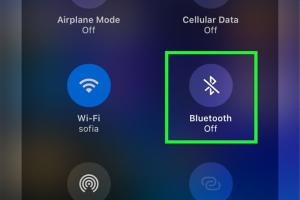
-
Quick Links:
- 1. Introduction to Bluetooth Technology
- 2. Types of Bluetooth Devices Compatible with iPhone
- 3. How to Set Up Bluetooth on Your iPhone
- 4. Pairing Bluetooth Devices with Your iPhone
- 5. Troubleshooting Common Bluetooth Issues
- 6. Expert Tips for Using Bluetooth Devices
- 7. Case Studies: Real-World Examples of Bluetooth Use
- 8. FAQs
1. Introduction to Bluetooth Technology
Bluetooth technology has revolutionized the way we connect devices wirelessly. Introduced in 1999, Bluetooth allows for short-range communication between devices without the need for physical cables. Its applications range from connecting headphones and speakers to keyboards and smart home devices. With millions of Bluetooth devices in use today, understanding how to set them up and use them effectively with your iPhone is essential.
2. Types of Bluetooth Devices Compatible with iPhone
There are various types of Bluetooth devices that can be connected to your iPhone. Here are some common categories:
- Audio Devices: Headphones, earbuds, speakers.
- Wearables: Smartwatches, fitness trackers.
- Input Devices: Keyboards, game controllers.
- Smart Home Devices: Smart bulbs, locks, thermostats.
- Car Accessories: Bluetooth car kits and audio systems.
3. How to Set Up Bluetooth on Your iPhone
Setting up Bluetooth on your iPhone is a straightforward process. Follow these steps:
- Open the Settings app on your iPhone.
- Tap on Bluetooth.
- Toggle the Bluetooth switch to On (the switch will turn green).
- Your iPhone will start searching for available Bluetooth devices.
4. Pairing Bluetooth Devices with Your iPhone
Once Bluetooth is enabled, follow these steps to pair a device:
- Ensure the Bluetooth device is powered on and in pairing mode (check the device's manual for instructions).
- On your iPhone's Bluetooth settings screen, wait for the device to appear under "Other Devices."
- Tap the name of the device you want to connect to.
- If prompted, enter the passcode (typically "0000" or "1234").
- Once paired, the device will appear under "My Devices" with a status of "Connected."
5. Troubleshooting Common Bluetooth Issues
Despite its convenience, Bluetooth can sometimes be finicky. Here are some common issues and how to resolve them:
- Device Not Found: Ensure the device is in pairing mode and within range. Restart both devices if necessary.
- Connection Drops: Check if the battery of the Bluetooth device is low. Try unpairing and re-pairing the device.
- Audio Issues: Make sure the correct audio output is selected in the iPhone's audio settings.
6. Expert Tips for Using Bluetooth Devices
To get the most out of your Bluetooth devices, consider these expert tips:
- Keep your devices updated with the latest firmware.
- Minimize interference by keeping devices away from microwaves and Wi-Fi routers.
- Regularly clear the Bluetooth cache on your iPhone by turning Bluetooth off and on.
7. Case Studies: Real-World Examples of Bluetooth Use
Bluetooth technology is widely used in various sectors. Here are a few case studies:
Case Study 1: Fitness Tracking
Many fitness enthusiasts use Bluetooth-enabled wearables to track their health metrics. For instance, a study showed that users of Bluetooth fitness trackers experienced a 30% increase in motivation and adherence to workout routines.
Case Study 2: Smart Home Integration
Smart homes utilize Bluetooth for seamless device integration. A survey revealed that 65% of homeowners using Bluetooth smart devices reported increased convenience in managing their home environments.
FAQs
1. How do I know if my iPhone supports Bluetooth?
All modern iPhones support Bluetooth. You can check in the settings under Bluetooth.
2. Why won’t my iPhone connect to my Bluetooth device?
Ensure the Bluetooth device is in pairing mode, and try restarting both devices.
3. Can I connect multiple Bluetooth devices to my iPhone?
Yes, you can connect multiple devices, but only one audio device can actively play audio at a time.
4. What should I do if my Bluetooth device is not charging?
Check the charging cable and port for damage, and ensure the outlet is working.
5. How can I unpair a Bluetooth device from my iPhone?
In the Bluetooth settings, tap on the "i" icon next to the device name and select "Forget This Device."
6. Is Bluetooth secure?
Bluetooth uses encryption to secure data transmission, but always ensure you're connecting to trusted devices.
7. Can I use Bluetooth while my iPhone is in Airplane Mode?
Yes, you can enable Bluetooth while in Airplane Mode to connect to devices.
8. How do I reset Bluetooth settings on my iPhone?
Go to Settings > General > Reset > Reset Network Settings to reset Bluetooth.
9. Are there any limits to Bluetooth range?
Bluetooth has a typical range of about 30 feet (10 meters), but this can vary based on obstacles.
10. How can I improve Bluetooth connectivity?
Keep devices close together, reduce interference, and ensure both devices have sufficient battery life.
Random Reads