Mastering DHCP: A Comprehensive Guide to Setting Up DHCP on Your Local Area Network
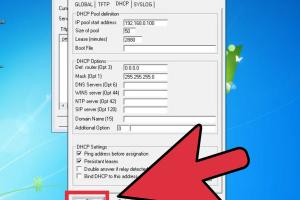
-
Quick Links:
- 1. Introduction
- 2. What is DHCP?
- 3. How DHCP Works
- 4. Benefits of Using DHCP
- 5. Prerequisites for Setting Up DHCP
- 6. Step-by-Step DHCP Setup
- 7. Configuring Your DHCP Server
- 8. Understanding DHCP Options
- 9. DHCP Troubleshooting Tips
- 10. Case Studies
- 11. FAQs
1. Introduction
The Dynamic Host Configuration Protocol (DHCP) is a vital part of modern networking. It automates the process of assigning IP addresses to devices on a local area network (LAN). This not only saves time and reduces errors but also ensures that network resources are used efficiently. In this comprehensive guide, we will delve deep into how to set up DHCP on your LAN, covering everything from the basics to advanced configurations.
2. What is DHCP?
DHCP stands for Dynamic Host Configuration Protocol. It is a network management protocol used to automate the process of configuring devices on IP networks. DHCP allows devices to receive IP addresses and other network configuration parameters automatically, thereby reducing the need for manual configuration.
Key Components of DHCP
- DHCP Server: The server that assigns IP addresses to clients.
- DHCP Client: Any device (computer, printer, smartphone) that receives an IP address from the DHCP server.
- IP Address Pool: The range of IP addresses that the DHCP server can assign to clients.
3. How DHCP Works
DHCP operates using a client-server model where the client requests an IP address, and the server responds with an available address. The process generally involves the following steps:
- DHCP Discover: The client broadcasts a discover message to find available DHCP servers.
- DHCP Offer: The DHCP server responds with an offer that includes an IP address and configuration details.
- DHCP Request: The client requests the offered IP address from the server.
- DHCP Acknowledgment: The server acknowledges the request, completing the assignment.
4. Benefits of Using DHCP
Implementing DHCP in your network has several advantages:
- Automation: Reduces the need for manual IP address configuration.
- Efficiency: Optimizes the use of available IP addresses.
- Scalability: Easily accommodates adding or removing devices from the network.
- Centralized Management: Simplifies network administration and management tasks.
5. Prerequisites for Setting Up DHCP
Before setting up DHCP, ensure you have the following:
- A DHCP server (can be a dedicated machine or software on an existing server).
- A range of IP addresses (IP address pool) for allocation.
- Network hardware like routers and switches configured properly.
6. Step-by-Step DHCP Setup
Setting up DHCP involves several steps, which we will outline below:
Step 1: Choose a DHCP Server Software
Depending on your operating system, choose suitable DHCP server software. For example:
- Windows Server DHCP
- Linux-based DHCP servers (ISC DHCP, dnsmasq)
Step 2: Install the DHCP Server
Follow the installation instructions specific to your chosen software. For instance, on Windows Server, you can add the DHCP role through the Server Manager.
Step 3: Configure the DHCP Server
After installation, configure the DHCP server settings:
- Define the IP address range (e.g., 192.168.1.100 to 192.168.1.200).
- Set lease times (duration for which an IP address is assigned).
- Configure additional options like DNS server addresses, gateways, etc.
Step 4: Activate the DHCP Server
Once configured, activate the DHCP service to start assigning IP addresses.
Step 5: Test the DHCP Setup
Connect a device to the network and check if it receives an IP address from the DHCP server. Use commands like ipconfig (Windows) or ifconfig (Linux) to verify.
7. Configuring Your DHCP Server
In this section, we will go deeper into advanced configurations:
Setting Up Reservations
For devices that require a static IP address (like printers), set up DHCP reservations based on MAC addresses.
Implementing DHCP Options
Define specific options for clients, such as:
- Router (default gateway)
- Domain Name System (DNS) servers
- Domain Name
8. Understanding DHCP Options
DHCP options are essential for defining how clients communicate on the network. Common options include:
- Option 3: Default gateway
- Option 6: DNS servers
- Option 15: Domain name
9. DHCP Troubleshooting Tips
If issues arise during DHCP setup, consider the following troubleshooting steps:
- Check server logs for errors.
- Ensure no IP address conflicts exist.
- Verify network connectivity between clients and the DHCP server.
10. Case Studies
Real-world examples of successful DHCP implementations can be beneficial for understanding its applications:
Case Study 1: A Small Business Network
A small business with 50 employees implemented a DHCP server to manage their IP addresses efficiently. They reduced manual errors by 80% and improved network reliability.
Case Study 2: Educational Institution
An educational institution utilized DHCP in their computer labs to facilitate easy connectivity for students. This enabled seamless access to the internet for thousands of users daily.
11. FAQs
FAQs
1. What is DHCP?
DHCP stands for Dynamic Host Configuration Protocol, which automates IP address assignment in networks.
2. Why use DHCP?
DHCP simplifies network management, reduces manual configuration errors, and improves efficiency.
3. Can I use DHCP on a small network?
Yes, DHCP is beneficial for both small and large networks as it automates IP address management.
4. What is an IP address lease?
An IP address lease is the duration a DHCP server assigns an IP address to a client.
5. What happens if my DHCP server goes down?
Clients may lose their IP addresses and connectivity until the server is restored.
6. How do I troubleshoot DHCP issues?
Check server configurations, review logs, and ensure network connectivity.
7. Can DHCP assign static IP addresses?
Yes, you can set reservations to assign static IPs to specific devices based on their MAC addresses.
8. Do I need a dedicated server for DHCP?
No, DHCP can run on any server or router with the appropriate software installed.
9. Is DHCP secure?
DHCP lacks built-in security, but you can implement measures like MAC address filtering and using VPNs.
10. Can I use DHCP with IPv6?
Yes, DHCP has an extension for IPv6 called DHCPv6, which operates similarly.
Random Reads