Ultimate Guide to Setting Up a Shared Network Drive for Your Business
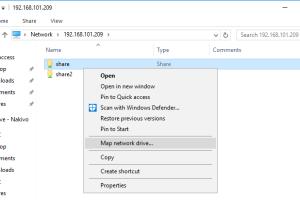
-
Quick Links:
- What is a Shared Network Drive?
- Benefits of Shared Network Drives
- Requirements for Setting Up a Shared Network Drive
- Step-by-Step Guide to Setting Up a Shared Network Drive
- Common Issues and Troubleshooting
- Real-World Case Studies
- Expert Insights
- FAQs
What is a Shared Network Drive?
A shared network drive is a centralized storage location on a network that allows multiple users to access, store, and manage files simultaneously. This setup is particularly useful in organizational environments where collaboration and data sharing are essential.
Benefits of Shared Network Drives
- Enhanced Collaboration: Team members can work together on files without the need for email attachments.
- Centralized Data Storage: All files are stored in one location, making it easier to manage and secure data.
- Improved Data Backup: Centralized data can be backed up more efficiently, reducing the risk of data loss.
- Access Control: Administrators can control who has access to which files and folders, enhancing security.
Requirements for Setting Up a Shared Network Drive
Before setting up a shared network drive, ensure you have the following requirements in place:
- Network Infrastructure: A reliable network setup, including routers and switches.
- Storage Device: A dedicated server or network-attached storage (NAS) device.
- Operating System: Windows, macOS, or Linux for server management.
- Permissions Management: Software tools to manage user access and permissions.
Step-by-Step Guide to Setting Up a Shared Network Drive
Step 1: Choosing the Right Storage Solution
Select a storage solution that fits your business needs, considering factors such as capacity, scalability, and budget. Options include:
- Network-Attached Storage (NAS)
- Dedicated File Server
- Cloud Storage Solutions
Step 2: Setting Up the Storage System
Follow these guidelines based on your chosen storage solution:
- For NAS:
- Connect the NAS to your network via Ethernet.
- Access the NAS setup interface through a web browser.
- Follow the manufacturer’s instructions to configure network settings.
- For File Server:
- Install the operating system and necessary software.
- Set up the server’s network settings.
- Create shared folders on the server.
Step 3: Configuring User Permissions
Establish user accounts and set permissions to control access:
- Windows: Use the Computer Management tool to create user accounts.
- macOS: Go to System Preferences > Sharing to manage user access.
- Linux: Modify user access through terminal commands.
Step 4: Mapping the Shared Drive on User Devices
To facilitate access, users should map the shared drive on their devices:
- Windows: Open File Explorer > This PC > Map Network Drive.
- macOS: Finder > Go > Connect to Server.
- Linux: Use the file manager to connect to the shared drive.
Step 5: Testing the Setup
After mapping the shared drive, conduct tests to ensure everything is functioning correctly:
- Check file accessibility by uploading and downloading files.
- Verify that user permissions are correctly enforced.
Common Issues and Troubleshooting
Here are some common issues you might encounter and how to resolve them:
- Access Denied Errors: Check user permissions and ensure the user has the correct access rights.
- Slow Network Performance: Investigate network bandwidth and optimize settings.
- File Sync Issues: Ensure that all devices are connected to the same network and that syncing software is functioning correctly.
Real-World Case Studies
Many businesses have successfully implemented shared network drives. Here are a couple of examples:
Case Study 1: ABC Corporation
ABC Corporation, a mid-sized marketing firm, transitioned to a shared network drive to improve collaboration among their remote teams. They saw a 30% increase in productivity as employees could easily access shared resources.
Case Study 2: XYZ Manufacturing
XYZ Manufacturing implemented a network-attached storage solution that allowed them to centralize their design files. This led to better version control and reduced errors in their production process.
Expert Insights
Industry experts recommend regularly reviewing your shared drive setup for security and performance optimization. Periodic audits can help identify unused accounts and outdated permissions, ensuring a secure environment.
FAQs
1. What is the difference between a shared drive and cloud storage?
A shared drive is typically hosted on a local network, while cloud storage is managed off-site by a third-party provider.
2. Can I set up a shared network drive at home?
Yes, a shared network drive can be set up at home using NAS or a dedicated computer as a server.
3. Is a shared network drive secure?
When configured correctly with user permissions and regular updates, a shared network drive can be secure.
4. How many users can access a shared drive simultaneously?
This depends on the hardware and network capacity, but many modern systems can support dozens to hundreds of simultaneous users.
5. What if I forget my password to access the shared drive?
You can reset your password through the server's user management settings or contact your IT administrator for assistance.
6. How do I back up my shared network drive?
Implement a backup solution that regularly copies data from your shared drive to an external storage device or cloud service.
7. What is the maximum size for files on a shared drive?
This varies by system configuration and storage limitations; check your specific server or NAS documentation.
8. Can I access my shared drive remotely?
Yes, you can access a shared drive remotely if it has been configured for remote access using VPN or other secure methods.
9. How do I change user permissions on a shared drive?
User permissions can usually be modified through the management interface of your server or NAS device.
10. Are shared network drives suitable for large files?
Yes, shared network drives are effective for storing large files, provided your network infrastructure supports the required bandwidth.
Random Reads