Ultimate Guide to Testing Your LCD Display on Android Devices
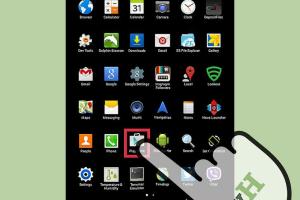
-
Quick Links:
- 1. Introduction
- 2. Understanding LCD Displays
- 3. Common LCD Display Issues
- 4. Preparing for the Test
- 5. Manual Testing Methods
- 6. Using Apps to Test Your LCD
- 7. Advanced Testing Techniques
- 8. Case Studies
- 9. Expert Insights
- 10. Conclusion
- 11. FAQs
1. Introduction
LCD displays are a crucial part of our daily lives, particularly for smartphone users. Testing your LCD display regularly ensures that it operates optimally and provides the best visual experience. In this comprehensive guide, we will explore various methods to test your Android device's LCD display, from basic manual checks to advanced testing techniques using specialized applications.
2. Understanding LCD Displays
Liquid Crystal Display (LCD) technology is widely used in smartphones due to its effectiveness and energy efficiency. Understanding the basic functioning of LCDs can help you identify issues and the testing methods you need to employ. LCD screens consist of several layers, including a backlight, polarizers, liquid crystals, and glass substrates.
2.1 How LCD Works
The liquid crystals in an LCD change their orientation when an electric current passes through them. This change in orientation affects the light passing through, resulting in images being displayed on the screen. Knowing this can help you understand possible failure points, such as dead pixels or backlight issues.
3. Common LCD Display Issues
Here are some common problems users face with their LCD displays:
- Dead Pixels: Small dots on the screen that do not change color.
- Color Distortion: Inaccurate colors displayed on the screen.
- Flickering: The screen intermittently dims or brightens.
- Touchscreen Malfunctions: Unresponsive areas of the screen.
- Backlight Issues: Parts of the display being too dim or not lighting up at all.
4. Preparing for the Test
Before testing your LCD display, you should prepare your device and environment:
- Ensure the device is fully charged.
- Clean the screen to remove any smudges or dirt.
- Find a well-lit area to conduct the test.
5. Manual Testing Methods
There are several simple manual methods to test your LCD display:
5.1 Color Test
Display a variety of solid colors (red, green, blue, black, white) to check for color accuracy and dead pixels.
5.2 Brightness Test
Adjust the brightness settings to see if the display responds accordingly.
5.3 Touchscreen Test
Open a note-taking app and draw lines or shapes to check for unresponsive areas.
6. Using Apps to Test Your LCD
Several applications can help you diagnose LCD issues:
- Display Tester: A comprehensive app that includes various tests for color, brightness, and touch response.
- Dead Pixel Detect & Fix: Specifically designed for identifying and potentially fixing dead pixels.
- Screen Test Pro: Offers various tests for color, gradient, and touch functionality.
7. Advanced Testing Techniques
For more advanced users, consider these techniques:
7.1 Using ADB (Android Debug Bridge)
With ADB, you can run commands to test display performance and identify issues at a deeper level. This requires some technical expertise.
7.2 Calibration Tools
Using calibration tools can help ensure your display shows colors accurately, which is critical for tasks like photo editing.
8. Case Studies
Exploring real-world examples can offer insight into common LCD issues:
8.1 Case Study: Samsung Galaxy S10 Display Issue
A user reported flickering issues after a software update. Testing revealed that the issue was software-related, which was resolved with a factory reset.
8.2 Case Study: OnePlus 7T Dead Pixels
After purchasing a new device, a user noticed dead pixels. An app was used to confirm the problem, leading to a successful warranty claim.
9. Expert Insights
We spoke with a tech repair expert, who emphasized the importance of routine testing of your display to catch issues early. “Regular checks can prevent minor problems from becoming major fixes,” they said.
10. Conclusion
Regularly testing your LCD display is essential for maintaining a top-notch user experience. By employing the methods and tools discussed in this article, you can diagnose and address potential issues before they escalate.
11. FAQs
- How do I know if my LCD display is faulty? Check for dead pixels, color distortion, or flickering using manual tests or apps.
- Can I fix dead pixels on my own? Some apps claim to fix them, but often replacement is necessary.
- What apps are best for testing my LCD display? Display Tester, Dead Pixel Detect & Fix, and Screen Test Pro are highly recommended.
- Is it safe to use ADB for testing? Yes, but ensure you understand the commands you are executing to avoid issues.
- Do factory resets help with display issues? Sometimes, especially if the issue is software-related.
- What should I do if my display is under warranty? Contact the manufacturer for repair or replacement options.
- How often should I test my LCD display? Regular checks every few months are advisable.
- Can environmental factors affect my LCD display? Yes, extreme temperatures and humidity can cause issues.
- What is the cost for professional LCD testing? Costs vary but expect to pay between $50 to $150 depending on the issue.
- Can software updates affect display performance? Yes, updates can sometimes lead to display issues due to driver changes.
Random Reads
- How to add your business to google maps
- How to add your site to google news
- How to close all tabs on kindle fire silk browser
- How to clear windows 7 cache
- How to unlock ge oven
- How to unlock characters in dont starve
- How to use a proxy
- How to use a kindle paperwhite
- How to make your own video game
- How to add background graphics to powerpoint