Ultimate Guide: How to Properly Turn Off Your Personal Computer
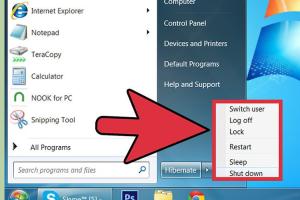
-
Quick Links:
- Introduction
- Understanding Computer Shutdown
- Benefits of Proper Shutdown
- Methods to Turn Off Your PC
- Troubleshooting Common Issues
- Case Studies and Expert Insights
- Best Practices for PC Maintenance
- FAQs
Introduction
Turning off a personal computer might seem like a simple task, but there are various methods, implications, and best practices that every user should be aware of. This guide aims to provide you with a comprehensive understanding of how to turn off your PC correctly, ensuring its longevity and performance. By following the steps outlined in this article, you will learn about the different methods for shutting down your computer across various operating systems, as well as the benefits of doing so properly.
Understanding Computer Shutdown
A computer shutdown is the process of closing down the operating system and turning off the machine. This can be done through various methods, depending on the operating system you are using. Each method has its significance and implications for the health of your system.
Types of Shutdowns
- Soft Shutdown: This is the recommended method where the operating system closes all applications and services gracefully.
- Hard Shutdown: This occurs when the power is cut off abruptly, often by holding down the power button. This method can lead to data loss and system corruption.
- Forced Shutdown: Similar to a hard shutdown, this is used when the system is unresponsive, but it may have additional risks associated with it.
Benefits of Proper Shutdown
Properly shutting down your computer can extend its lifespan and prevent issues such as data corruption and hardware damage. Here are some benefits:
- Preserves the integrity of your data and files.
- Reduces wear and tear on hardware components.
- Improves system performance and responsiveness.
- Prevents potential software conflicts or crashes.
Methods to Turn Off Your PC
Different operating systems have various methods for shutting down properly. Below, we will explore how to turn off a personal computer on the most popular operating systems.
Windows 10 and 11
For users running Windows 10 or 11, shutting down your PC is straightforward. Follow these steps:
- Click on the Start Menu located at the bottom left corner of your screen.
- Select the Power icon.
- Choose Shut down from the options presented.
Alternatively, you can use the keyboard shortcut Alt + F4 when you are on the desktop to bring up the shutdown menu.
Mac OS
For Mac users, the shutdown process is slightly different:
- Click on the Apple Menu in the top left corner of your screen.
- Select Shut Down....
- In the dialog box that appears, click Shut Down again to confirm.
Linux
Linux users have various desktop environments, but a common method is as follows:
- Open a terminal window.
- Type the command
sudo shutdown nowand press Enter.
This will initiate an immediate shutdown. You can also schedule a shutdown using sudo shutdown -h +10, which will shut down in 10 minutes.
Troubleshooting Common Issues
Sometimes, you may encounter issues when trying to shut down your computer. Here are some common problems and their solutions:
Computer Won't Shut Down
If your computer is not responding to shutdown commands, try the following:
- Press Ctrl + Alt + Delete and select the shutdown option.
- Close unresponsive applications by using the Task Manager.
- Perform a hard shutdown by holding the power button for 5-10 seconds.
Unexpected Shutdowns
If your computer is shutting down unexpectedly, check for:
- Overheating issues – ensure fans and vents are not blocked.
- Software conflicts – check for recently installed applications.
- Hardware failures – run diagnostics to identify faults.
Case Studies and Expert Insights
Several studies have shown the importance of proper shutdown procedures:
- A study by Computer Longevity Journal found that PCs that were properly shut down had a 30% longer lifespan compared to those that were not.
- Experts recommend regular maintenance checks for systems that frequently encounter shutdown issues. Regular updates and software management can significantly enhance performance.
Best Practices for PC Maintenance
To keep your computer in optimal condition, follow these best practices:
- Regularly update your operating system and software.
- Perform routine hardware checks and cleanings.
- Ensure proper shutdown procedures are followed after every use.
- Use surge protectors to prevent damage from power surges.
FAQs
- 1. What is the safest way to turn off my computer?
- The safest way is to use the shutdown option from your operating system's menu.
- 2. Can I just unplug my computer to turn it off?
- No, unplugging can cause data loss and corruption. Always use the shutdown method.
- 3. What happens if I hold the power button to shut down?
- This performs a hard shutdown and may lead to data loss. Use it only if the system is unresponsive.
- 4. Why does my computer take so long to shut down?
- This may be due to background applications or updates that need to be completed before shutdown.
- 5. Is it better to leave my computer on or shut it down?
- Shutting down your computer is generally better for its longevity, though it depends on how often you use it.
- 6. How often should I shut down my computer?
- It’s recommended to shut down your computer at least once a week if you use it daily.
- 7. What should I do if my computer won’t turn off?
- Try closing applications first, use Ctrl + Alt + Delete, or perform a hard shutdown if needed.
- 8. Can I set my computer to shut down automatically?
- Yes, you can schedule shutdowns using system settings or command line commands in Windows and Linux.
- 9. Is it okay to use sleep mode instead of shutting down?
- Sleep mode is fine for short breaks, but regular shutdowns are better for long-term use.
- 10. What is the difference between restart and shutdown?
- Restart closes your system and reopens it, while shutdown completely turns off the computer.
Random Reads
- How to unarchive email gmail iphone ipad
- How to type letters with accents
- How to use air compressor
- How to use aaa batteries as aa batteries
- How to use fraps for recording pc games
- How to use filters in illustrator
- How to use realvnc
- How to use mega sync client windows
- Mastering torrent files
- Mastering the zerg rush