Mastering Life360: Effectively Pausing or Hiding Your Location with Minimal Notifications
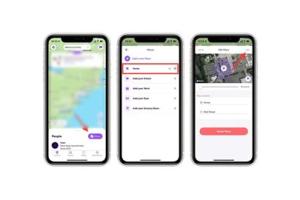
-
Quick Links:
- Introduction
- Understanding Life360
- Why Would You Want to Hide or Pause Your Location?
- How to Pause Your Location
- How to Hide Your Location
- Minimizing Notifications
- Real-World Examples
- Expert Insights
- FAQs
Introduction
Life360 is a family locator app that allows users to share their real-time location with family members. While this can enhance safety and connectivity, there are times when users may want to maintain their privacy by pausing or hiding their location. This article delves into how you can effectively manage your location settings on Life360 with minimal notifications.Understanding Life360
Life360 is designed with the intent of keeping families connected. Users can create "Circles" with family members, where everyone can see each other's locations on a map. ### Key Features of Life360 - **Real-Time Location Sharing:** Instant location updates. - **Location History:** View past locations. - **Geofencing:** Alerts when family members enter or leave specific areas. - **Driving Reports:** Insights into driving behavior. ### How Life360 Works Life360 uses GPS data from your smartphone to provide real-time tracking. Users must consent to share their location, making privacy considerations paramount.Why Would You Want to Hide or Pause Your Location?
There are various reasons why you might opt to hide or pause your location: - **Privacy Concerns:** Maintain personal space without constant monitoring. - **Battery Saving:** Reducing location services can save battery life. - **Temporary Situations:** Avoid notifications when you're in locations you don’t want to disclose. ### Common Scenarios 1. **Personal Time:** Spending time alone or with friends without family oversight. 2. **Work Meetings:** Attending professional engagements where privacy is essential. 3. **Traveling:** When exploring new areas, you may wish to avoid sharing your location with family.How to Pause Your Location
Pausing your location on Life360 is straightforward. Follow these steps: 1. **Open the Life360 App.** 2. **Navigate to Settings:** - Tap on the "Settings" icon, usually represented as a gear. 3. **Select Location Sharing:** - Choose the option for "Location Sharing." 4. **Pause Location:** - Toggle the switch to "Pause" your location sharing. ### Important Notes - When you pause your location, your family members will see a message indicating that you are "Inactive." - Be aware that this may lead to concerns or questions from family members.How to Hide Your Location
If you want to hide your location without pausing, consider the following methods: #### Method 1: Use Airplane Mode - **Activate Airplane Mode:** - This disables all network connections, stopping location updates. #### Method 2: Change Location Settings 1. **Go to Device Settings:** - Open your phone’s settings. 2. **Access Location Services:** - Find and select "Location." 3. **Disable Location for Life360:** - Choose to turn off location access specifically for Life360. ### Pros and Cons of Hiding Your Location | Pros | Cons | |------|------| | Enhanced Privacy | Risk of Family Concerns | | Battery Savings | Missed Alerts | | Temporary Freedom | Potential Trust Issues |Minimizing Notifications
To minimize notifications while using Life360: 1. **Adjust Notification Settings:** - Go to "Settings" in the app and manage notification preferences. 2. **Silence Alerts:** - Use the "Do Not Disturb" feature on your device during specific hours. 3. **Create Custom Geofences:** - Modify geofences to limit alerts based on your preferences.Real-World Examples
### Case Study 1: The Busy Professional A busy professional uses Life360 but often finds notifications disruptive during meetings. By adjusting notification settings and pausing location during work hours, they maintain privacy while keeping family informed during personal time. ### Case Study 2: The Teenager A teenager who wishes to maintain privacy from their parents uses Airplane Mode to avoid unwanted alerts while hanging out with friends. They communicate their whereabouts verbally to alleviate concerns.Expert Insights
Experts in digital privacy recommend assessing the necessity of location sharing regularly. "Understand the boundaries of your privacy and communicate openly with family about your needs for personal space," says Dr. Emily Carter, a digital ethics expert. ### Tips for Balancing Privacy and Safety - **Communicate:** Keep family informed about your location needs. - **Set Boundaries:** Establish clear boundaries regarding location sharing.FAQs
1. **Can I use Life360 without sharing my location?** - No, the core functionality of Life360 relies on location sharing. 2. **Will my family know if I pause my location?** - Yes, they will see a message indicating you are inactive. 3. **How can I temporarily disable notifications?** - Change your notification settings within the app or use your device's Do Not Disturb mode. 4. **What happens to my location history when I pause it?** - Your location history will not be updated during the pause. 5. **Are there any risks associated with hiding my location?** - Yes, it may lead to misunderstandings or trust issues with family members. 6. **Can I still receive messages while in Airplane Mode?** - No, Airplane Mode disables all network connections. 7. **How often should I review my location sharing settings?** - Regularly, especially during significant life changes or events. 8. **Is it possible to customize who sees my location?** - Yes, you can manage your circles and choose who can view your location. 9. **Does Life360 notify others when I change my location settings?** - It does not send notifications but may show an inactive status. 10. **What are the implications of disabling location services on my device?** - You may miss important updates and alerts that rely on location services.Random Reads
- How to quickly max out emblems in mobile legends bang bang
- How to raise the height of a table
- How to raise flattened pile carpet
- Mastering the ammeter guide
- Mastering text wrapping adobe illustrator
- How to increase internal memory android phone
- Turn off autocorrect
- Turn off compatibility mode microsoft word
- How to test refrigerator ptc relay
- How to test psu