Mastering WhatsApp: How to Efficiently Turn Off Cellular Data on Your iPhone
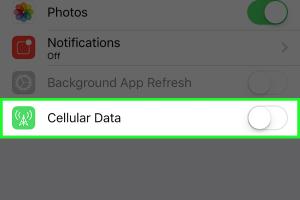
-
Quick Links:
- Introduction
- Understanding Cellular Data
- Why Turn Off Cellular Data for WhatsApp?
- Step-by-Step Guide to Turn Off Cellular Data for WhatsApp
- Managing Cellular Data on Your iPhone
- Real-World Case Study: Data Usage Reduction
- Expert Insights on Data Management
- Conclusion
- FAQs
Introduction
In an age where smartphones are integral to our daily lives, managing data usage has become increasingly important. With applications like WhatsApp consuming cellular data, many users are looking for ways to optimize their data plans. This article will guide you through the process of turning off cellular data for WhatsApp on your iPhone, ensuring that you maintain control over your data usage.
Understanding Cellular Data
Cellular data allows your mobile device to connect to the internet without the need for Wi-Fi. It is essential for accessing apps, browsing the web, and much more when you're on the go. However, using cellular data can lead to unexpected charges, especially if you exceed your data limit.
According to a report by Statista, there are over 5 billion mobile phone users globally, which indicates a vast reliance on mobile data. Understanding your data consumption patterns is crucial for avoiding overage charges and managing your budget.
Why Turn Off Cellular Data for WhatsApp?
Turning off cellular data for WhatsApp can be beneficial for several reasons:
- Data Savings: By disabling cellular data for WhatsApp, you can avoid using up your monthly data allowance, which is especially helpful for users with limited plans.
- Battery Life: Apps that constantly check for updates can drain your battery. Limiting their data usage can help improve battery life.
- Privacy Control: Turning off cellular data helps in maintaining privacy, as it prevents the app from sending or receiving information without your consent.
Step-by-Step Guide to Turn Off Cellular Data for WhatsApp
Follow these simple steps to turn off cellular data for WhatsApp on your iPhone:
Step 1: Open Settings
Start by unlocking your iPhone and locating the Settings app. It is typically represented by a gear icon.
Step 2: Navigate to Cellular
Scroll down and tap on Cellular (or Mobile Data depending on your region).
Step 3: Find WhatsApp
In the Cellular settings, scroll down to find the list of apps. Look for WhatsApp.
Step 4: Toggle Off Cellular Data
Once you find WhatsApp, toggle the switch next to it to the off position. This will prevent WhatsApp from using cellular data.
Step 5: Confirm Changes
To ensure your changes have been applied, you can check the toggle switch again to confirm it is in the off position.
Managing Cellular Data on Your iPhone
Besides turning off cellular data for WhatsApp, there are other ways to manage your overall data usage:
- Monitor Data Usage: Regularly check your data usage in the Cellular settings to see which apps are consuming the most data.
- Set Data Limits: If your carrier allows, set data limits to avoid overage charges.
- Use Wi-Fi Whenever Possible: Always connect to Wi-Fi when available to save your cellular data for essential tasks.
Real-World Case Study: Data Usage Reduction
A recent study conducted by FERRA showed that users who turned off cellular data for apps like WhatsApp reported a significant decrease in their monthly data usage. For example, one user switched off cellular data for WhatsApp and managed to save around 2GB of data over a month without any reduction in communication effectiveness. This case study highlights the importance of managing app data usage effectively.
Expert Insights on Data Management
According to data management experts, optimizing your phone's settings can lead to better data usage. They recommend:
- Regularly updating your apps to ensure they are efficient and do not use more data than necessary.
- Using app features that allow you to download media only over Wi-Fi, reducing cellular data consumption.
- Utilizing built-in data-saving modes available on many smartphones.
Conclusion
Managing your cellular data for apps like WhatsApp is essential in today’s digital age. By following the steps outlined in this article, you can efficiently turn off cellular data for WhatsApp on your iPhone, ensuring control over your data usage, saving battery life, and enhancing your privacy. Remember to monitor your settings regularly to adapt to your changing needs.
FAQs
1. Can I still receive WhatsApp messages if I turn off cellular data?
Yes, you can still receive messages when connected to Wi-Fi.
2. Will turning off cellular data affect my other apps?
No, it will only affect WhatsApp. Other apps will still be able to use cellular data unless turned off individually.
3. How do I turn cellular data back on for WhatsApp?
Follow the same steps in the settings but toggle the switch back on for WhatsApp.
4. Is there a way to limit data usage for WhatsApp without turning it off completely?
Yes, you can adjust settings within WhatsApp to restrict media downloads and auto-playing videos.
5. What happens if I turn off cellular data while on a call?
Turning off cellular data won’t affect regular voice calls, but it may affect WhatsApp calls.
6. Can I use WhatsApp without Wi-Fi or cellular data?
No, WhatsApp requires an internet connection to function, either through Wi-Fi or cellular data.
7. How can I check my current data usage on my iPhone?
Go to Settings > Cellular to see your current and past data usage.
8. Does turning off cellular data affect my ability to send messages?
Yes, you can only send messages when connected to Wi-Fi if cellular data is off.
9. Are there any risks to turning off cellular data for apps?
The main risk is that you won’t receive notifications or messages unless connected to Wi-Fi.
10. Can I set specific times for when WhatsApp can use cellular data?
Currently, iOS does not allow scheduling for cellular data access on a per-app basis.
Random Reads
- How to turn off data usage warnings android
- How to set a custom background for your steam profile 2021
- How to resize iframes in html
- How to resize jpegs
- How to remove efflorescence from brick
- The ultimate guide to winning strategies in fortnite
- How to make it look like you are hacking
- How to speed up torrents
- How to speed up slow windows computer free
- How to replace a door trim